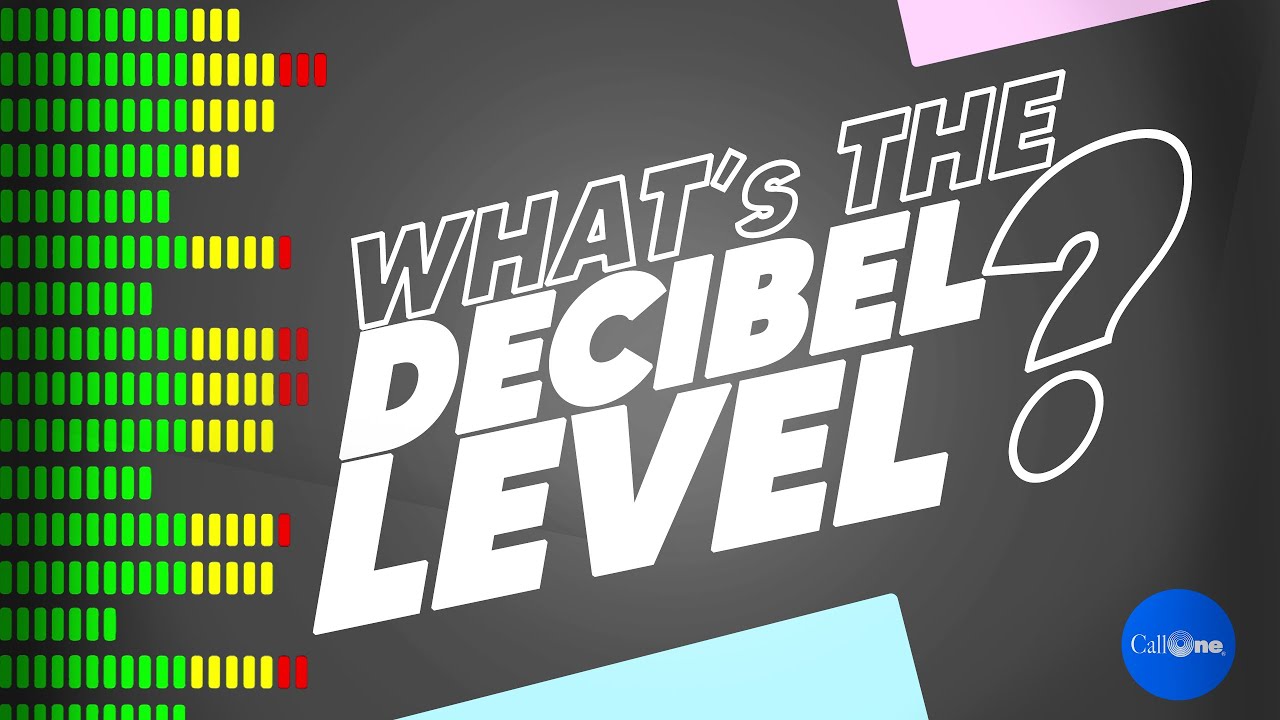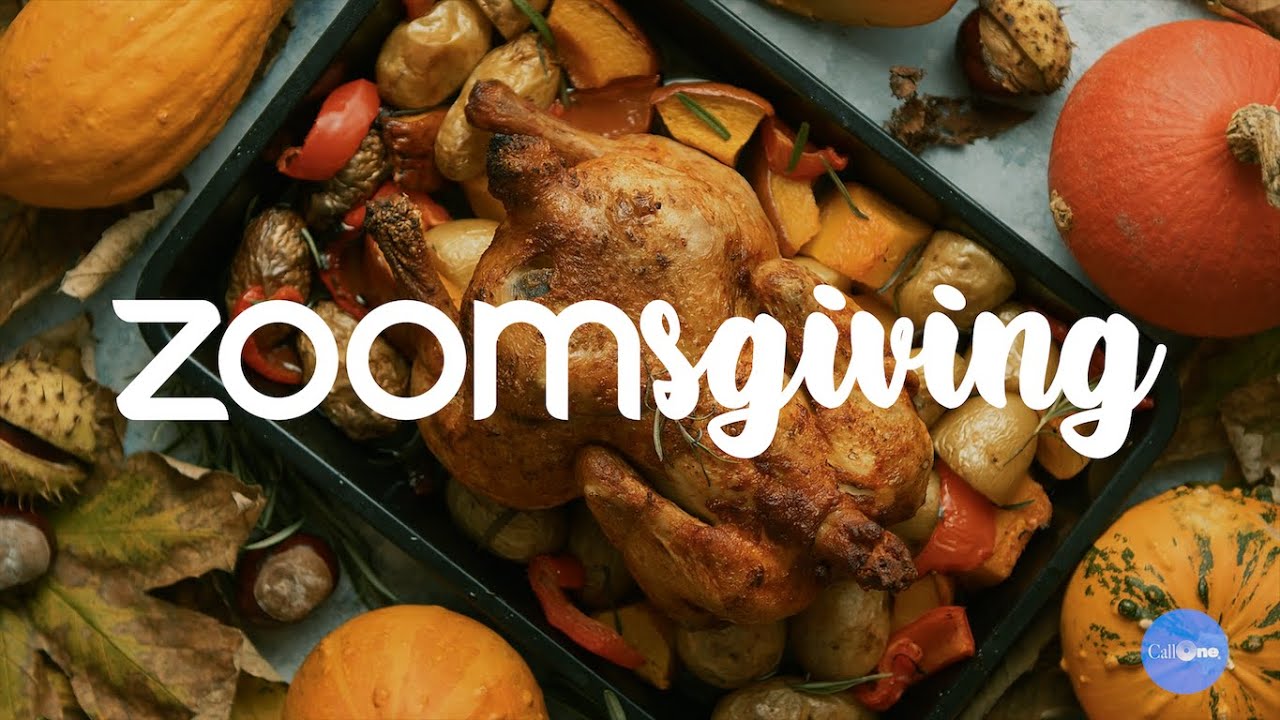How to use existing Poly and Jabra DECT wireless headsets for Hybrid Work
Organizations seeking to provide a consistent audio experience for their hybrid workforce have a few questions they need to answer like, “Is their setup the same in their home as their office? If not, what are the differences?” More questions to consider can be found in this blog: Questions to ask when selecting audio and video devices for Hybrid Work.
I will share a couple examples of how to convert headsets you may be using today into a hybrid work solution for audio. Starting with the Poly Savi 8200 Office Series and ending with the Jabra Engage 75/65 Series.
Poly Savi 8200 Office for Hybrid Work
Many organizations have deployed the Poly Savi 8200 Office. However, due to the Savi headset and base, phone interface cable or EHS cable connected to their desk phone, USB cable connected to their work computer, and AC power supply that’s part of the spaghetti of cables under their workstation, it’s not really designed to be “portable”.
The Poly D200 DECT Wireless Savi Adapter can be purchased separately as an accessory to enable PC connection. They are available in in USB-A, USB-C, UC, and Microsoft variants.
To see how to pair your Savi 8200 Series headset to the D200 DECT Wireless Savi Adapter, watch video below!
The other accessory you will need is a charger for the headset or battery depending on which Savi 8200 Office headset model you have.
- 216100-01 USB charger Savi 8240/8245
- 217391-01 Charging base, Savi 8210/8220
Jabra Engage 65/75 Series for Hybrid Work
The DECT wireless Jabra Engage 75 and Engage 65 Series are top sellers deployed in thousands of offices nationwide. Enable your Jabra Engage 75/65 or Jabra Evolve USB wireless headset to work as a corded USB device with the Jabra USB-A Cable – 14201-26 that is included with the Jabra Engage 75/65 system. The cable is black with a length of 4.9 ft/ 1.5 m. Leave the Jabra Engage base, telephone interface cable or EHS cable, and AC power supply in the office and take the headset and USB cable to work from home or from anywhere!
If you prefer to leave set up in office intact and not disconnect existing USB cable from the Engage base, buy a spare USB cable for only $23.
There is a prerequisite, you must have installed firmware version 2.0.5 or later (Jabra Direct version 4.x or later is required to install the firmware update) so you can use your Jabra Engage 65/75 wireless headset as a wired USB audio device.
Please note when your headset is connected as a wired USB audio device, call controls and the busylight feature on the headset are not supported.
See the steps to use your headset as a wired USB audio device in the video below!
If you would like to learn more about audio and video solution for the hybrid workforce, please contact us directly. As authorized partners of Poly, Jabra, Logitech, JPL, Cisco, EPOS and more, we can help your business identify solutions to support the multiple use cases across your organization.
See the steps on how to pair a Savi 8220 headset to a D200 Savi Adapter (dongle) and the steps on how to convert an Engage 75 / 65 headset to a wired USB headset in video below!