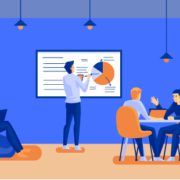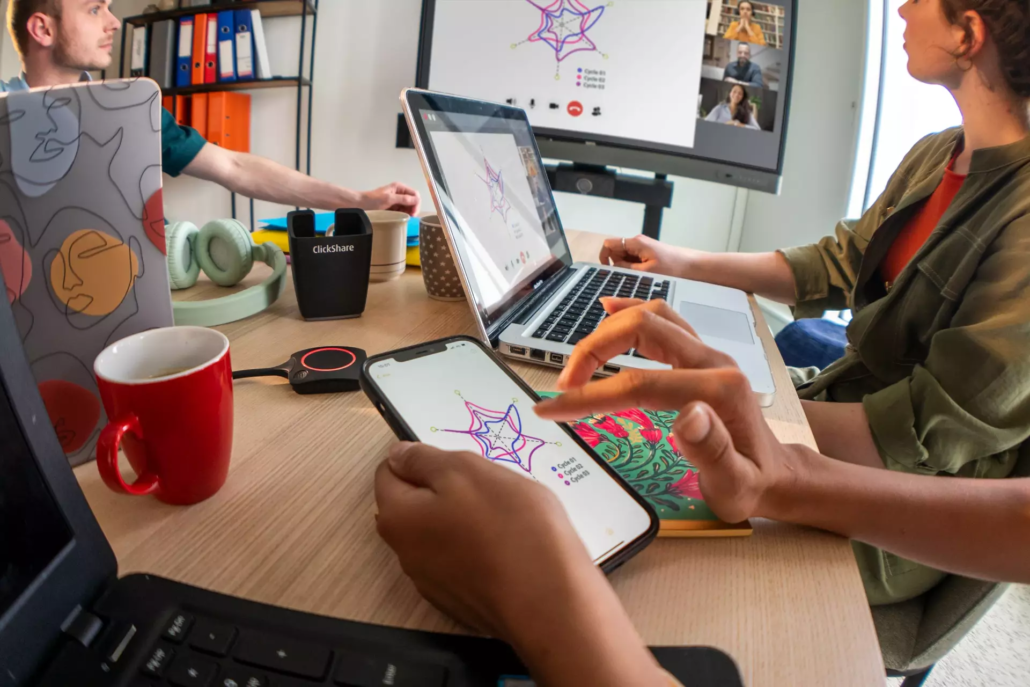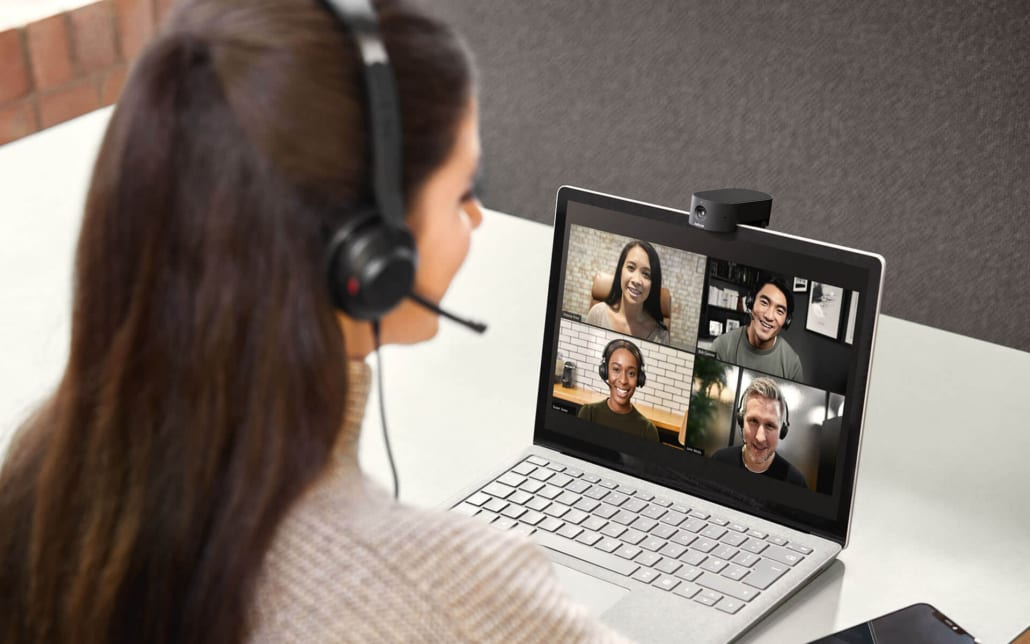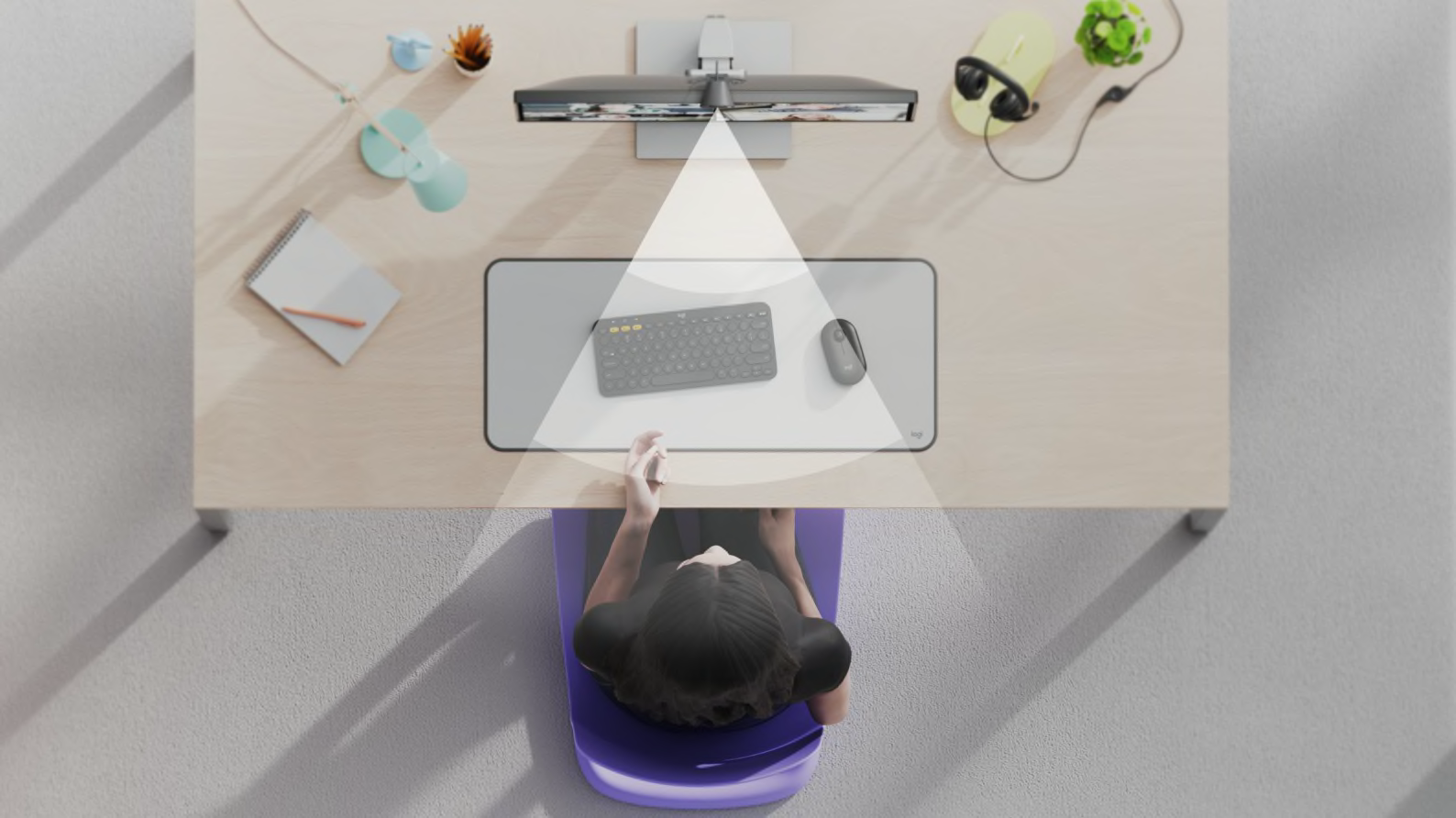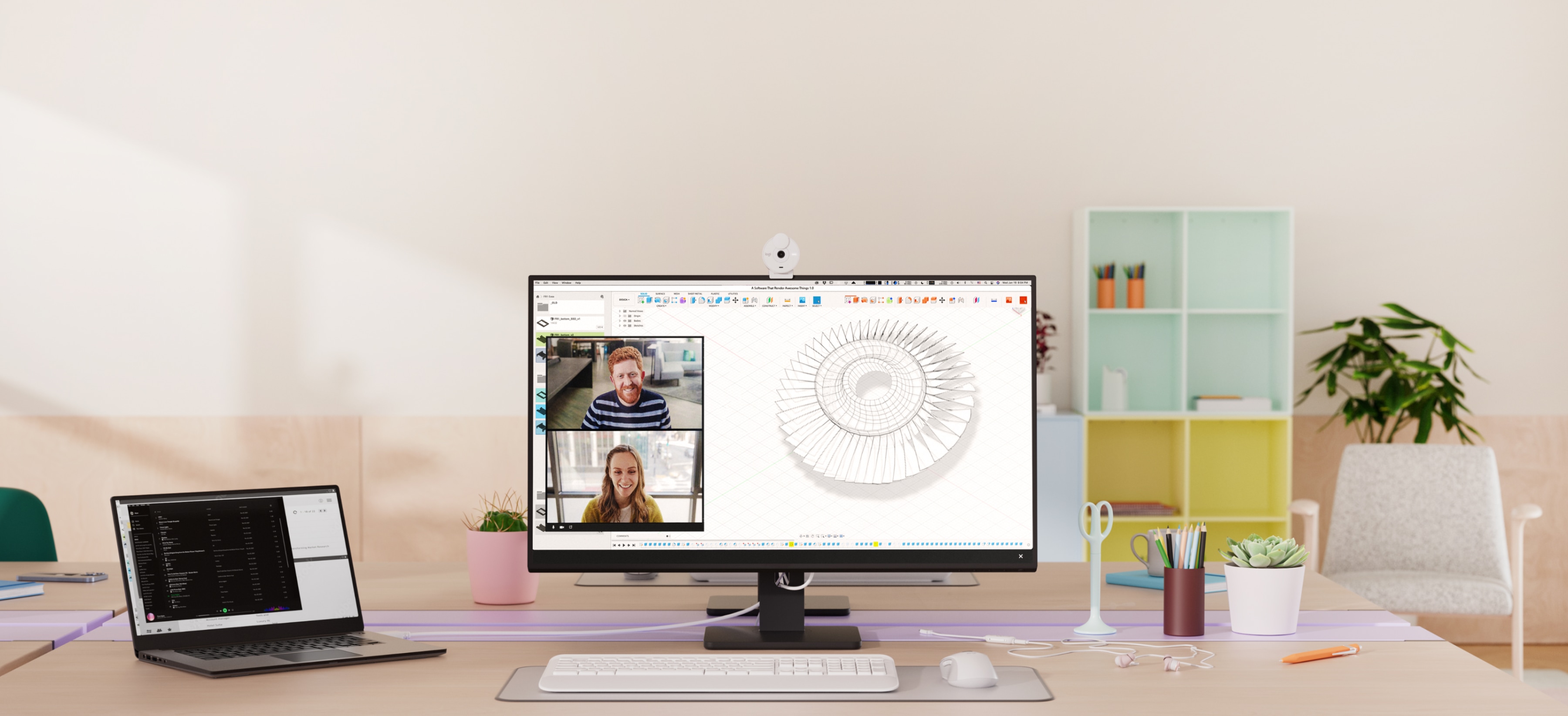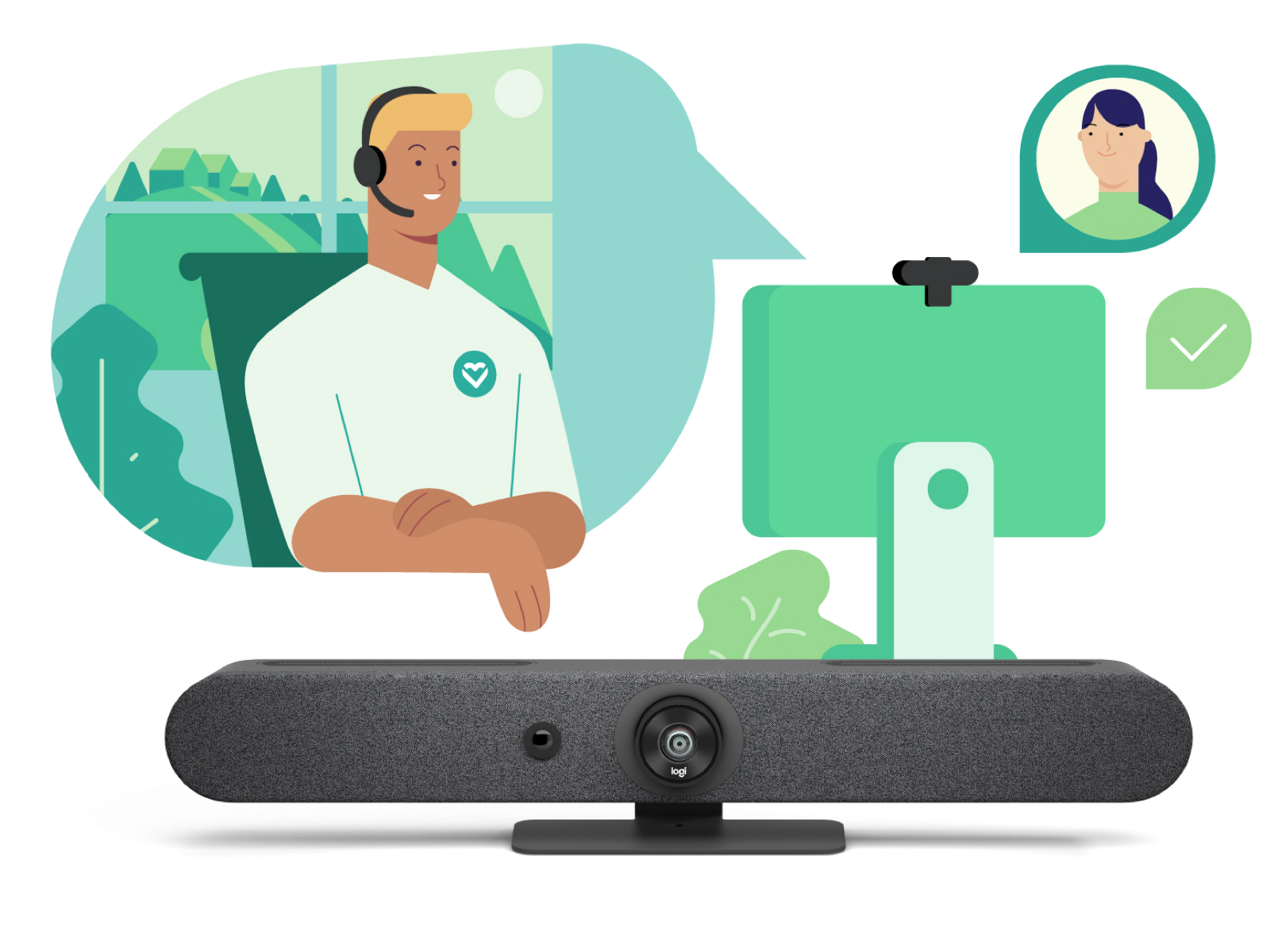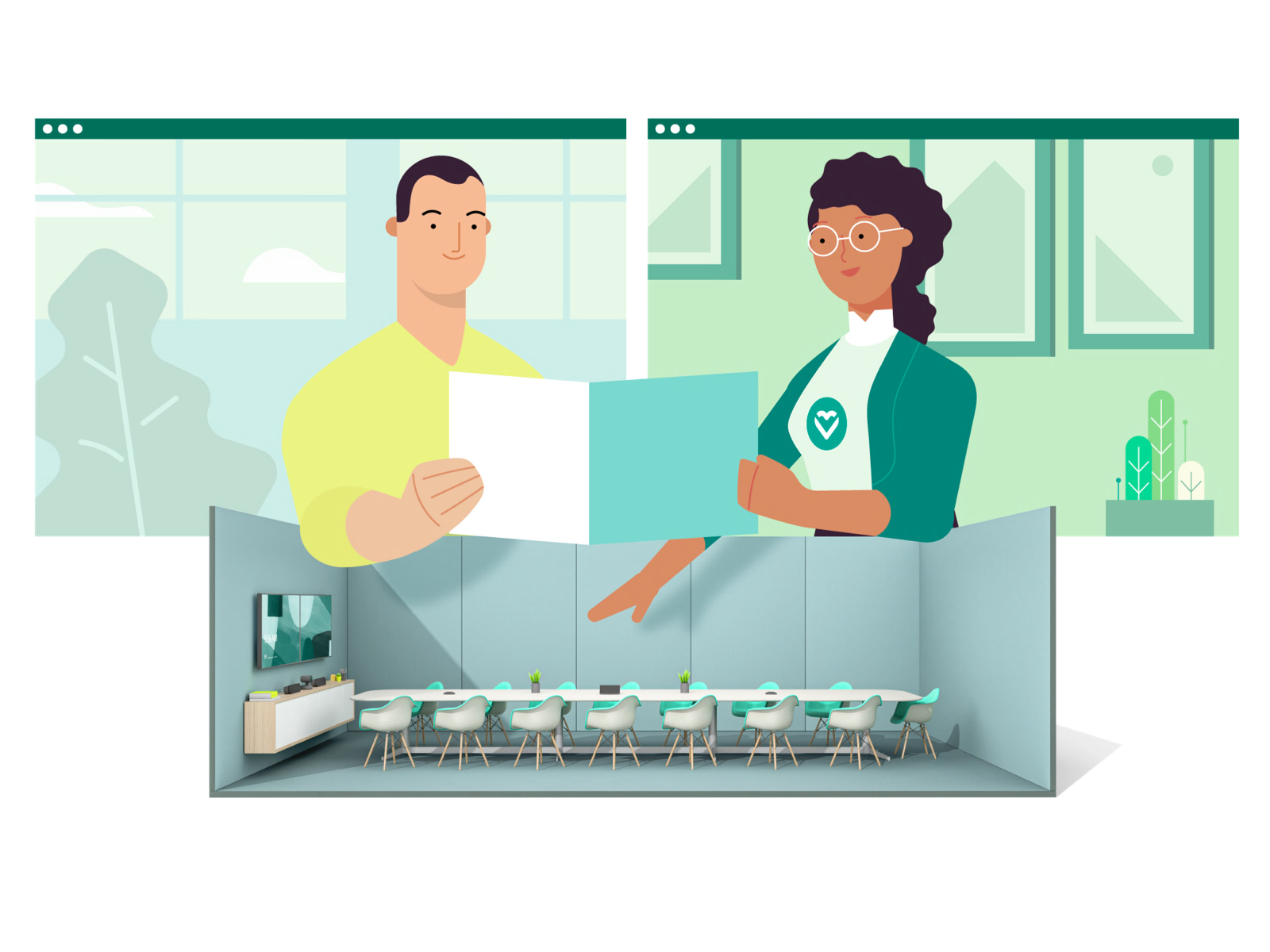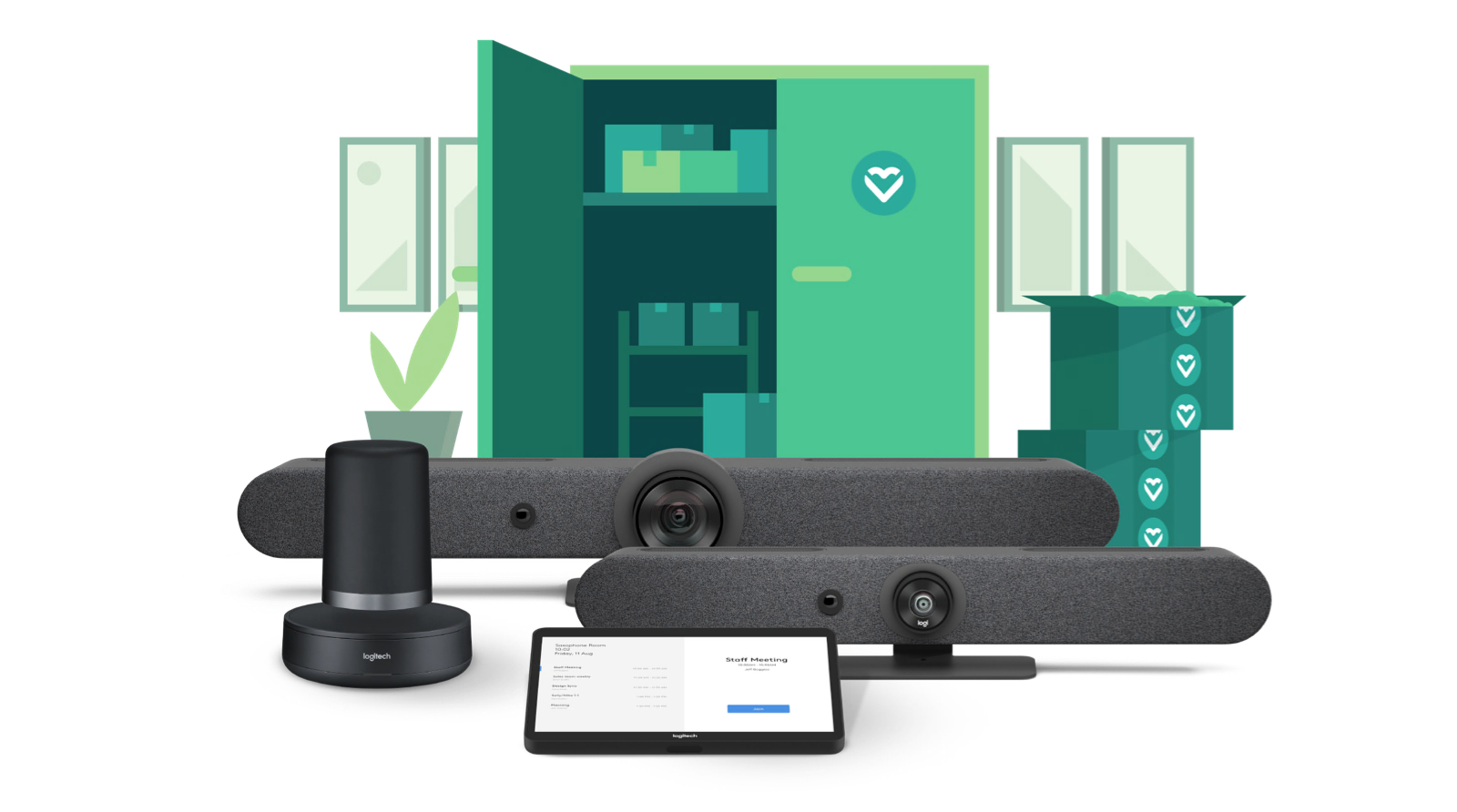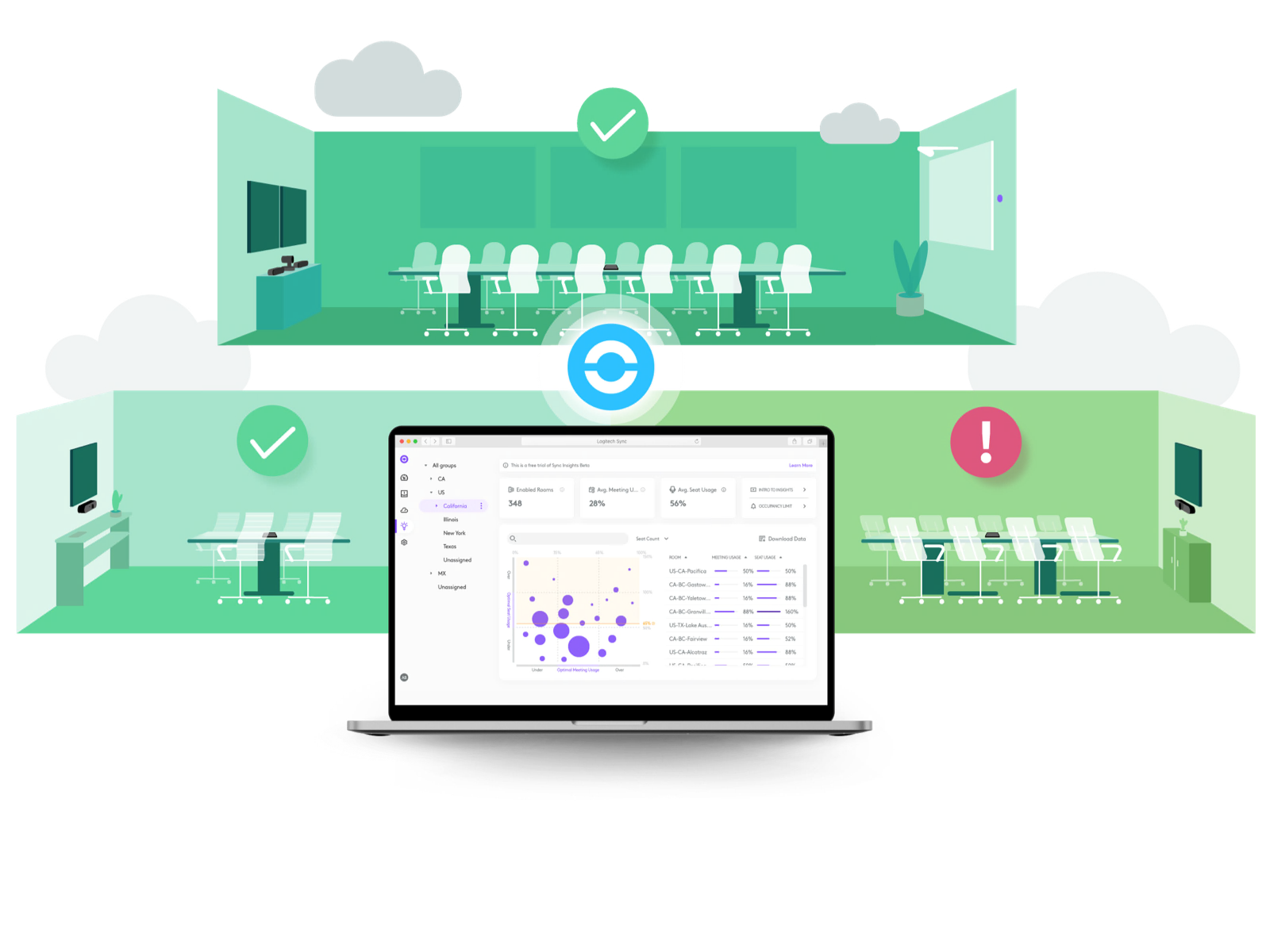Tools to Keep Your Focus in Glass-Walled Meeting Rooms and Open Spaces
Video conferencing has become a staple of the modern workplace, but open-plan offices and meeting rooms with glass walls introduce a unique challenge: unwanted distractions in your video feed. Participants walking by, reflections, and activity outside the intended meeting area can disrupt focus. Enterprise-grade video conferencing manufacturers have developed cutting-edge technologies to address this issue.
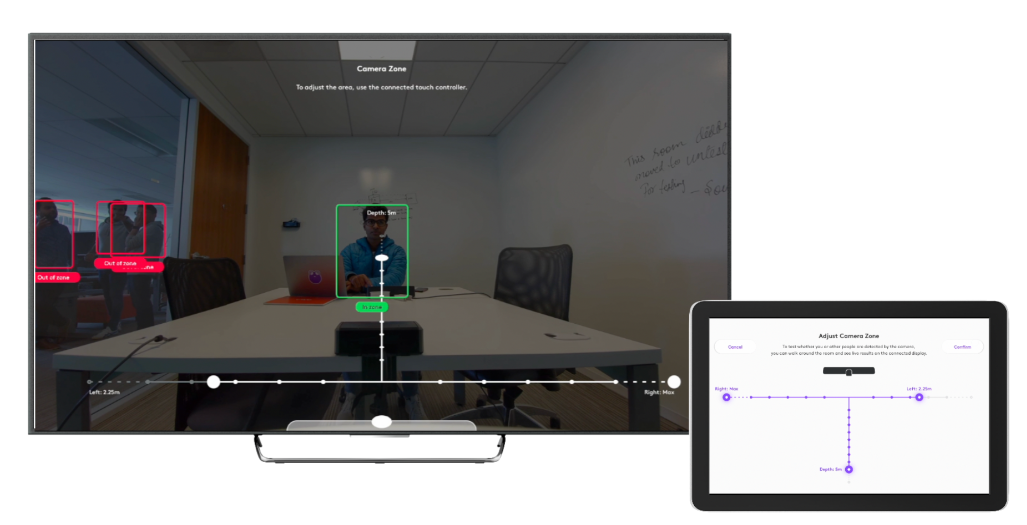
Defining Your Meeting Space: Boundary and Perimeter Features
These solutions allow you to establish a virtual perimeter or boundary for video calls, ensuring the camera frames or tracks only people within the designated meeting area. Let’s explore these features from industry leaders:
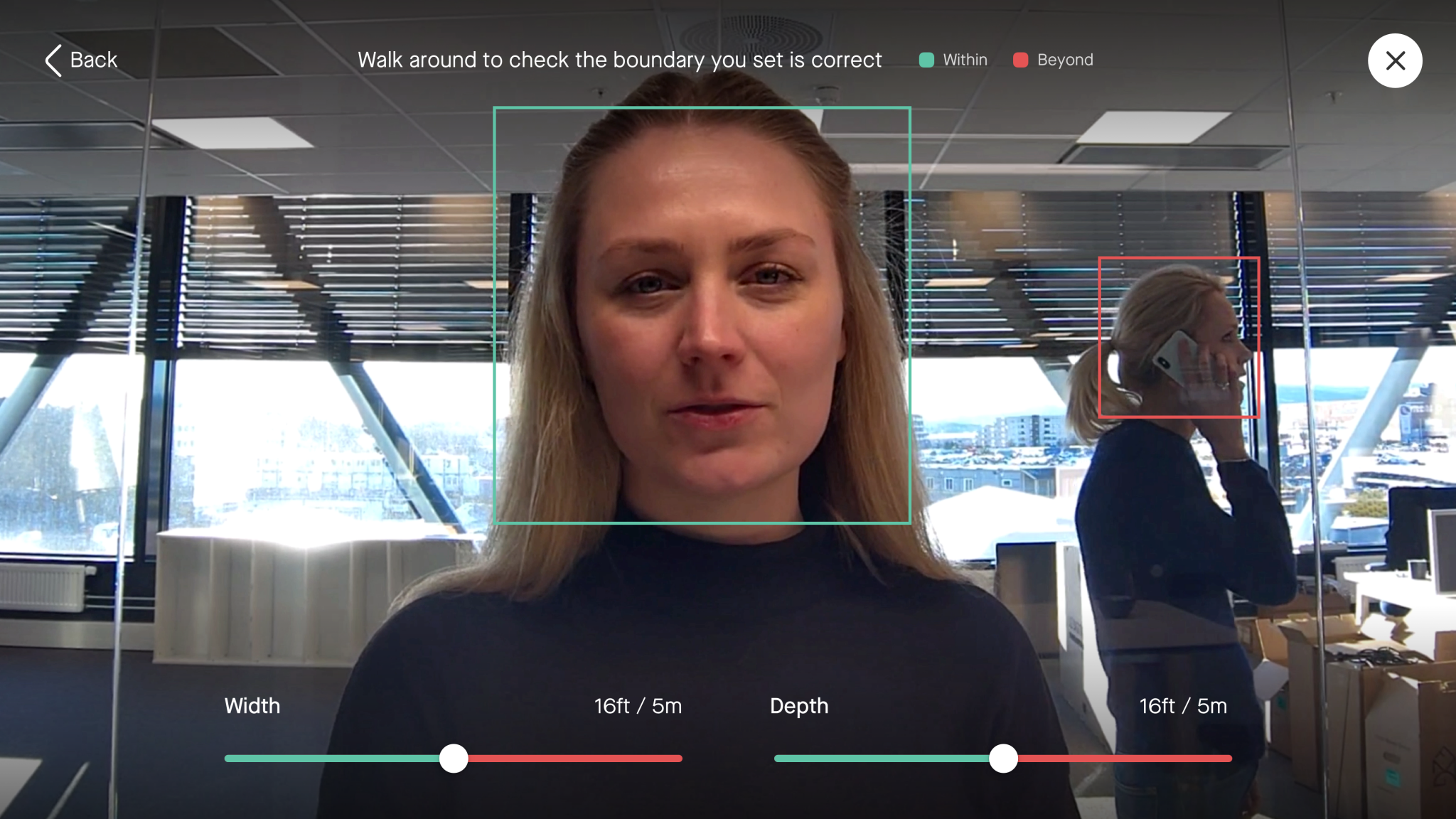
Neat Framing Boundary:
The Neat Framing Boundary, initially known as the Subject Boundary, was introduced by the Neat team in their June 2021 software update. This feature lets system administrators define a specific area or “frame” for the Neat cameras. Consequently, the camera’s auto-framing functionality will only detect and frame people within this predefined boundary, ignoring those outside it, such as individuals walking beyond a glass wall. Additionally, as of the May 4, 2023 software update, adjusting the framing boundary to a smaller depth also reduces the microphone’s sensitivity. This adjustment aims to minimize background noise issues, especially when users are close to the device.
Logitech Camera Zone:
Logitech’s CollabOS 1.9 introduced the Camera Zone feature for Rally Bar and Rally Bar Mini. This feature allows IT or A/V administrators to customize camera framing dimensions to focus exclusively on in-room participants and exclude distractions from outside, such as people beyond glass walls. This enhancement ensures meetings remain productive by focusing on relevant participants and improving conference room flexibility and meeting experiences.
Poly DirectorAI Perimeter:
Define a specific area for tracking participants during meetings, ensuring the camera focuses only within the conference room boundaries, even in spaces with glass walls. This feature prevents tracking of movements outside the set perimeter, keeping the focus strictly on attendees inside the room.
Jabra Intelligent Meeting Space:
This is a PanaCast 50 feature that defines the area that the camera considers a meeting space. The camera will only frame the people within that area. This is especially useful for meeting rooms with glass walls and meetings in open areas.
DTEN InclusiviZone for Video
Video Boundary – Users can define the cameras’ capture range on the Dashboard > Settings. With Auto/Multi-focus framing, the cameras will only capture individuals within the defined circumferential zone of the device’s cameras.
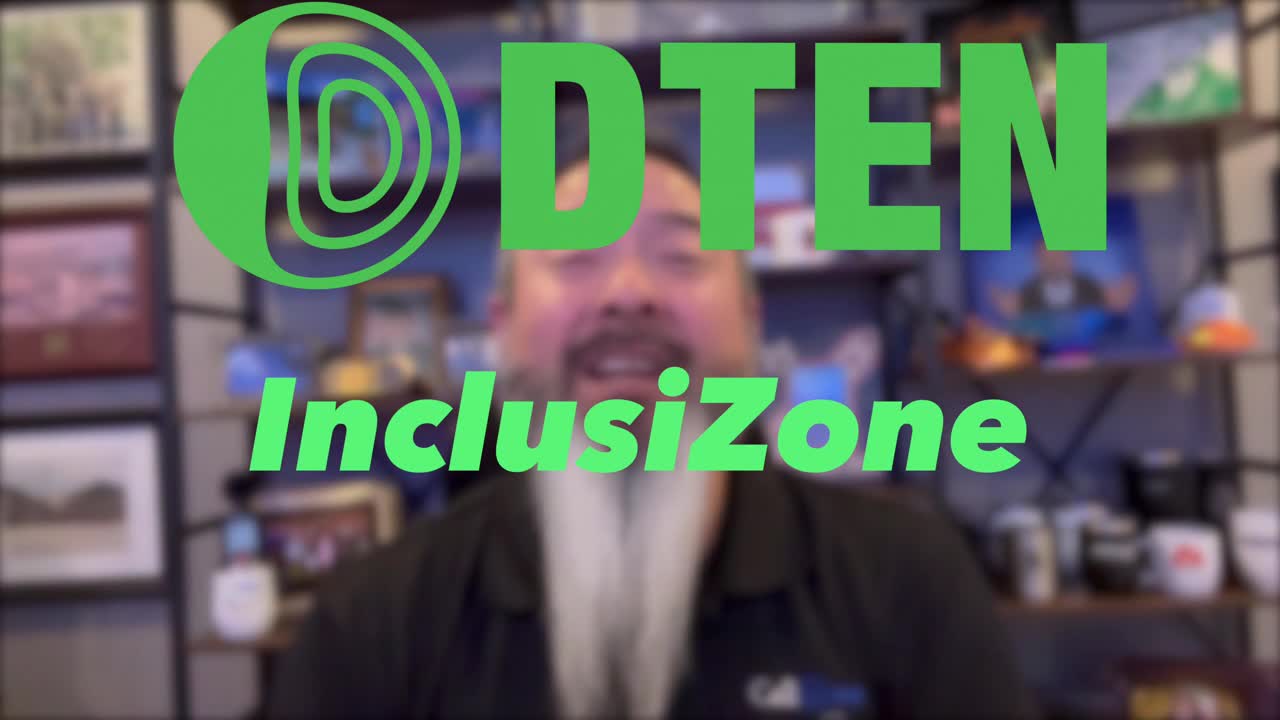
Owl Labs Ignore Zone:
Owl Labs’ Ignore Zone feature enhances meeting focus by allowing users to designate areas in the device’s panoramic view that shouldn’t be emphasized on the Main Stage. This functionality ensures distractions, such as noise or visual disturbances from monitors, TVs, or other elements within the specified zone, do not detract from the main meeting discussion. While it does not reduce audio from the ignored area, the Meeting Owl app’s Noise Reduction setting can help mitigate constant background sounds. However, the Ignore Zone is not recommended for privacy, as the panoramic strip will still display the entire room’s view. Available on the Owl Bar, Meeting Owl 3, and Meeting Owl Pro with specific software requirements, this feature is accessible through the Meeting Owl App in its default or by-meeting mode.

Benefits of Boundary and Perimeter Technologies
See these technologies in action!
Book a demo in the Call One, Inc. Customer Experience Center to see these boundary and perimeter technologies live and in action!
Conclusion
Open workspaces and meeting rooms with glass walls pose challenges for video collaboration. Still, you can maintain clear, distraction-free meetings by implementing boundary or perimeter features from top manufacturers like Neat, Logitech, HP Poly, Jabra, DTEN, and Owl Labs.
Call One, Inc. is a nationally certified women’s business enterprise and woman-owned small business headquartered in Cape Canaveral, FL. We are B2B and provide professional-grade audio and video solutions for personal and team workspaces. We believe in the fundamental principle that people do business with people. Our passion is to help people do their business better by simplifying access to business communications and collaboration technology.