Lessons Learned in 2020 from WFH and Zooming
When we were all first sent to work from home, it was going to be a temporary thing. Many went home with minimal tools with the understanding they would be back in the office in a couple weeks. Weeks turned into months. Almost a year later and I am still working from home for the foreseeable future. Some organizations have elected to make remote work a permanent thing, so what lessons were learned in 2020 WFH and Zooming?
So what did I learn?
The ability to communicate and collaborate effectively is paramount. 2020 is the year when Zoom became a verb. Everyone was “Zooming”. (Even though other video platforms were also being used.) From company and team meetings, to virtual game nights, happy hours, and holiday celebrations, you Zoomed them. Regardless of video platform, these two things became very important:
Although video is extremely important, I am going to give audio quality a higher level of importance. How many video meetings did you attend where this happened?
Learning how to select the appropriate audio device via the various platforms is a first step. Knowing how to turn your video on and off is also key. And please learn how to mute and unmute. We all had moments where we saw and/or heard more than we should.
If you are like me, you utilized multiple video meeting platforms beyond Zoom to include Microsoft Teams, Cisco Webex, Google Meet, and more.
I am very fortunate that my role requires me to test multiple audio and video devices from leading brands like Jabra, Logitech, Poly, Cisco and EPOS, along with lesser-known brands like Konftel, JPL, Yealink and VDO360.
While open offices can be noisy environments, working from home present different sources of noise like other adults, children, pets, televisions, doorbells, lawn mowers, and other domestic noise! Some folks also deal with other sources of noise like trains, planes, traffic, construction and more!
Fortunately, there is no shortage of options when it comes to audio and video devices for WFH.
Audio Solutions for WFH
The audio quality from the built-in speakers and mics in a laptop are typically subpar. A professional grade corded USB headset will provide a much better audio experience for you and your audience. Additionally, many headsets offer the ability to answer and end calls, adjust volume up or down, and to enable the all-important mute function via an inline control or through the headset itself. Some headsets even offer a cool feature that places you on mute by simply flipping the boom arm up. If you need the flexibility to roam around your home office, it is best to get a Bluetooth or DECT wireless headset. Imagine having the ability to remain in a call while helping your kids start their online school, going to the kitchen for more coffee, or to go get your food delivery from the front door? Wireless headsets allow you to do this.
Another great feature that some headsets offer is Active Noise Canceling (ANC) speakers that help block out distracting noise and allow you to focus on your call or work.
Personally, I use a USB speakerphone. Speakerphones are a great option especially if you are in a “listen-only” webinar or conference call. Some offer full-duplex audio which allows for multiple users to communicate simultaneously. Bluetooth and NFC are available in some speakerphone models to support pairing to your mobile device. Personally, I use two speakerphones. I use one connected to my PC for voice and video calls. The other is paired to my mobile device for streaming music.
Have a hard time deciding? Look at these videos!
Headset, Webcam, and Speakerphone Comparison Videos
Speakerphone Review and Audio Quality Test Videos
Video Solutions for WFH
The built-in camera in your laptop typically provides horrible video quality. During 2020 I had the privilege of testing several webcams and cameras. I learned that 1080p means something different to the various manufacturers. Many claimed 1080p but the video quality I experienced was not quite what I expected. I guess Logitech spoiled me and the rest of us. In my opinion, they continue to be the standard when it comes to video quality. That’s not to say other brands didn’t hold their own. In addition to video resolution quality, other factors to consider when selecting a webcam are:
Field of View (FOV)
Today webcams and cameras offer a FOV of 54 to 360 degrees! Essentially the lower the degrees, the less you see, and the higher, the more you see. Some folks prefer not to expose too much of their environment and surroundings to the outside world. While some would like as much of the room or space in view. Your individual use case will always determine what is best for you. Some cameras have software available that allows you to adjust FOV and other settings to improve overall video quality and experience.
Webcam System Requirements
Not every webcam works with every computer or operating system. Make a note of your computer and operating system, then check the requirements for the webcam.
Compatible and Certified
Beyond system and operating system requirements select webcams are compatible or certified for major platforms like Microsoft Teams, Cisco® Jabber®, Spark™, WebEx®, Zoom, Google Meet, Bluejeans, and more!
Built-in Microphone
Some webcams provide built-in microphones that are pretty good and some that are not. Check out these webcam videos that include mic tests! However, having a built-in microphone is beneficial in some use cases especially those with limited USB ports. A USB Headset or Speakerphone typically provide improved audio quality.
Privacy Shutter
Webcam privacy shutters/cover webcam lens to prevent others from “seeing” what the camera sees. Some webcams have built-in shutters. Some webcams provide lens cover you can affix to webcam. Some webcams do not provide privacy shutter or cover. If privacy is important, please check to see if the webcam of interest includes a cover or not.
Cable Length
It is critical that you understand where end-user wishes to mount camera vs where camera will be connected. Cable lengths vary from webcam to webcam. 3ft – 6ft appear to be average cable lengths however some have shorter cables.
While you can use a USB extension cable do not assume it will work. In order to maintain support for USB 2.0 or 3.0 requirements, there may be cable length restrictions, or you may need special powered USB cable (and even this may not work).
Other features:
The point is, while a low-cost headset or webcam may sound appealing, it may not be the best solution for your use case today and in the future? Reminder, what started out as a short-term scenario has become long-term and permanent for many. Do you have the best tools to be as productive as possible while Zooming? To learn more about these solutions, contact us M-F, 8am-5pm ET! 📞 1-800-749-3160 or 📨 sales@calloneonline.com

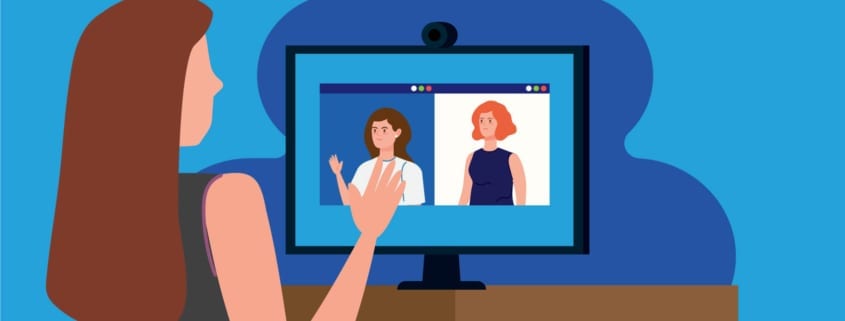













Leave a Reply
Want to join the discussion?Feel free to contribute!