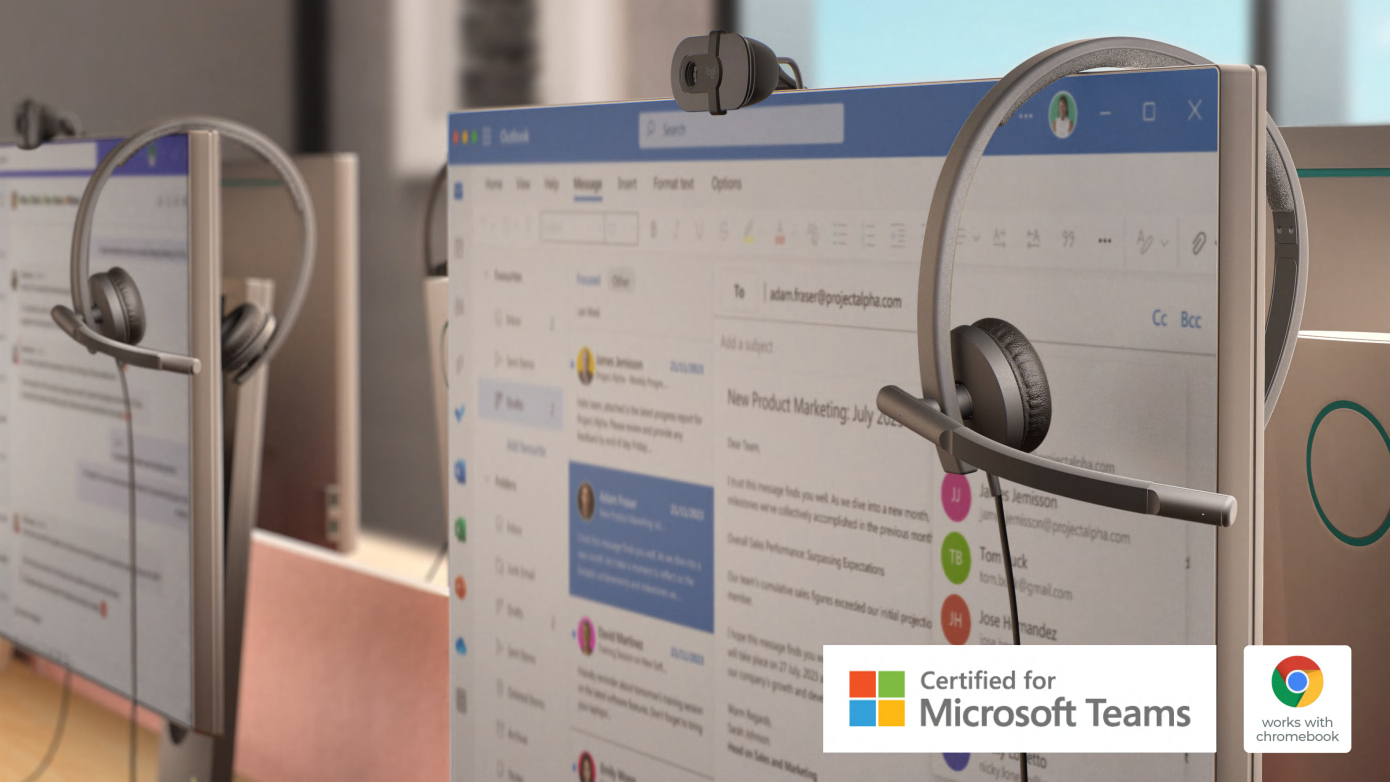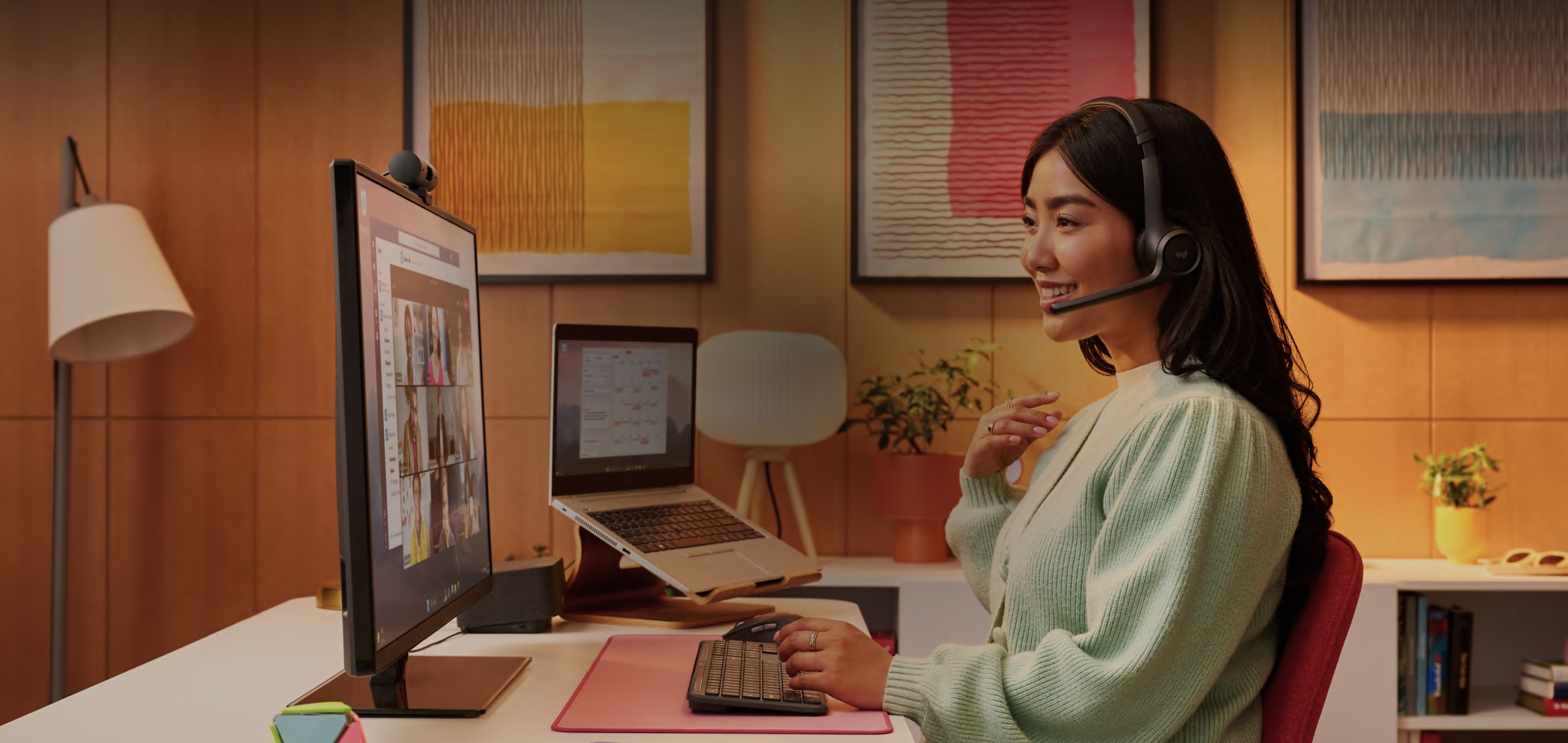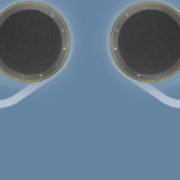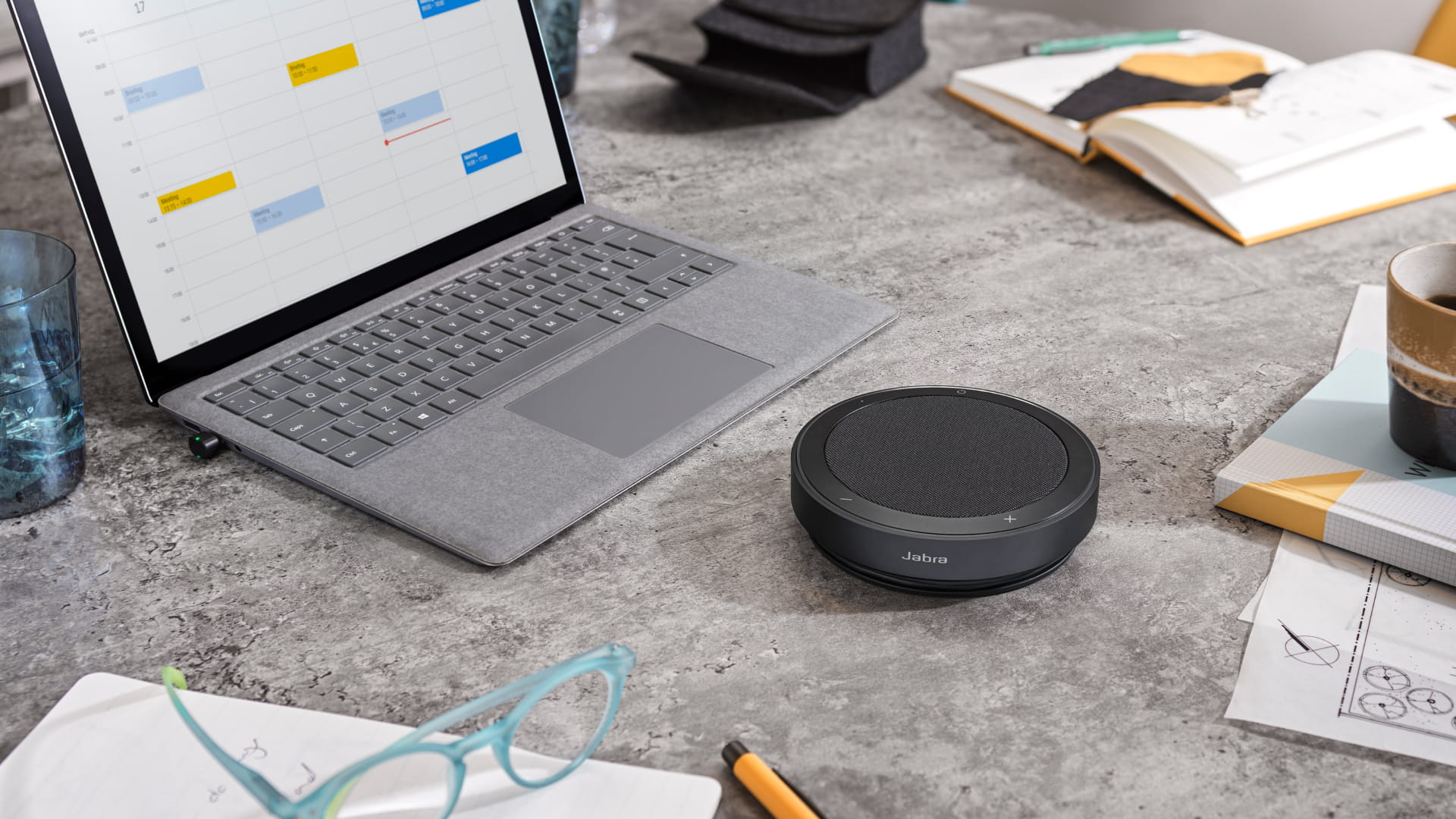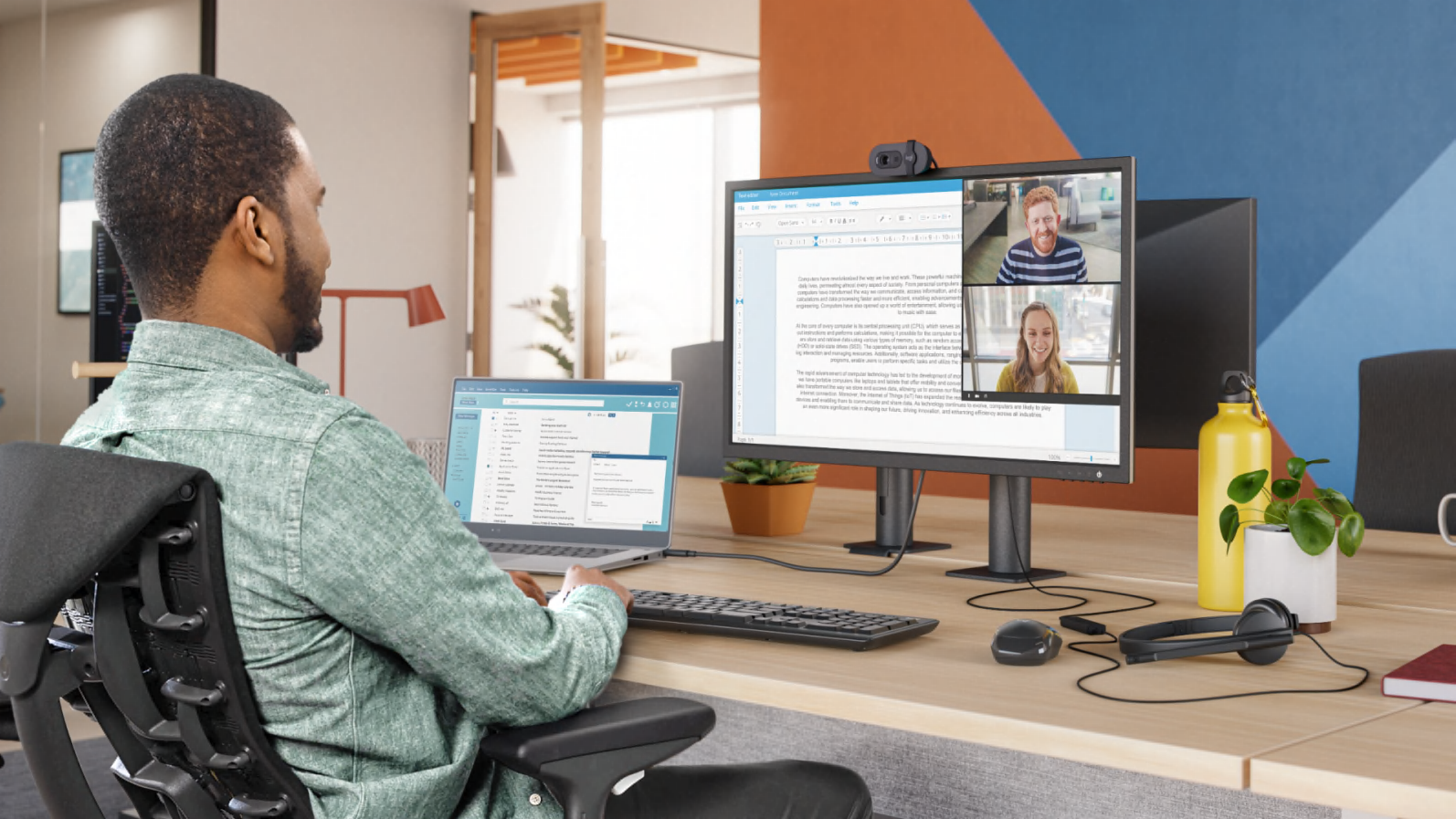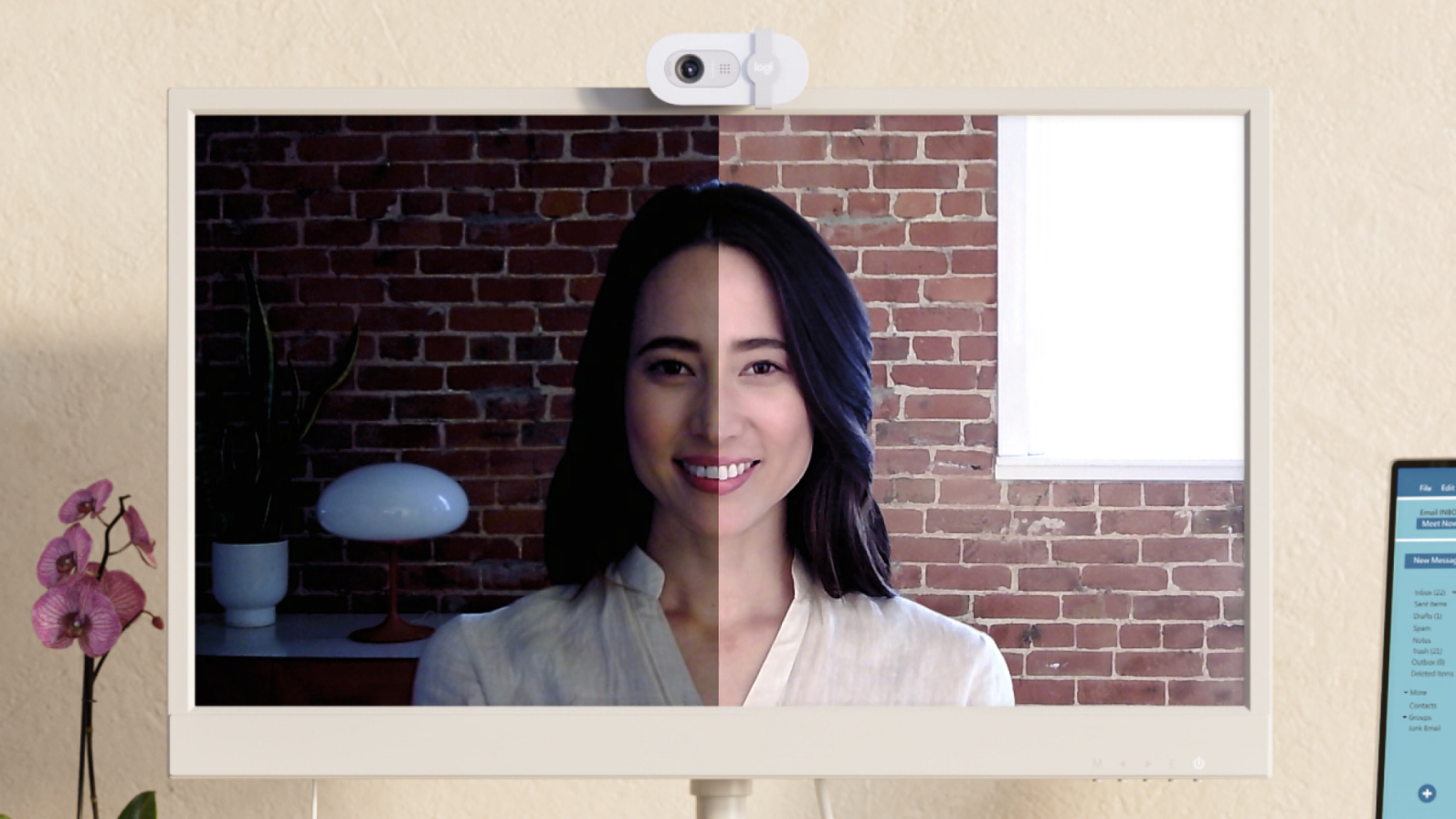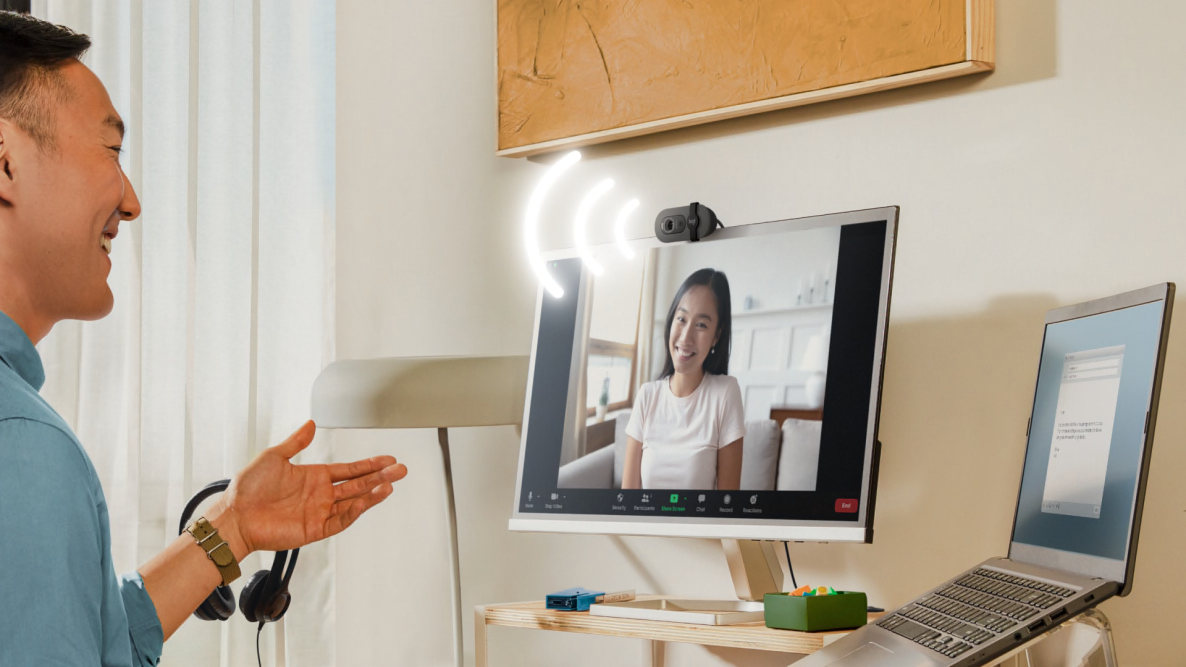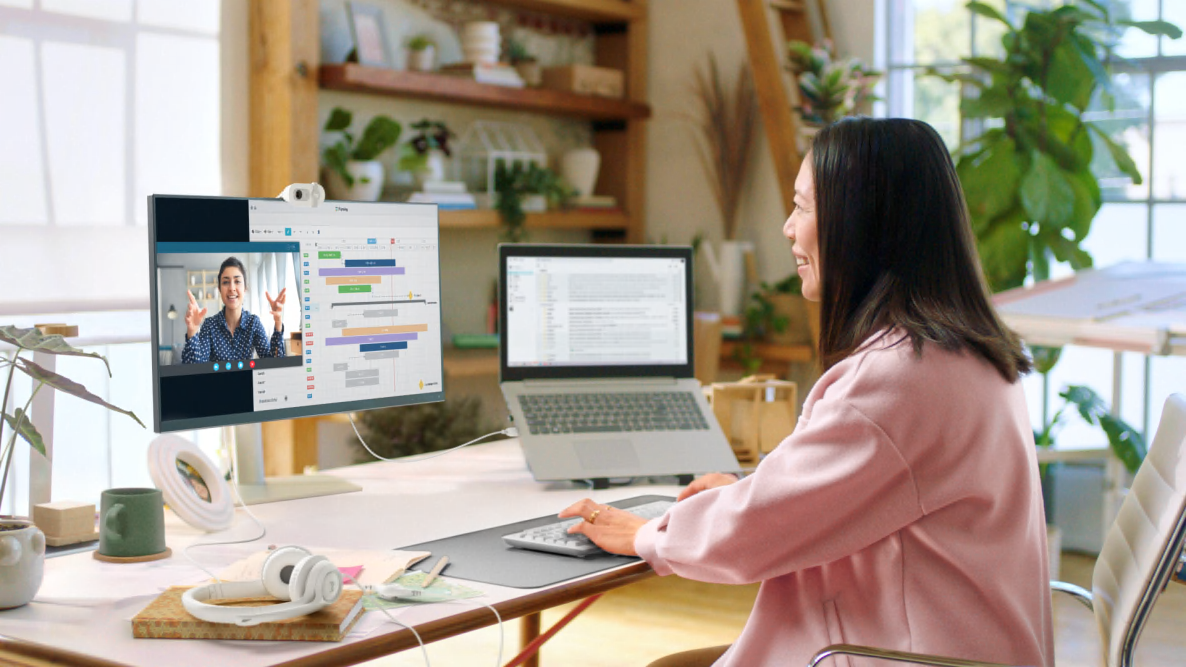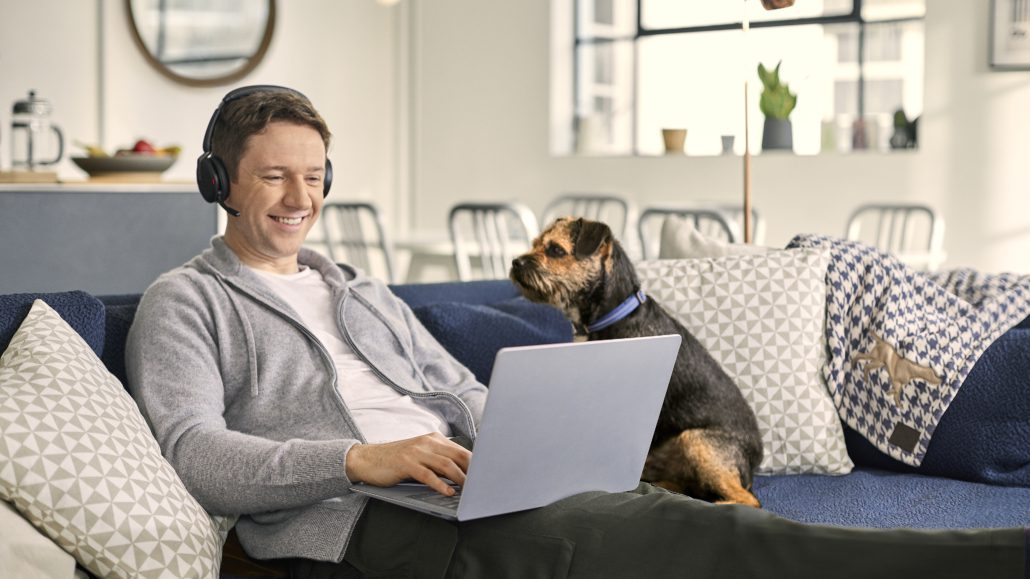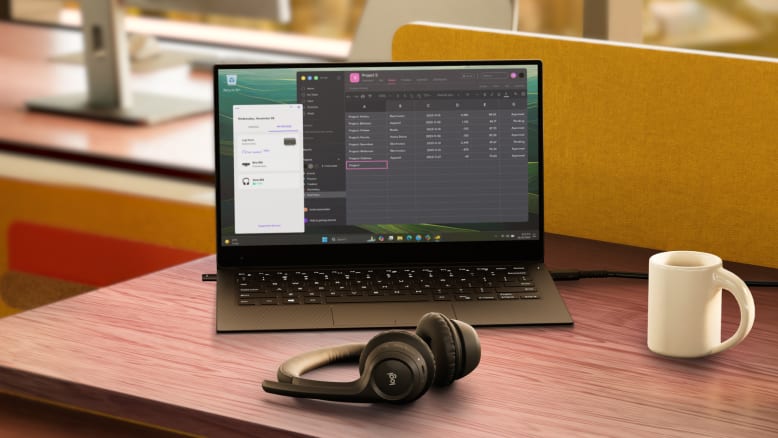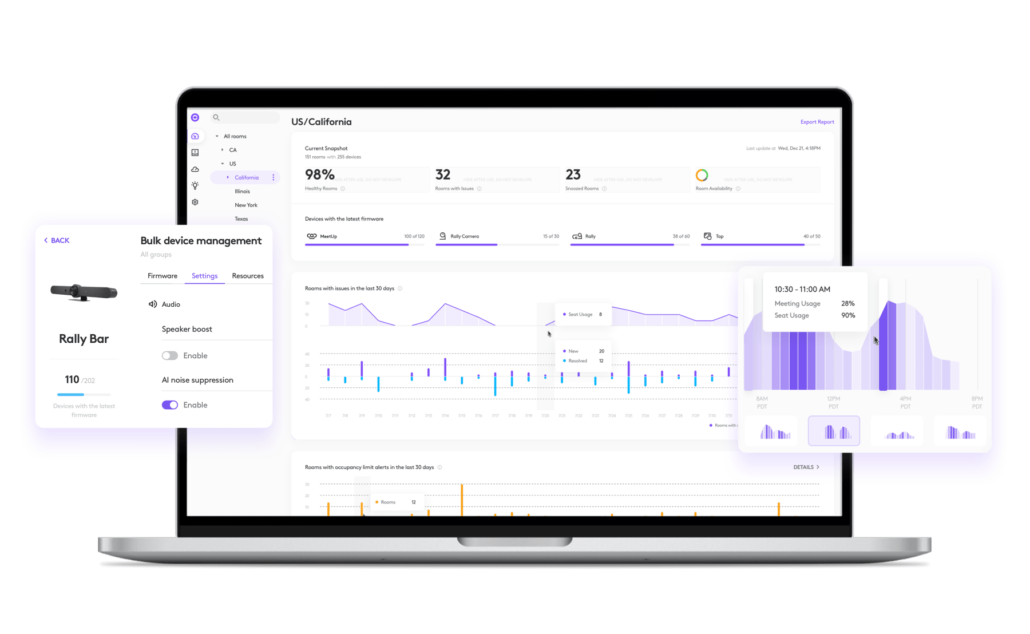Logitech H390 vs. Jabra Evolve 10: Entry-Level USB Headsets Compared
When it comes to choosing an affordable USB headset for business calls, virtual meetings, or hybrid work, two models stand out: the Logitech H390 and Jabra Evolve 10. Both are budget-friendly, plug-and-play solutions designed for occasional users and cost-conscious organizations. But which one delivers the better value?
Let’s compare their specs, comfort, usability, and real-world performance to help you decide.

Design & Comfort
Logitech H390

Jabra Evolve 10





Verdict: The Evolve 10 is more comfortable for longer sessions due to its lighter build and flexible mic boom. However, Logitech H390 offers more style and connection flexibility with multiple colors and USB-A/USB-C options.
🎧 Audio & Microphone Quality
Speaker Specs (Both Headsets)
Microphone
Verdict: While both deliver solid audio for voice calls, the Evolve 10 provides clearer mic pickup and better background noise suppression, which is especially helpful in busy office environments.
Contact an Authorized Logitech and Jabra Reseller
🎛️ Controls, Compatibility & Real-World Use
Both headsets include in-line controls for volume and mute, but how well do they work in live meetings?

🧪 Real-World Testing in Teams and Zoom
During my hands-on tests in both Microsoft Teams and Zoom meetings:
Verdict: Jabra Evolve 10 delivers a more seamless and reliable experience for professional meeting platforms like Teams and Zoom, especially for users who rely on visual mute confirmation.
🌍 Sustainability & Certifications
Logitech H390:

Jabra Evolve 10:
Verdict: Both support sustainability efforts, but Jabra’s TCO certification may better align with corporate ESG initiatives.
💵 Pricing, Part Numbers & Warranty
Logitech H390 (2-Year Warranty)


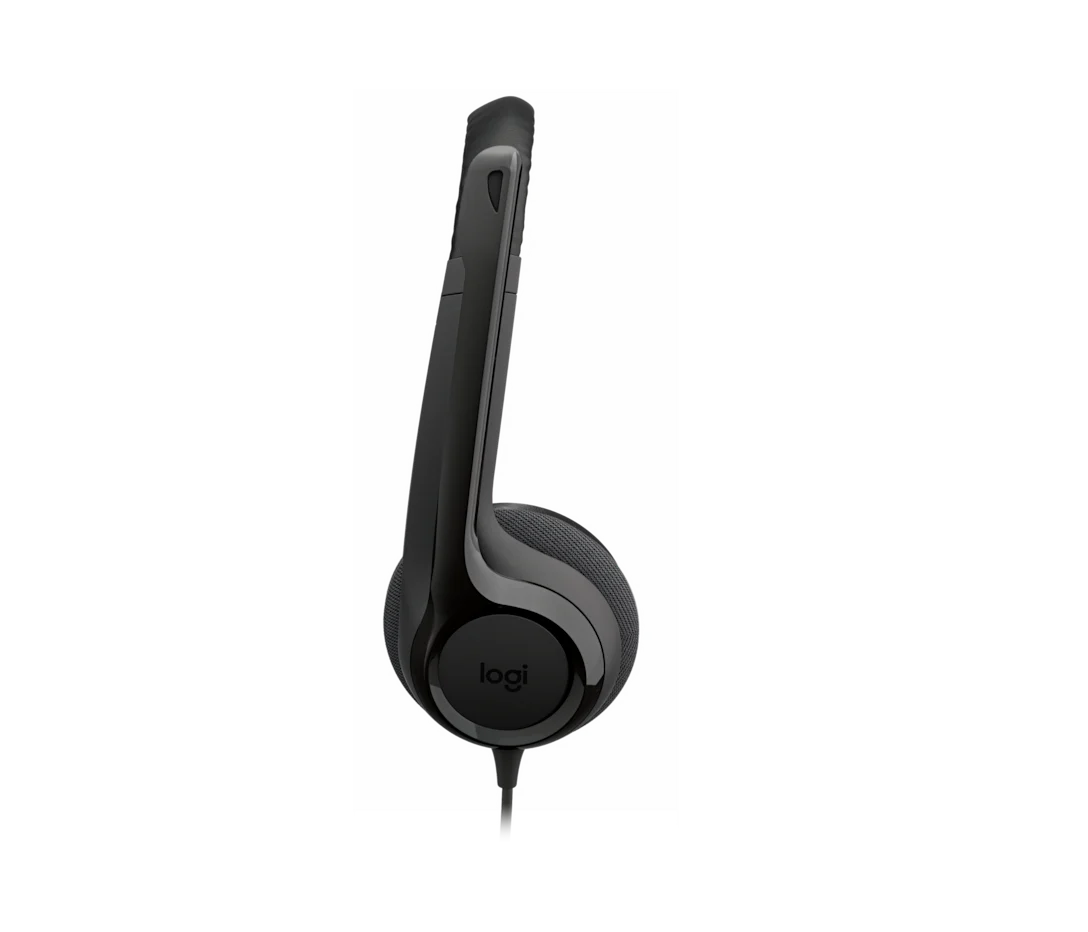


Jabra Evolve 10 (2-Year Warranty)
Verdict: The H390 is slightly cheaper and offers more variety in color and USB connection. However, the Evolve 10’s professional-grade experience, comfort, and platform sync make it a better long-term investment.
Contact an Authorized Logitech and Jabra Reseller
🧠 Final Thoughts: Which Should You Choose?
|
Feature |
Logitech H390 |
Jabra Evolve 10 |
|
Comfort |
Heavier, fixed boom |
Lighter, adjustable boom |
|
Mic Quality |
Basic clarity |
Better background noise suppression |
|
Mute Sync in Teams/Zoom |
No mute sync |
Mute sync confirmed |
|
Colors |
Black, Off-white, Rose |
Black only |
|
USB Options |
USB-A and USB-C |
USB-A only |
|
Sustainability |
FSC, up to 54% recycled plastic |
TCO Certified, 50%+ recycled |
|
Warranty |
2 years |
2 years |
|
Price |
$24.99 MSRP |
$39 MSRP ($26.99 Web Price) |
If your needs are basic and budget is tight, the Logitech H390 may suffice. But if you want a smoother meeting experience, improved comfort, and reliable mute synchronization, the Jabra Evolve 10 is well worth the slight price increase.
🎥 Want to See and Hear the Difference?
Watch these videos, including the Jabra Evolve 10 mic tests and Logitech H390.
📞 Need Help Choosing the Right Headset?
Contact a Call One, Inc. or Hello Direct team member to schedule a demo or get expert guidance tailored to your work environment and budget.
Resources
https://www.logitech.com/en-us/shop/p/h390-usb-headset
https://www.jabra.com/business/office-headsets/jabra-evolve/jabra-evolve-10/buy?sku=2699-820-109