How to Set Up Multi-Headset Conferencing Mode on the Yealink WH63
Introduction
The Yealink WH63 Wireless Headset offers a range of professional features designed to enhance productivity in any business environment. One of its standout features is the ability to hold multi-headset conference calls, allowing multiple headsets to connect to the same base for shared audio during calls. This feature is particularly useful for training scenarios where a supervisor needs to monitor a call or when a trainee is shadowing a more senior agent.
In this article, we’ll guide you through the steps to enable multi-headset conferencing mode on the Yealink WH63. This will allow you to easily manage group discussions and training sessions without external audio devices.
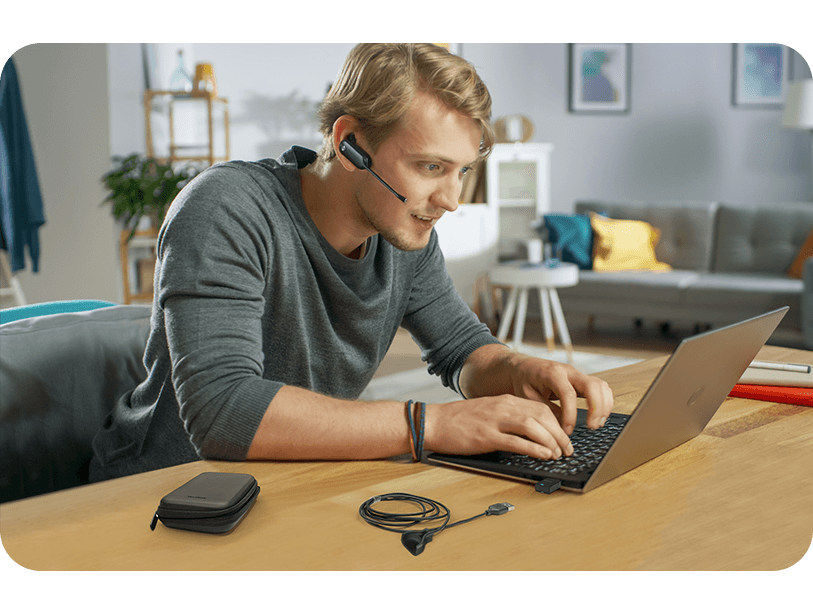
Step-by-Step Guide to Enabling Multi-Headset Conferencing Mode
Before You Begin:
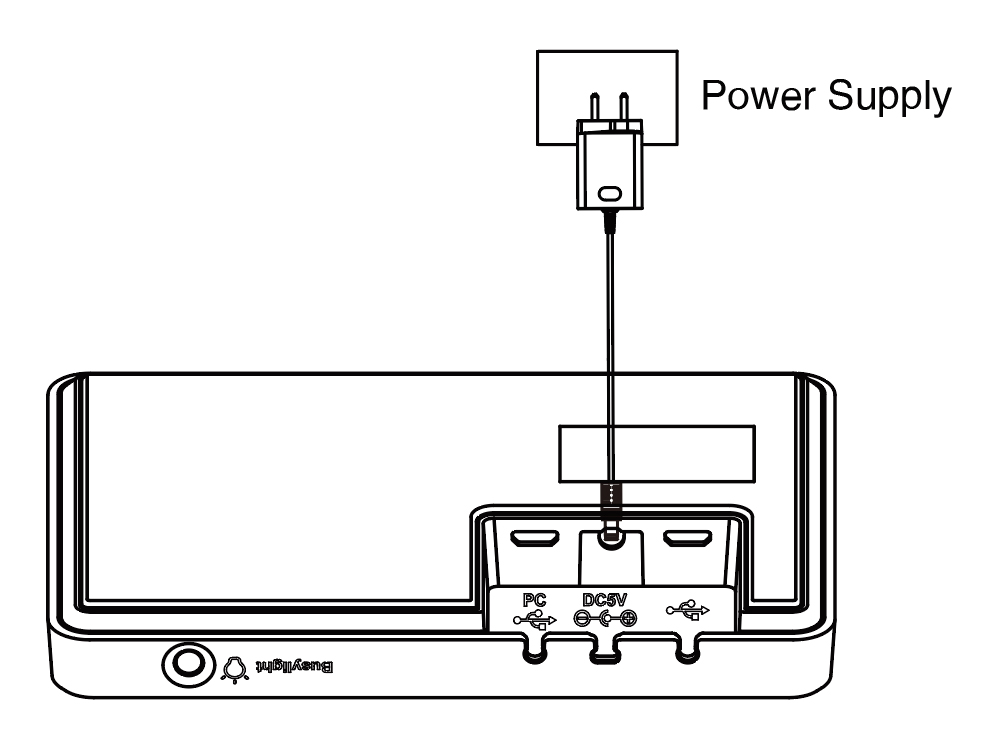
1. Initiate or Join a Call
To start the multi-headset conference, first initiate or be on an active call with your primary Yealink WH63 headset.
2. Dock an Additional Headset
While on the active call, take an additional Yealink headset and dock it into the same base station as the primary headset.
3. Accept the Conference on the Primary Headset
A tone will play in the primary headset when the additional headset is docked. To accept the additional headset into the conference, press the Call Control button on the primary headset.
Once accepted, audio will be shared between both headsets, allowing participants to hear and speak to each other.
Note: When additional headsets pair into the conference, they are muted by default. Users can control the volume and mute settings individually without affecting the primary headset.
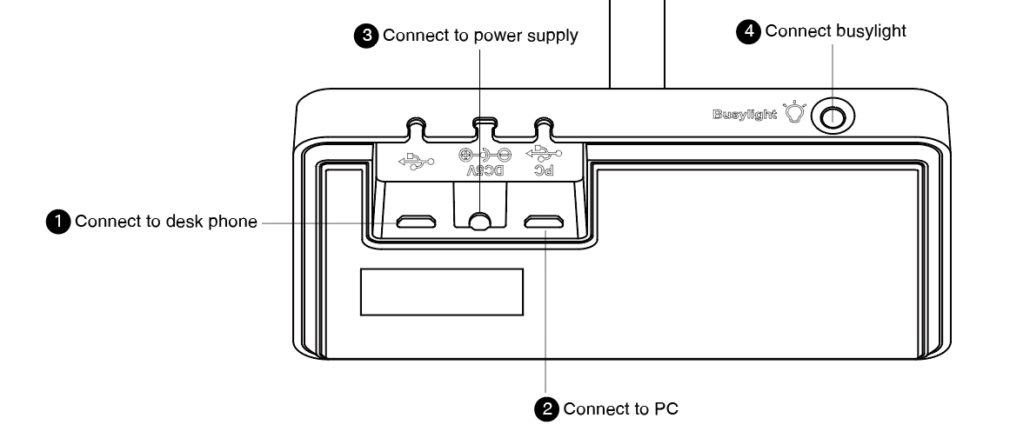
4. Adding More Headsets
To add more headsets (up to three in total), simply repeat the process by docking the additional headset(s) into the same base station and accepting them on the primary headset.
5. Managing the Conference
Each headset connected to the base will use its own tuning settings, allowing participants to individually adjust volume levels or mute/unmute their microphones during the call.

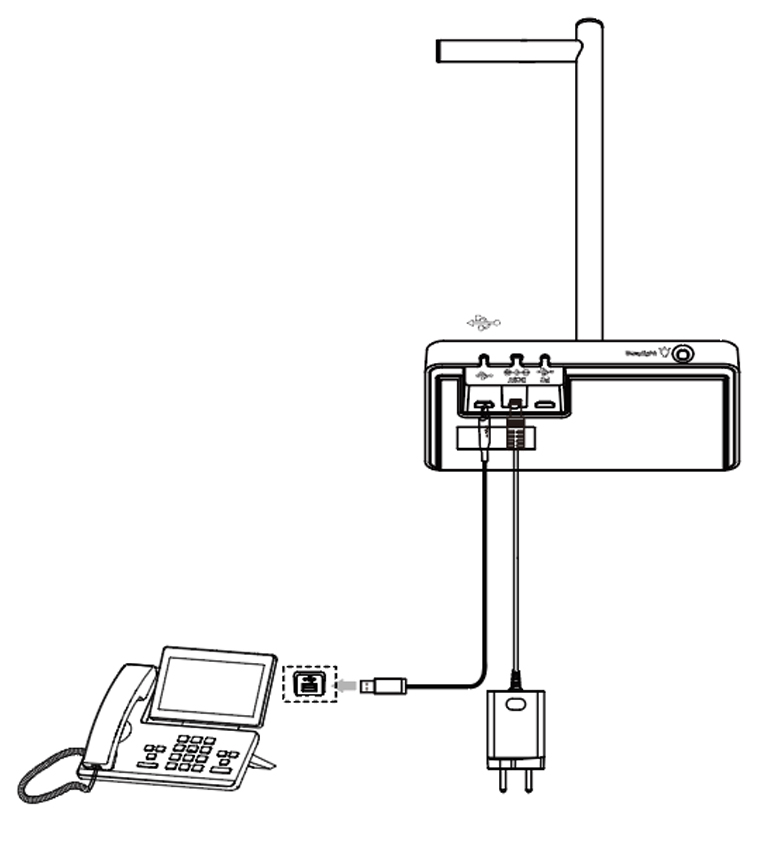
Example Use Case: Multi-Headset Conferencing for Training Purposes
One of the primary reasons businesses use multi-headset conferencing is for training purposes. For instance, a supervisor might want to listen in on a live customer call to provide feedback to a trainee or monitor the interaction.
In this scenario:
Multi-headset conferencing is a simple yet powerful feature for training. It ensures that new team members are supported while handling live calls without compromising customer experience.

Ending or Leaving the Conference Call
Tips for Effective Multi-Headset Conferencing with the Yealink WH63
Conclusion
The Yealink WH63’s multi-headset conferencing feature makes it easier to collaborate and train team members in a live environment. Following the steps outlined in this guide, you can quickly set up and manage multi-headset conference calls for effective training and monitoring. Whether you’re training new employees or overseeing customer interactions, this feature enhances communication and supports continuous learning in your organization.
If you need assistance with Yealink headsets or would like expert advice on finding the right solution for your business, Call One, Inc. is a Yealink Certified Headset Solution Professional. Feel free to contact us today for help with any Yealink products and more!
Have you used the Yealink WH63 for multi-headset conferencing during training? Share your experience in the comments below!

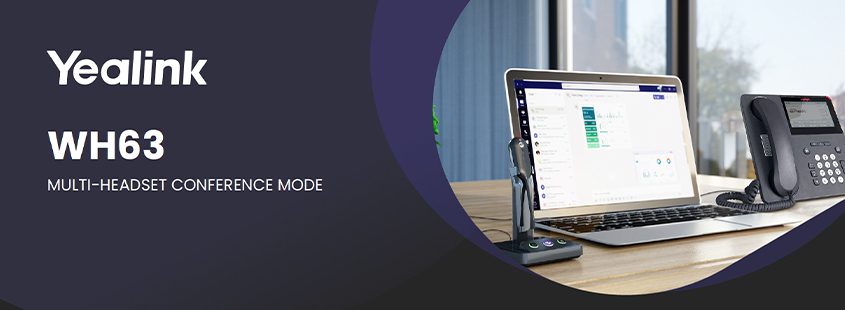





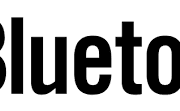



Leave a Reply
Want to join the discussion?Feel free to contribute!