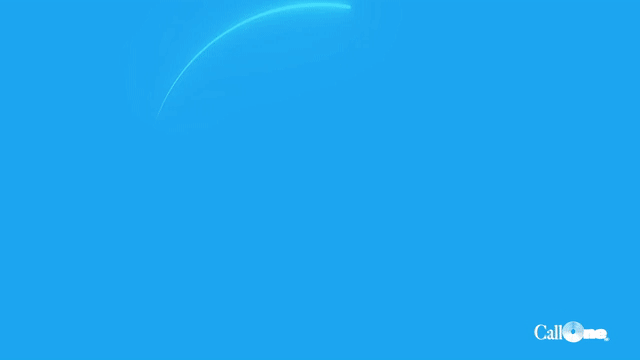ALL NEW Poly Studio P Series and Bundles – Personal Video Devices
Poly has introduced new solutions for the new and next normal! The Poly Studio P Series a series of personal video conferencing devices aimed to make remote feel less distant by providing professional-grade video devices for wherever work happens.
Hopefully, I get my hands on these devices soon so I can put out some videos to show the features, video and quality. For now, let’s take a look at what’s coming! Introducing the Poly Studio P Series!
Poly Studio P5

The Poly Studio P5 is a professional webcam that is designed for optimal performance during video calls.

To make it easier to order and deploy, Poly is introducing the Poly Studio P5 Kits. Everything you need for a great audio and video experience, plus robust cloud management, all in one box that’s easy to buy and set up. There will be a range of options to support any workstyle.

POLY STUDIO P5 KIT
with Blackwire 3210
Professional webcam and single-ear corded headset
List Price $149

POLY STUDIO P5 KIT
with Blackwire 3325
Professional webcam and stereo corded headset
List Price $179

POLY STUDIO P5 KIT
with Voyager 4220 UC
Professional webcam and stereo wireless headset
List Price $269

POLY STUDIO P5 KIT
with Poly Sync 20+
Professional webcam and smart speakerphone
List Price $239
Poly Studio P15

The Poly Studio P15 is ideal for dedicated home offices and enclosed workspaces looking for the best audio and video performance. It includes everything you need in one sleek device, with advanced features that deliver a top-of-the-line experience. Just place it right on top of your display, connect to power and USB to your laptop, and you’re ready to go. You can even tripod-mount it for added flexibility. And just like all products in Studio P Series, the P15 can be remotely managed by IT using Poly Lens, including the advanced audio and video features.
The Poly Studio P15 is ideal for dedicated home offices and enclosed workspaces looking for the best audio and video performance. It includes everything you need in one sleek device, with advanced features that deliver a top-of-the-line experience. Just place it right on top of your display, connect to power and USB to your laptop, and you’re ready to go. You can even tripod-mount it for added flexibility. And just like all products in Studio P Series, the P15 can be remotely managed by IT using Poly Lens, including the advanced audio and video features.

Automatic camera framing is technology first developed for Poly’s meeting room solutions. In a personal use case, you want to be sure the camera is framed properly, even when you aren’t staying still. You may want to stand up while presenting. Or perhaps you have and adjustable standing desk. Or maybe you just don’t want to feel forced to stay glued to your chair all day. Studio P15 senses when you aren’t centered on camera and automatically adjusts. So all you have to worry about is the content of your meeting, and the system makes sure you’re seen clearly.
NoiseBlockAI listens for your voice and filters out other sounds in your workspace that could be a distraction. This includes keyboard typing, paper shuffling, fans and heaters, and other noises that are common in personal workspaces. Acoustic Fence listens for sounds and voices coming from outside your workspace – side conversations, other family members in your house, airplane and traffic noise, and more. These two technologies work together to keep the distractions that often occur when working remote from becoming a distraction during your calls. The list price for the Poly Studio P15 is $599
Poly Studio P21

The Poly Studio P21 is ideal for users who want one device that handles the entire calling experience – video, audio, and display, all in one. Just plug it into power and connect your laptop over a single USB cable, and that’s it – you’re ready to go! Use any video app on your laptop, and Studio P21 gives you a dedicated display, and handles the entire audio and video experience. It’s the perfect balance between the simplicity of a dedicated video system, with the flexibility of working with any video app of your PC or Mac. When you’re not in meetings, you can use it as a second display for your laptop to give you more screen space. Plus, the thoughtful, stylish design will fit right into any workspace.

If you would like to learn more about the new Poly Studio P Series solutions and when they will be available fill out the form to be notified or contact us directly.