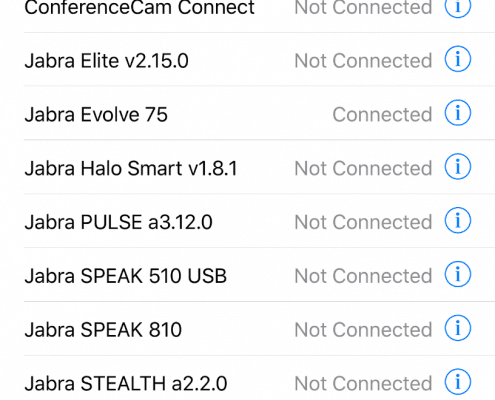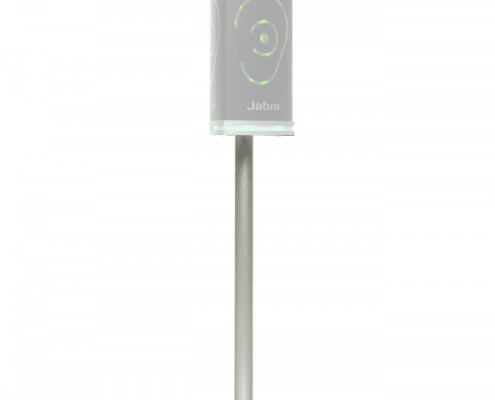Tag Archive for: Jabra
What’s the difference between ANC and NC?
/0 Comments/in Featured Articles, Open Office Solutions, Recent Post/by Danny Hayasaka Every day I hear customers requesting “ANC” or “NC” headsets. Some know the difference however many don’t. It’s kind of like “Bluetooth”. To some, “Bluetooth” simply means “wireless”. Whether it’s DECT, 2.4Ghz, 900Mhz is irrelevant to them. They want a “Bluetooth (Wireless)” headset. For this blog, I’m talking about headsets for professional use by Poly (formerly Plantronics), Jabra & Sennheiser.
Every day I hear customers requesting “ANC” or “NC” headsets. Some know the difference however many don’t. It’s kind of like “Bluetooth”. To some, “Bluetooth” simply means “wireless”. Whether it’s DECT, 2.4Ghz, 900Mhz is irrelevant to them. They want a “Bluetooth (Wireless)” headset. For this blog, I’m talking about headsets for professional use by Poly (formerly Plantronics), Jabra & Sennheiser.
Why Jabra PanaCast?
/0 Comments/in Recent Post, Video Collaboration/by Danny HayasakaAugust 13, 2019
Jabra acquired Altia Systems in February 2019. In June 2019 they announced Jabra PanaCast. Since then, there’s been a lot of buzz.
Why? Jabra PanaCast has a lot of really cool technology in a small little package.
How do you choose the right headsets for your organization? Part I
/0 Comments/in Open Office Solutions, Recent Post/by Danny HayasakaSeries by Danny Hayasaka
7/9/18
Having been in this industry for over 19 years I’ve had the opportunity to see the evolution of headsets. Some dismiss headsets as commodities however they are becoming increasingly critical to an organizations business processes and their overall business communications and collaboration strategies.
The headset is how your company’s voice is transmitted to the world. In addition to customers and partners, clear communications are also important internally amongst peers and colleagues. More emphasis should be placed on selecting the right headset if listening to your customers and being able to be heard clearly matters to you and your business.
Open Office Headset Solutions
/0 Comments/in Open Office Solutions/by Danny HayasakaBy Danny Hayasaka
August 23, 2017
Noise is a major distraction in open offices today. It becomes extremely challenging for employees to focus on their work. Plus co-worker interruption causes a decrease in productivity as it takes an average of 23 minutes to get back on task.
How many times throughout the day are you interrupted or distracted?
One simple solution is to use an Active Noise Canceling (ANC) headset that helps reduce or completely block out background noise (especially if streaming music).
There are different options from multiple manufacturers. All brands offer ANC headsets that are certified/optimized/compatible with all major UC platforms like Cisco, Microsoft & Avaya.
Each brand puts their own spin on the various models from SmartSensor technology to integrated BusyLight to Boom-less mic options. They also have corded USB variants as well as completely wireless headsets.
Speak with Call One, Inc. Account Executive to help you identify which model is best for your use case!
These ANC headsets are all USB models. If you would like to use on your “desk phone”, Plantronics models can be connected to desk phone via the MDA 220.
Let’s take a closer look at the individual models
Plantronics ANC Headsets:
Blackwire 725 Corded USB Headset

Variants:
- 202580-01 Blackwire 725, Standard
- 202581-01 Blackwire 725, Microsoft
What’s good?
- Active Noise Canceling
- Plantronics Smart Sensor Technology
- Hi-Fi Stereo
- Very comfortable
- Portable – durable carrying case included
- Connect to Desk Phone and PC via MDA 220
What’s bad?
- Doesn’t support Bluetooth
Plantronics Voyager Focus UC Wireless Headset


Variants:
- PLT-202652-01-006 Plantronics B825 Voyager Focus UC Bluetooth Headset with Stand
- PLT-202652-02-006 Plantronics B825-M Voyager Focus UC Lync Bluetooth Headset with Stand
- PLT-202652-03-006 Plantronics B825 Voyager Focus UC Bluetooth Headset (No Stand)
- PLT-202652-04-006 Plantronics B825-M Voyager Focus UC Lync Bluetooth Headset (No Stand)
What’s good?
- Active Noise Canceling
- Plantronics Smart Sensor Technology
- Hi-Fi Stereo
- Very comfortable
- Talk Time: Up to 12 hours (10 ANC on)
- Listening Time: Up to 15 hours (12 ANC on)
- Roaming Range: Up to 150 feet with adaptive power (with Class 1 supported devices)
- Carrying case for portability
- PC/Laptop connectivity
- Connectivity to Desk Phone/PC via MDA 220
What’s bad?
- No cable connectivity option (i.e. in flight connectivity option, or USB cable connectivity)
Plantronics Voyager 8200 UC


Variants
- PLT-208769-01-006 Plantronics 8200 UC Black Bluetooth Headset
- PLT-208769-02 Plantronics 8200 UC White Bluetooth Headset
What’s good?
- Dual Mode Active Noise Canceling
- Plantronics Smart Sensor Technology
- Boomless Mic
- Mobile and PC/Laptop connectivity
- Connectivity to Desk Phone/PC via MDA 220
- Listen Time: Up to 24 hours
- Talk Time: Up to 20 hours
- Standby Time: Up to 1 month
- Roaming Range: Up to 98 feet
- 5mm audio cable connectivity
- Carrying pouch for portability
What’s bad?
- 5mm audio cable listen only
- No USB cable connectivity
Jabra ANC Headsets:
Jabra Evolve 80 UC and Microsoft variants

Variants:
- JBR-7899-823-109-003 Jabra EVOLVE 80 MS USB Stereo Headset with ANC
- JBR-7899-829-209-001 Jabra EVOLVE 80 UC USB Stereo Headset with ANC
What’s good?
- Active Noise Canceling
- USB and 3.5mm corded connectivity
- Busy Light (can be manually activated)
- Microphone boom arm can be integrated into the headband when not on a call or simply listening to music
- Microphone mute on boom arm
- Soft pouch included for portability
- Listen in feature
What’s bad?
- Doesn’t support Bluetooth
- Hefty price tag
Jabra Evolve 75 UC & Microsoft variants with or without stand


Variants
- JBR-7599-832-109-002 Jabra Evolve 75 MS Bundle including Link 370
- JBR-7599-832-199-002 Jabra Evolve 75 MS Bundle with Charging Stand
- JBR-7599-838-109-002 Jabra Evolve 75 Stereo UC Bundle including Link 370
- JBR-7599-838-199-002 Jabra Evolve 75 UC Bundle with Charging Stand
What’s good?
- Active Noise Canceling
- Dual Bluetooth connectivity to Mobile and PC/Laptop
- USB Cable connectivity supports both receive/transmit and charges at same time
- Up to 15hrs battery life
- Hi-Fi Audio
- Boom arm can be clipped to headband when not in use (also acts as mute switch when boom arm up)
- Listen-In button
- Integrated Busy Light
- First Skype for Business certified headset meeting the requirements for Open Office and Outdoor
What’s bad?
- Boom can only be on right side
Sennheiser ANC Headset
Sennheiser MB 660 UC and Microsoft variants

Variants
- SEN-507092-006 Sennheiser MB 660 UC
- SEN-507093-006 Sennheiser MB 660 UC MS
What’s good?
- Dual mode Active Noise Canceling
- Boomless mic
- Multiple connectivity options: Bluetooth 4.2, NFC, Audio cable with answer/end button (2.5 mm and 3.5 mm jack plugs), USB cable with micro-USB connector, BT800 USB dongle
- Battery life: Up to 30 hours
- Standby time: Up to 15 days
- Range: Up to 82ft
- 2 Year Warranty
- Sound Effect modes (via free Captunes App): Club, Movie, Speech, Director – User defined)
- Nice hard cover carry case for portability
What’s bad?
- On/Off done by folding speakers flat
- Hefty price tag
Jabra Evolve 75
/0 Comments/in How To's, Open Office Solutions/by Danny HayasakaIt’s no secret that noise and interruptions negatively impact productivity. Especially in open office environments. The chatter from neighboring colleagues can sometimes be too much when you are trying to complete a project. Enter the Jabra Evolve 75.
This wireless headset comes in four variants:
- 7599-832-199 Jabra Evolve 75 MS Stereo with Charging Stand
- 7599-838-199 Jabra Evolve 75 UC Stereo with Charging Stand
- 7599-832-109 Jabra Evolve 75 headset MS Stereo
- 7599-838-109 Jabra Evolve 75 headset UC Stereo

What’s in the box (Charging Stand Variant): Quick Start Guide, Jabra Evolve 75 headset, Jabra Link 370 USB adapter, charging stand*, protective travel case, USB cord (allowing for use while charging)
Set Up and Use on PC: Setting up the Evolve 75 was very simple. Please note microphone can only be worn on the right side. First, charge unit 2.5hrs. Download Free Jabra Direct software (Individual desktop), Jabra Suite for Mac or Jabra Xpress (mass deployment). Plug Jabra Link 370 USB dongle to a PC USB port (allow device drivers to install). Turn on the Jabra Evolve 75 headset. Should connect almost immediately. You can adjust settings via Jabra Direct:


You can also check the status of Link 370 Dongle via Jabra Direct.


To pair to a mobile device via Bluetooth. First, go to your mobile device Bluetooth menu and place into discovery mode. Slide and hold on/off/Bluetooth switch on Evolve 75 to Bluetooth symbol for 3 seconds to place Evolve 75 into pairing mode. Select Jabra Evolve 75. You should be “Connected”.
To mute Evolve 75 simply lift boom arm up. There’s a little button with microphone icon on right speaker towards the top. When I pressed this button, it activated Siri on my Apple iPhone.
Active Noise Cancellation button allows you to eliminate unwanted background noise. The Listen-in feature allows you to listen to your surroundings without taking your headset off. To activate “Listen-in”, press button on the left speaker.

There is an integrated busy light that kicks on when you are in a call. It’s important to educate employees and inform them that when lit up red, the person is “busy” and should not be disturbed. You can manually activate busy light by pressing volume up/down buttons simultaneously. If you are not on a call but need to concentrate. I’ve toured some “open office” environments and a solution like the Evolve 75 is a must in many use cases.

Jabra Noise Guide
/0 Comments/in Open Office Solutions/by Danny HayasakaOpen offices are great for improved team work and collaboration however with that comes an increase in noise! Yes, sometimes your colleagues become your biggest distractions. Jabra introduces the Jabra Noise Guide with SoundEar®3 software as a way to reduce distracting noise in your office. It’s a portable device that monitors noise levels and provides visual feedback so coworkers are more aware immediately that they may be distracting others.
There are three light color schemes:
- Green = acceptable noise levels
- Yellow = warning noise levels are getting high
- Red = unacceptable noise levels
- (Of course it can work in reverse if you want higher noise levels ie. Sales Floor, Green could indicate not enough noise going on)
The SoundEar software for the Jabra Noise Guide defaults to preset “Noisy Office” noise levels. You can also select from “Normal Office” to “Quiet Office” depending on acceptable level of noise in your space. Additionally you can customize and set it to what is best for your office.

The Jabra Noise Guide includes: Noise Guide, USB Key with software, Power Adapter with EU, US & UK plugs, USB Adapter Cable (A-plug to micro-B).
Your office environment will determine whether you obtain a Table Stand or Cubicle Mount.
How does the Jabra Noise Guide work?
Noise Guide provides you with 2 types of measurements, simultaneously. The ear symbol indicates the state of the current noise level while the LED panel at the bottom of the device indicates the average noise level over the past 15 minutes.
Software Setup
You will find the software on the included USB Key. When you have installed the software, make sure to check for software updates to ensure that you are always updated with the latest version.
With the Jabra Noise Guide, you have three standard settings to choose from:
- Noisy Office (Default)
- The device is lit green when the noise level is below 60 dB.
- The device is lit yellow when the noise level ranges from 60 dB to 70 dB.
- The device is lit red when the noise level exceeds 70 dB.Normal Office
- Normal Office
- The device is lit green when the noise level is below 55 dB.
- The device is lit yellow when the noise level ranges from 55 dB to 65 dB.
- The device is lit red when the noise level exceeds 65 dB.
- Quiet Office
- The device is lit green when the noise level is below 50 dB.
- The device is lit yellow when the noise level ranges from 50 dB to 60 dB.
- The device is lit red when the noise level exceeds 60 dB.
- Customized Settings
- Allows you to customize settings

There are many options from this GUI in addition to Quick Setup for the Jabra Noise Guide:
- Setup
- Device Info
- Light Settings
- User Manual
- About Jabra Noise Guide
- Measurement Data
- Live Measurment
- Measurement Library
- Import Data From USB

You can now review for peak noisiest hours and depending on where you position units, you can pinpoint which areas of your office are noisiest and when.
I think this is a really cool tool for any business looking to monitor noise levels in their office space.
To learn more about the Jabra Noise Guide, go to http://www.jabra.com/business/office-headsets/jabra-noise-guide

How I extend the range of my Bluetooth headset in a Microsoft Lync/SfB UC environment
/0 Comments/in How To's/by Danny HayasakaJanuary 11, 2016
I’m speaking for Microsoft Lync/Skype for Business only, however, I’m certain many UC platforms support this feature.
Plantronics, Jabra, Sennheiser, and VXi all produce multi-connectivity Bluetooth headsets that allow end-users to pair Bluetooth headset to their mobile device as well as their PC/Laptop via USB Bluetooth dongle.
Despite many of the UC Bluetooth headsets supporting Class 1 range (up to 100ft range), many users would like more range.
The majority if not all professionals have a mobile device (Smartphone/Tablet) at all times.
Here’s a tip I have used to increase the wireless roaming range within an office space. I simply utilize the “Simultaneously Ring” and “Call Forwarding” features of our Microsoft Lync/Skype for Business client. I have all Lync/SfB calls forwarded to my mobile device if I’m going to be away from my desk. This allows all calls to ring on my mobile device, whether I’m on the Sales Floor, Admin, IT, Operations area downstairs or even on my way to lunch! I don’t miss a call as I have my mobile headset paired to my mobile phone.
In Lync/SfB you have the options to forward calls to: Voice Mail, Mobile, Home (phone), New Number or Contact, or My Delegates. You have the same options for the Simultaneously Ring feature.
For more detailed info on these Microsoft Lync/SfB Features go to: Set Call Forwarding options
I am currently using the Plantronics Voyager Edge UC however I have evaluated tons of Microsoft Lync/SfB Optimized/certified/compatible UC Bluetooth headsets to include: Plantronics Voyager Legend UC, Plantronics Voyager Focus UC, Jabra Motion UC, Jabra Stealth UC, Jabra Evolve 65 UC, Sennheiser Presence UC, Sennheiser MB Pro 1 and 2 UC & VXi Voxstar UC.
There are many options available when it comes to multi-connectivity Bluetooth headsets depending on your use case and wearing style preferences. You can choose from single ear, dual ear, over the ear, in the ear, and over the ear. The Plantronics Voyager Focus UC offers Active Noise Canceling speaker option. The Jabra Stealth UC offers remote access to Siri /Google Now voice assistant. Each model offers a different list of feature functionality as well as varying talk times. Contact a UC headset specialist to help guide you in making the right choice for your business communications needs.
Here is a list of Mobile & Softphone Connectivity Headsets (These Bluetooth headsets pair to your mobile phone/tablet as well PC/Laptop via USB Bluetooth Dongle):
- JBR-6593-829-409-002 Jabra Evolve 65 UC mono
- JBR-6599-829-409-002 Jabra Evolve 65 UC stereo
- JBR-935-15-509-205-002 Jabra GN 935 Dual Connectivity
- SEN-506045-006 Sennheiser MB Pro 2 UC
- SEN-506042-006 Sennheiser MB Pro 1 UC
- JBR-6640-906-105-005 Jabra Motion UC+
- JBR-5578-230-109-006 Jabra Stealth UC
- JBR-6630-900-105-005 Jabra Motion UC
- VXI-203430-006 VXi VoxStar UC
- PLT-202652-01-006 Plantronics Voyager Focus UC B825 Wireless Headset
- PLT-202652-03-006 Plantronics Voyager Focus UC B825 Wireless Headset (No stand)
- PLT-202310-01-002 Plantronics Voyager Edge UC B255 Wireless Headset
- PLT-87670-01-002 Plantronics Voyager Legend (B235)
- SEN-504576-006 Sennheiser Presence UC
Jabra Stealth UC Review
/0 Comments/in How To's/by Danny HayasakaI attended EnterpriseConnect 2015 in Florida as I do every year. As I made my way through the exhibit hall floor I came across one of our very good partners, Jabra. They outfitted me with their new Jabra Stealth UC. I’ll write another blog later because I was actually able to test the competitive product right there on the really loud exhibit hall floor.
The Jabra Stealth UC is a headset that allows users to connect to their mobile device via Bluetooth or NFC and PC/laptop via USB Bluetooth dongle. It comes in two variants:
5578-230-109 JABRA STEALTH UC supports most major UC platforms
5578-230-309 JABRA STEALTH UC (MS) optimized for use with Microsoft Lync



What’s in the box? Stealth Headset, Carry Case, USB Adapter, Car Charger, Micro USB charging cable, Large and Medium size ear hooks,


At first glance: It’s a small, sleek, cool looking Bluetooth headset.
Set up & Use: Headset goes into “Pair mode” when you first turn on. I went into my Bluetooth menu on my iPhone 6 Plus and selected Jabra STEALTH and headset “Connected”. One of the things I noticed is there are no volume controls. Besides the on/off switch, you also have an answer/hang up and a dedicated Voice Control Button that allows you to activate Apple Siri and Google Now. It’s actually a cool feature as you can just tap the button, Siri comes on and you can ask away i.e. “Siri, find me a Chinese restaurant?” When I got back to the office, I plugged the USB dongle into PC and it paired right up (the dongle and headset come pre-connected).


This is an in-the-ear headset. I know some folks don’t like that. I personally use the smaller black eartip and it stays in place comfortably.



Jabra also has the Jabra Assist App you can download to your iOS and Android mobile device that offers some nice features like battery meter that warns when you need to recharge device and Find my Headset and even a Find My Car. Jabra Assist works with multiple Jabra Bluetooth devices: Jabra Stealth, Storm, Style, Classic, Drive, Tour and Freeway.
So how does it sound? Again, due to size I wasn’t expecting much however it seems technology really is improving as the noise canceling was much better than expected. Initially the receive volume didn’t seem to be loud enough however it did adjust. Plus you can also use your mobile device to increase volume.
Here’s a list of features and specs:
- Smartphone voice control button for remote activation of Siri / Google Now
- Noise blackout dual microphone technology reduces background noise
- HD Voice* for high definition sound quality
- NFC** for easy pairing
- Stream music, podcasts or GPS directions
- Up to 6 hours talk time
- Stay connected with the Nano sized bluetooth dongle
- HD sound with noise reduction
- Superior comfort in a small design
- Dedicated voice control button
* Network dependent **Device dependent
How you work really dictates which device is best for you. The Jabra Stealth UC suits how I work because I don’t have a desk phone. I use Microsoft Lync via my PC and my iPhone 6 Plus for communicating and collaborating.

Quick Links
Company
Search
Office
400 Imperial Blvd. Cape Canaveral, Fl 32920