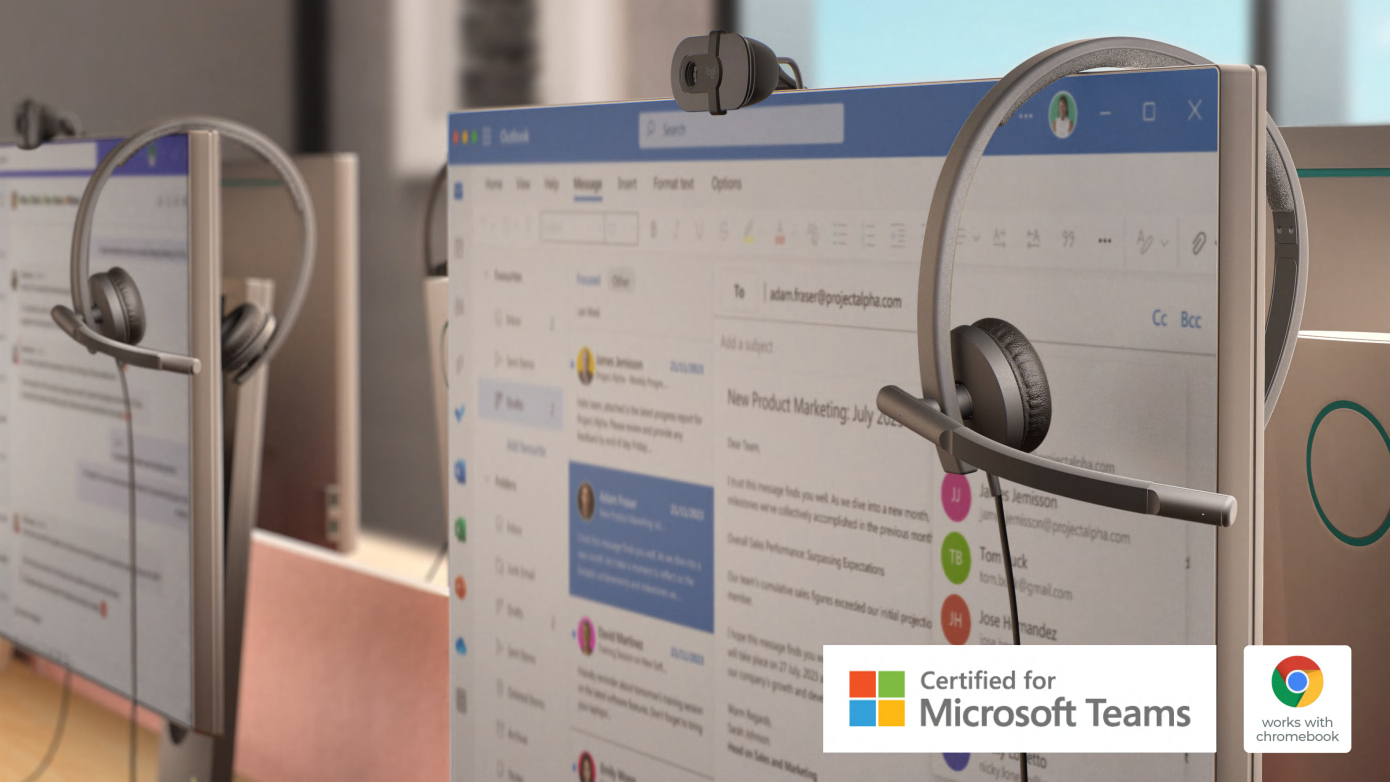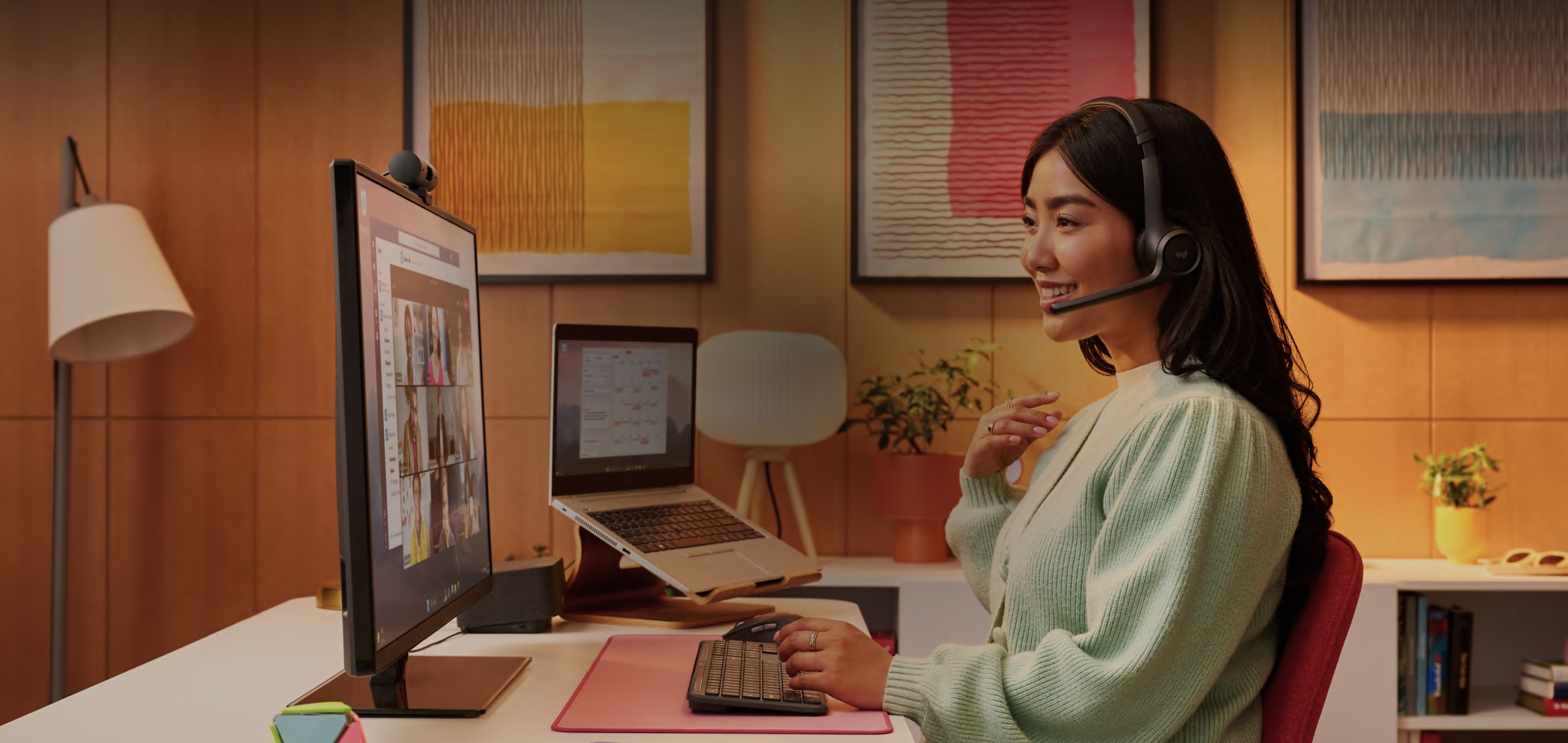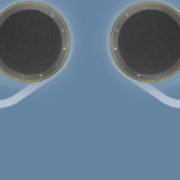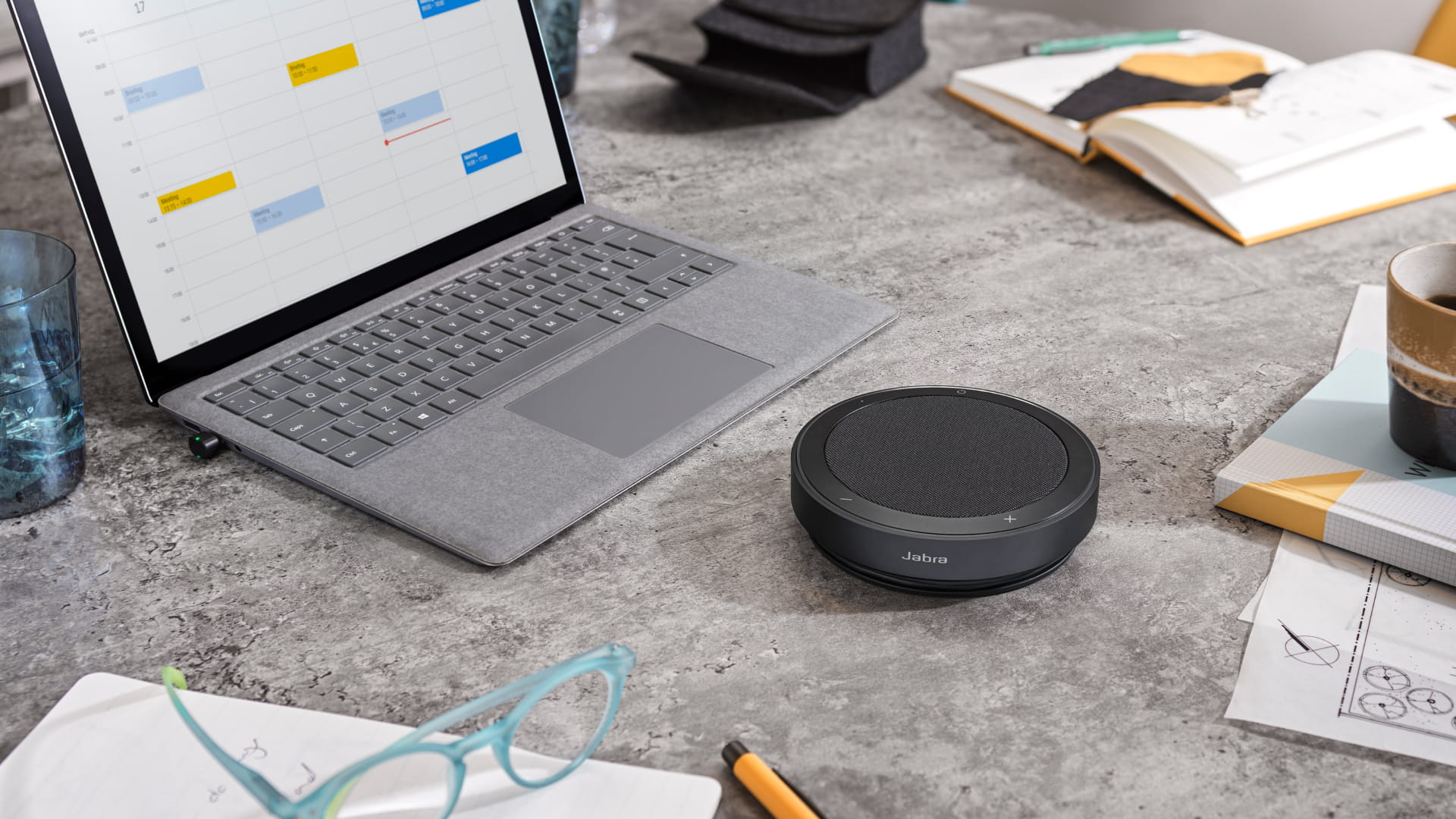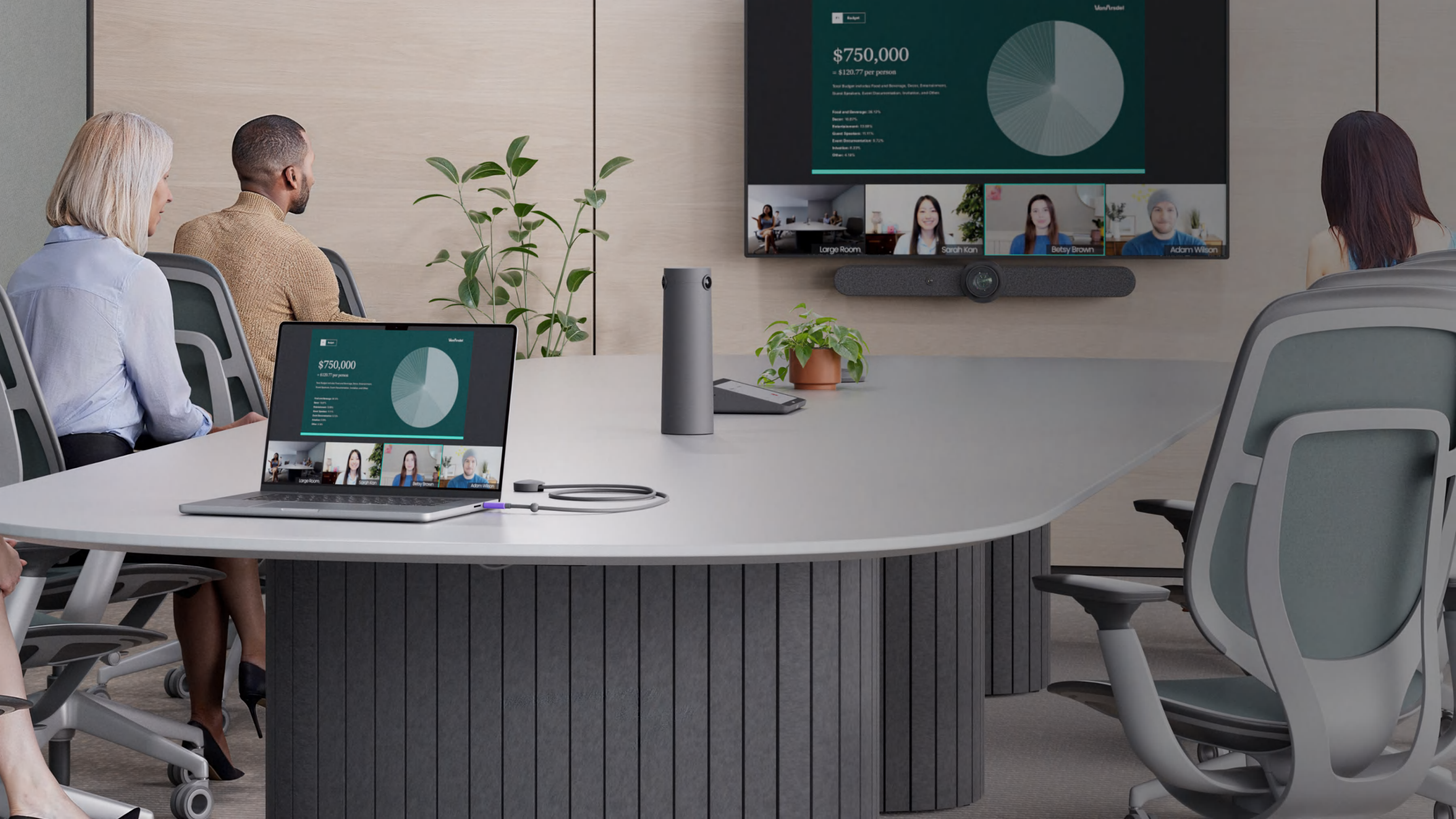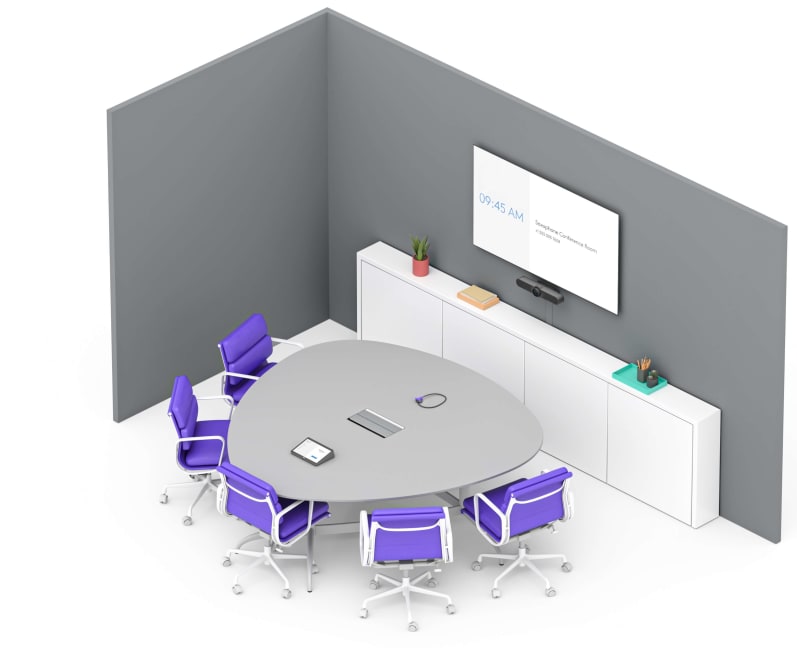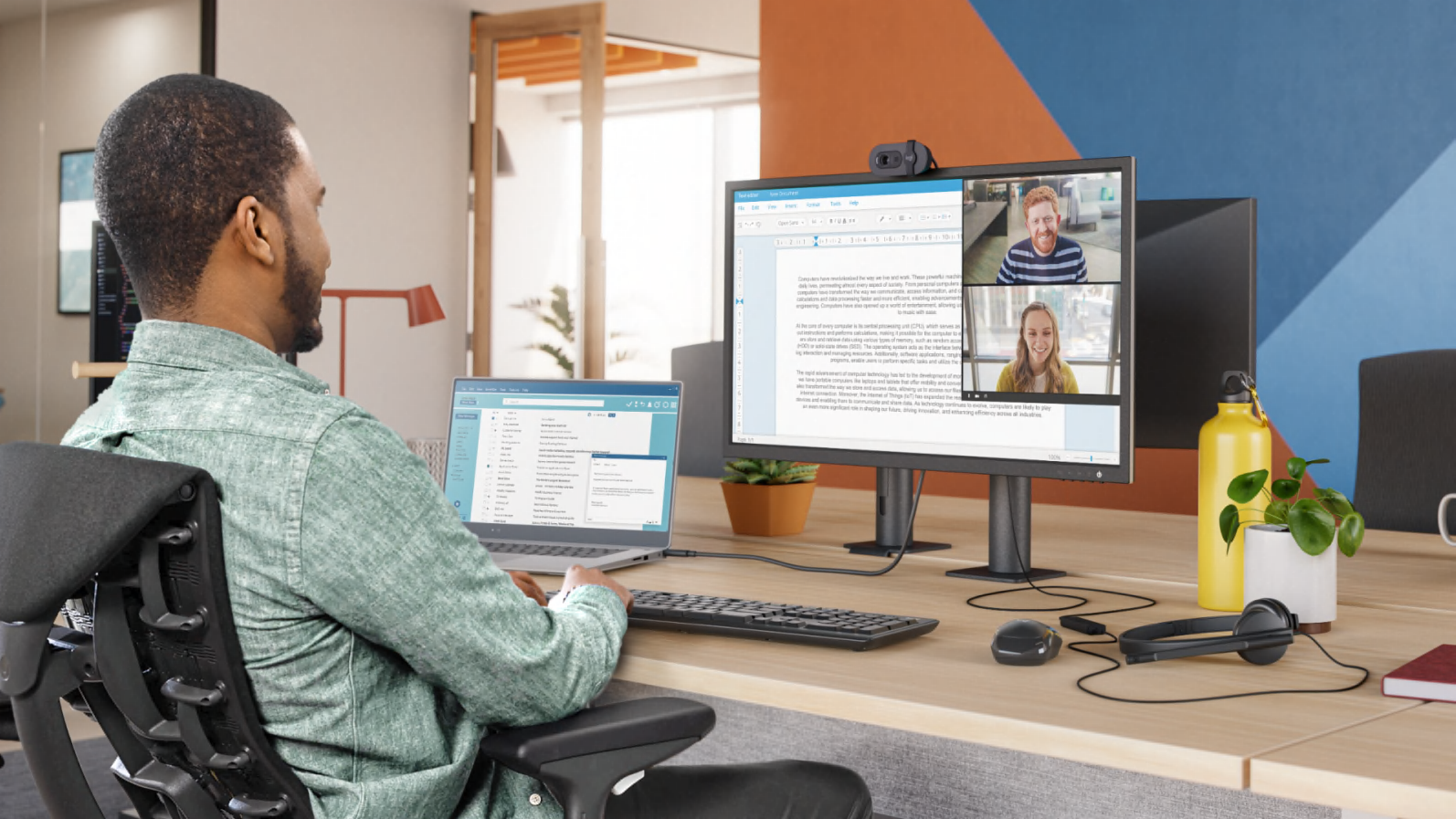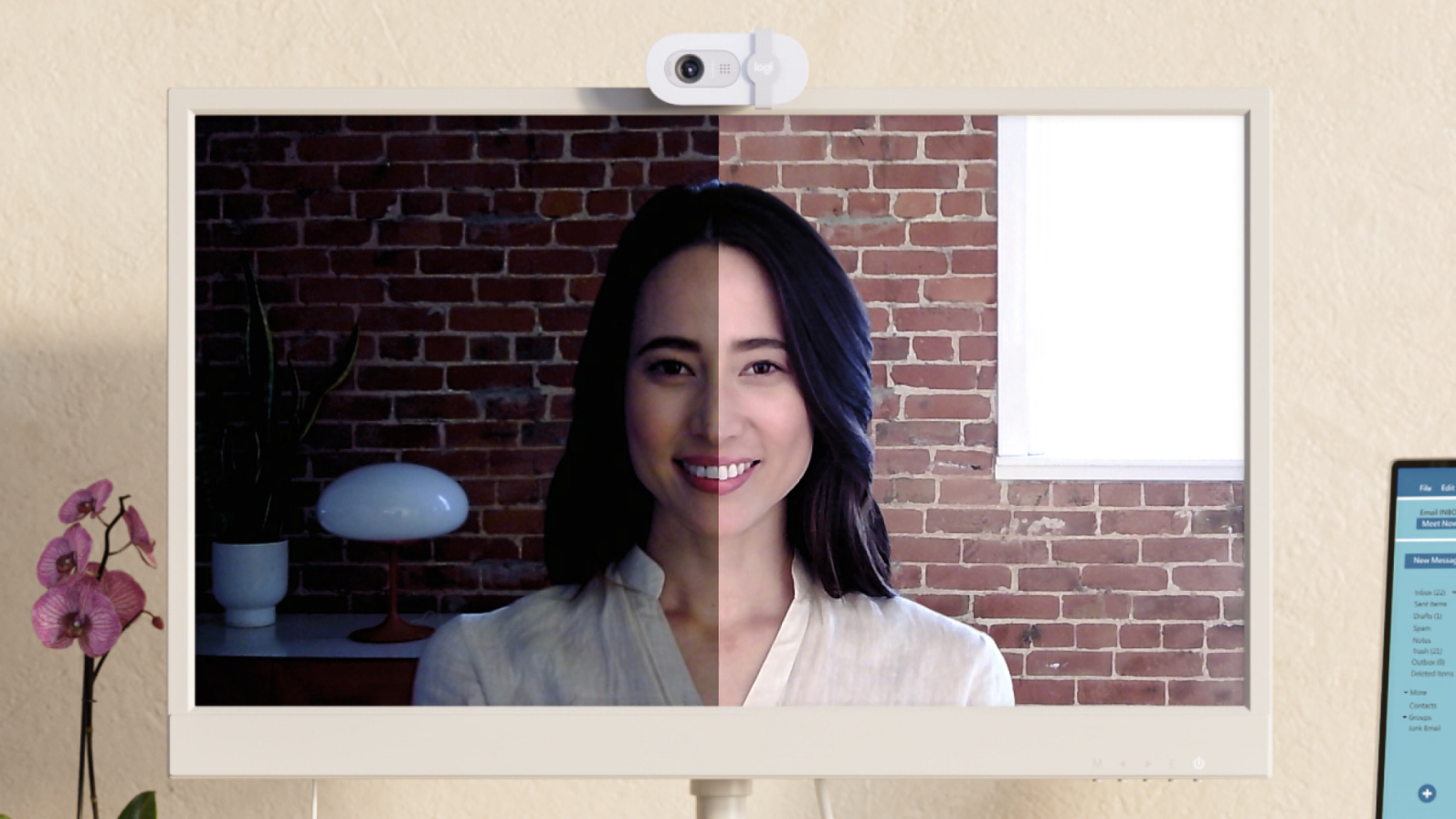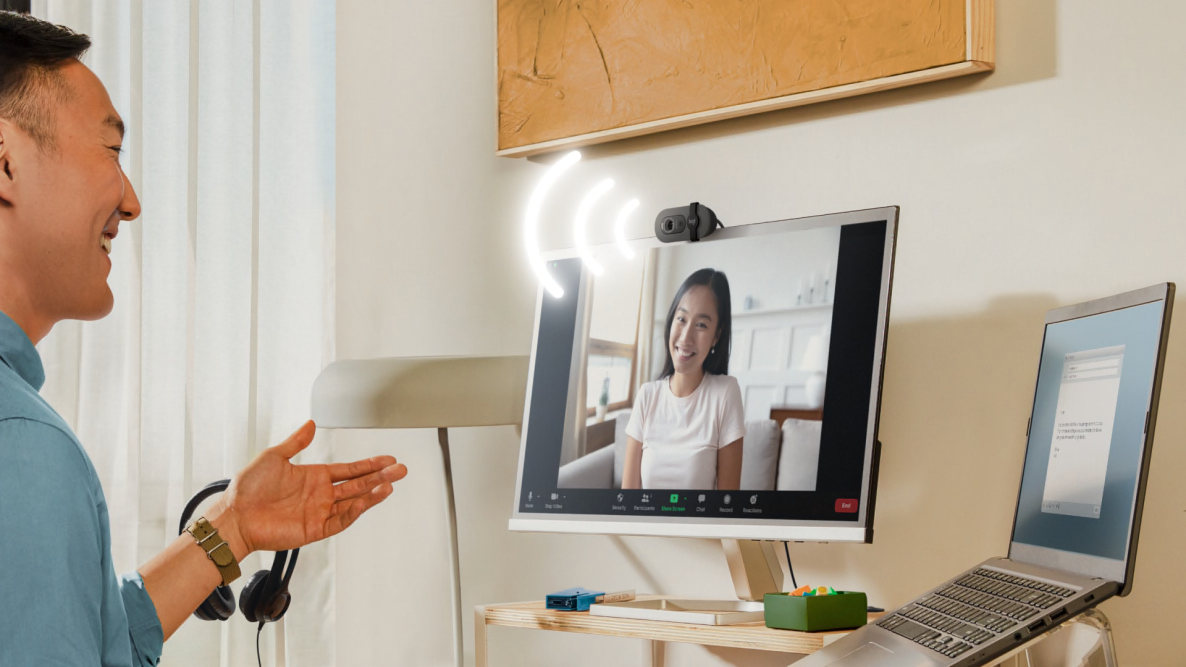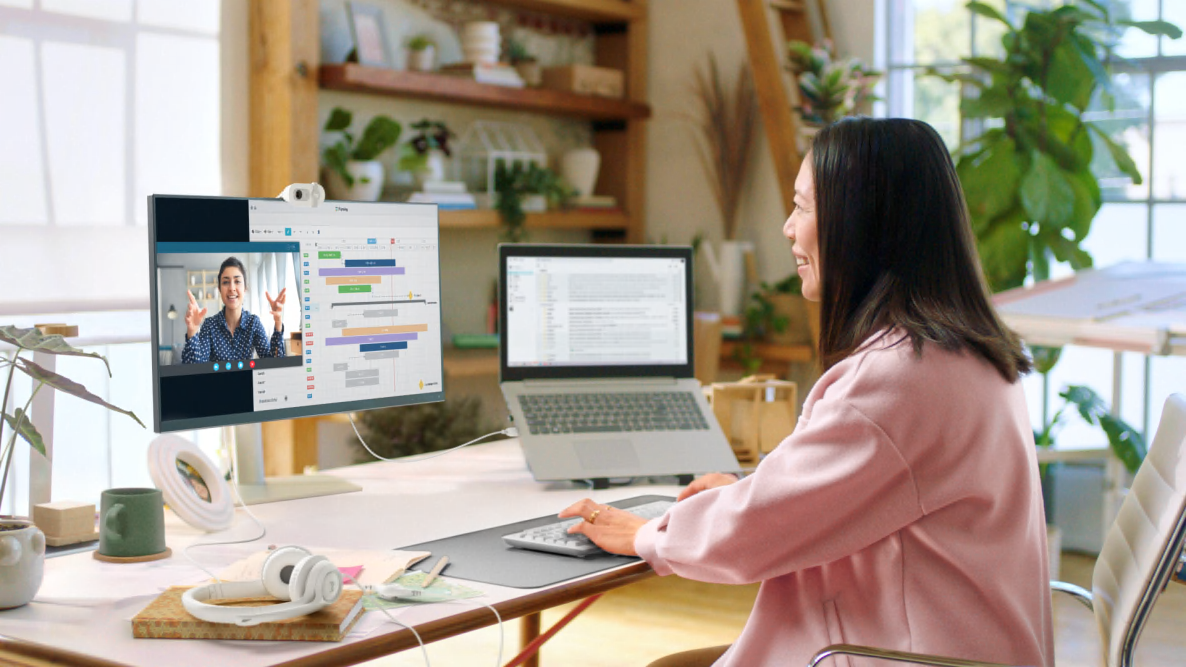Key Factors Large Enterprises Should Consider When Selecting a Headset Vendor
Large enterprises rely on professional-grade headsets in today’s fast-paced business environment to ensure seamless communication and collaboration. Selecting the right headset vendor is crucial, as enterprises require durable, high-quality solutions that integrate with their existing infrastructure while providing exceptional support and value. Below are the key factors enterprises should consider when choosing a headset vendor.

1. Quality and Durability
Enterprises prioritize headsets that are built to last. Business professionals often wear headsets for extended periods, making durability a key consideration. High-quality materials, robust construction, and reliable performance ensure longevity and reduce the need for frequent replacements.
2. Compatibility with Office Systems
Large enterprises operate in mixed technology environments with diverse phone systems, computers, and collaboration platforms like Microsoft Teams, Zoom, and Google Meet. Headsets must be universally compatible through direct USB connections, Bluetooth, DECT wireless, or proprietary connectivity solutions.

3. Call Quality and HD Voice
Crystal-clear audio is non-negotiable for enterprise communications. HD voice quality ensures both the speaker and listener can communicate effectively, reducing misunderstandings and enhancing overall call productivity. A headset with high-quality speakers and a noise-canceling microphone is essential for professional conversations.
4. Advanced Noise Cancellation
High-density office environments require headsets with superior noise cancellation. Whether it’s active noise cancellation (ANC) for the user or advanced microphone noise suppression for the caller, minimizing background distractions leads to better focus and clearer conversations.

5. Comfort for Extended Wear
Employees wear headsets for hours at a time, so comfort is a key factor. Adjustable headbands, cushioned ear cups, and lightweight designs contribute to a more comfortable experience, reducing fatigue and increasing productivity.
6. Vendor Expertise and Industry Knowledge
Enterprises prefer vendors with deep expertise in business communication solutions. Vendors specializing in headsets can provide in-depth product recommendations tailored to enterprise needs. Call One, Inc. has been a trusted advisor since 1987, helping businesses find the right audio solutions based on real-world testing and experience.

7. Customer Support and After-Sales Service
Reliable technical support is crucial for large enterprises. Vendors should provide responsive pre-sales assistance, technical troubleshooting, and post-purchase support. Call One, Inc. specializes in after-sales service, ensuring businesses receive ongoing support beyond the initial purchase.
8. Warranty and Long-Term Service Plans
A strong warranty and dependable service options are essential for long-term investment. Enterprises should evaluate warranty coverage, replacement policies, and extended service agreements to maximize their headset investment.

9. Price vs. Value
While cost is a factor, enterprises should focus on total value rather than just the lowest price. A headset vendor should offer competitive pricing while ensuring high-quality performance, longevity, and comprehensive support.
10. Advanced Features and Customization
Enterprises often require specific features such as wireless connectivity, AI-powered voice isolation, multi-device pairing, and customizable settings to meet their unique needs. Vendors offering feature-rich headsets with flexible deployment options gain a competitive advantage.

11. Vendor Longevity and Stability
Long-standing vendors with a proven track record offer reassurance to enterprises. Call One, Inc. has been a trusted headset provider since 1987, demonstrating stability, reliability, and industry leadership.
12. Integration with Procurement Platforms
Enterprises often utilize procurement platforms like SAP Ariba, Coupa, and ServiceNow for streamlined purchasing and supplier management. Vendors that integrate seamlessly with these systems help simplify procurement, ensuring efficiency and compliance with corporate purchasing guidelines.
Call One, Inc. has a dedicated e-commerce team that supports integrations with procurement platforms, manages CIF and PunchOut catalogs, and develops custom buy sites to align with enterprise purchasing requirements. This ensures that large organizations can easily procure headsets and other communication solutions through their preferred platforms, reducing administrative complexity and improving overall procurement efficiency.

13. Strong Partnerships with Leading Brands
A vendor’s partnerships reflect its credibility and access to top-tier solutions. Call One, Inc. has long-standing relationships with leading global brands like Jabra, HP Poly, Logitech for Business, and EPOS while also working with emerging brands like Yealink, Shokz, JLab, and JPL to offer enterprises a broad selection of solutions tailored to their needs.
Conclusion
By evaluating these key factors, large enterprises can select a headset vendor that meets their current needs and provides ongoing support, reliability, and long-term value.
As a trusted advisor for professional audio and video solutions, Call One, Inc. helps enterprises navigate the vast landscape of headset options to ensure they invest in the right technology for seamless communication and collaboration.
📞 Want to learn more? Contact Call One, Inc. today to find the right headset solutions for your enterprise.