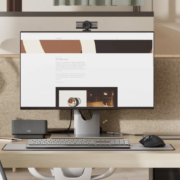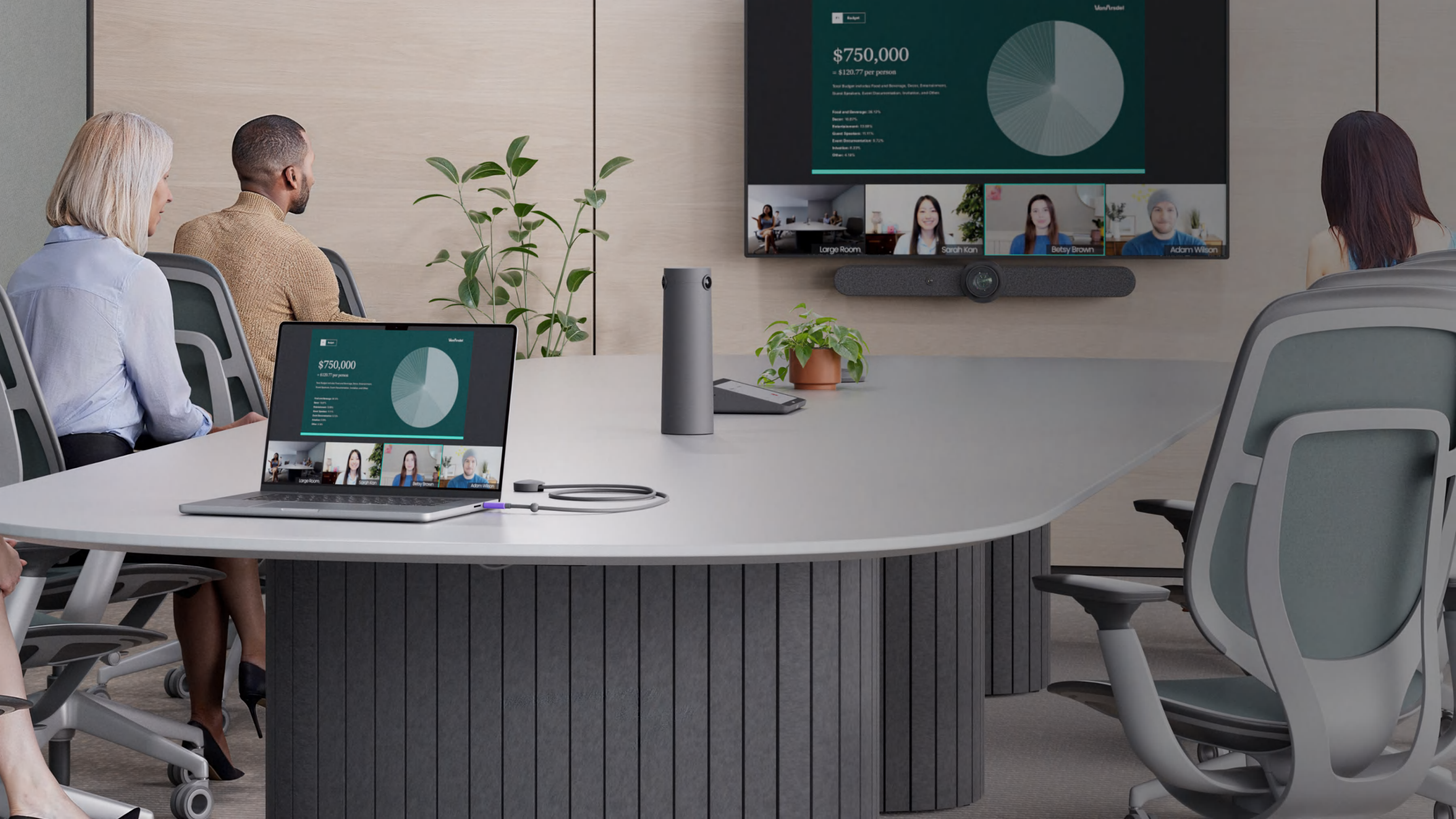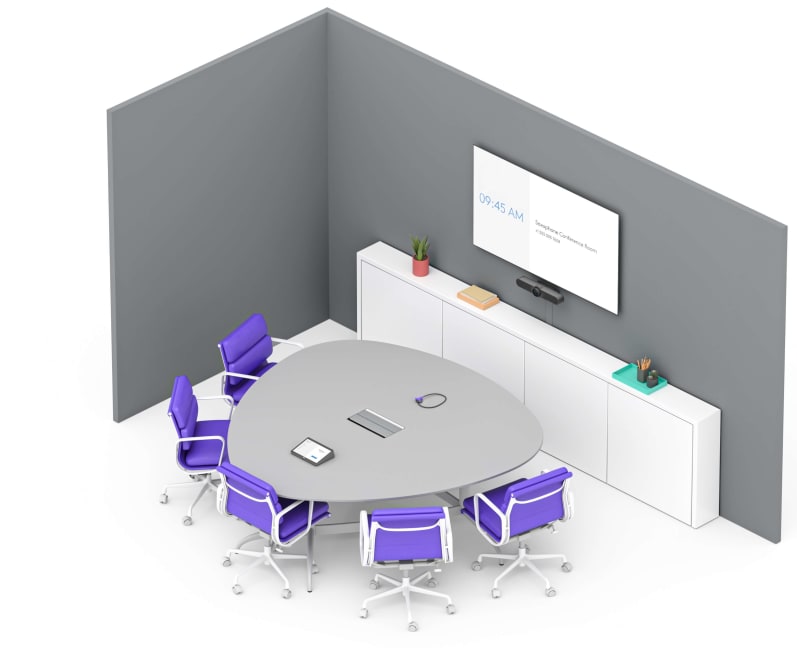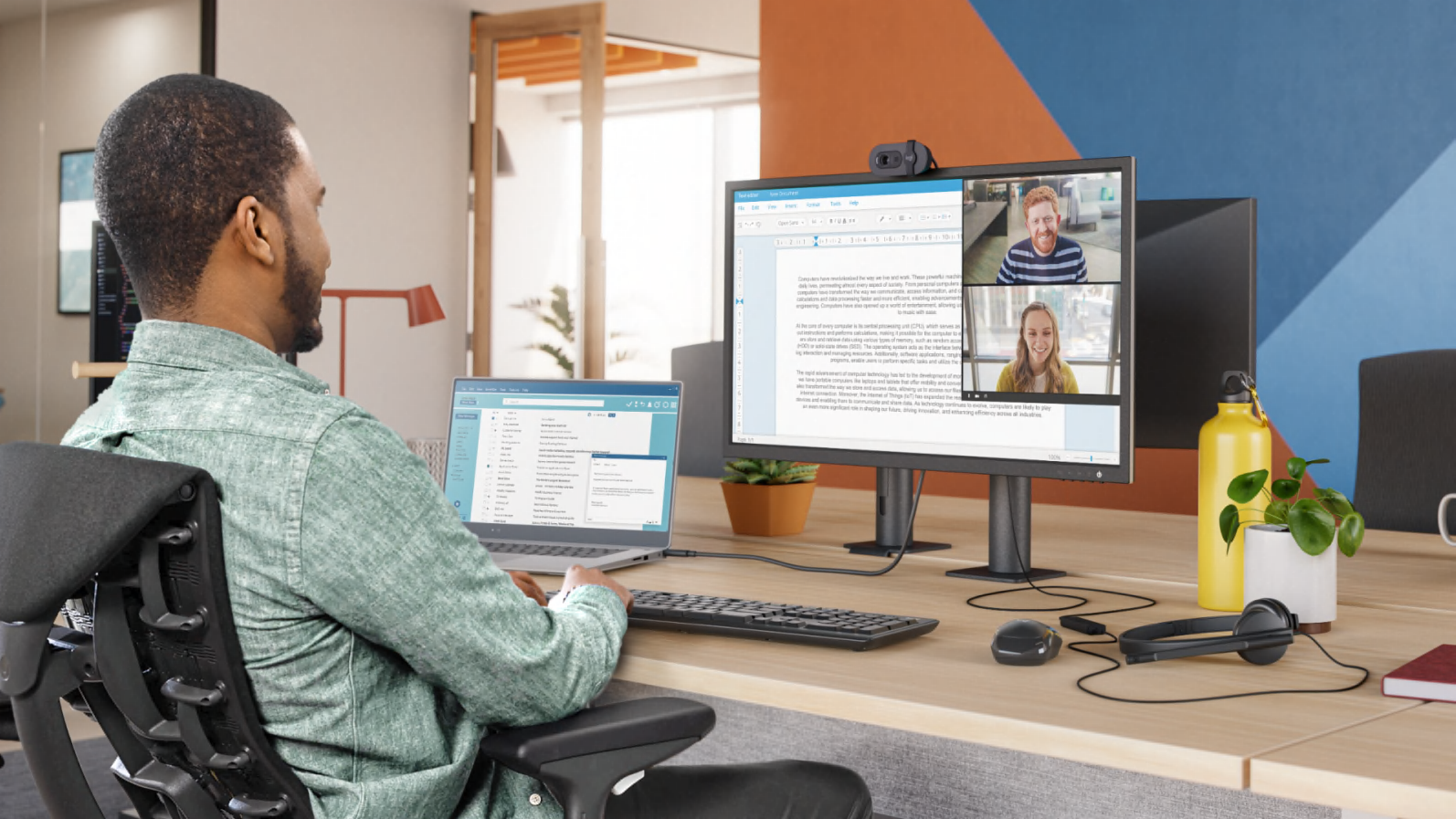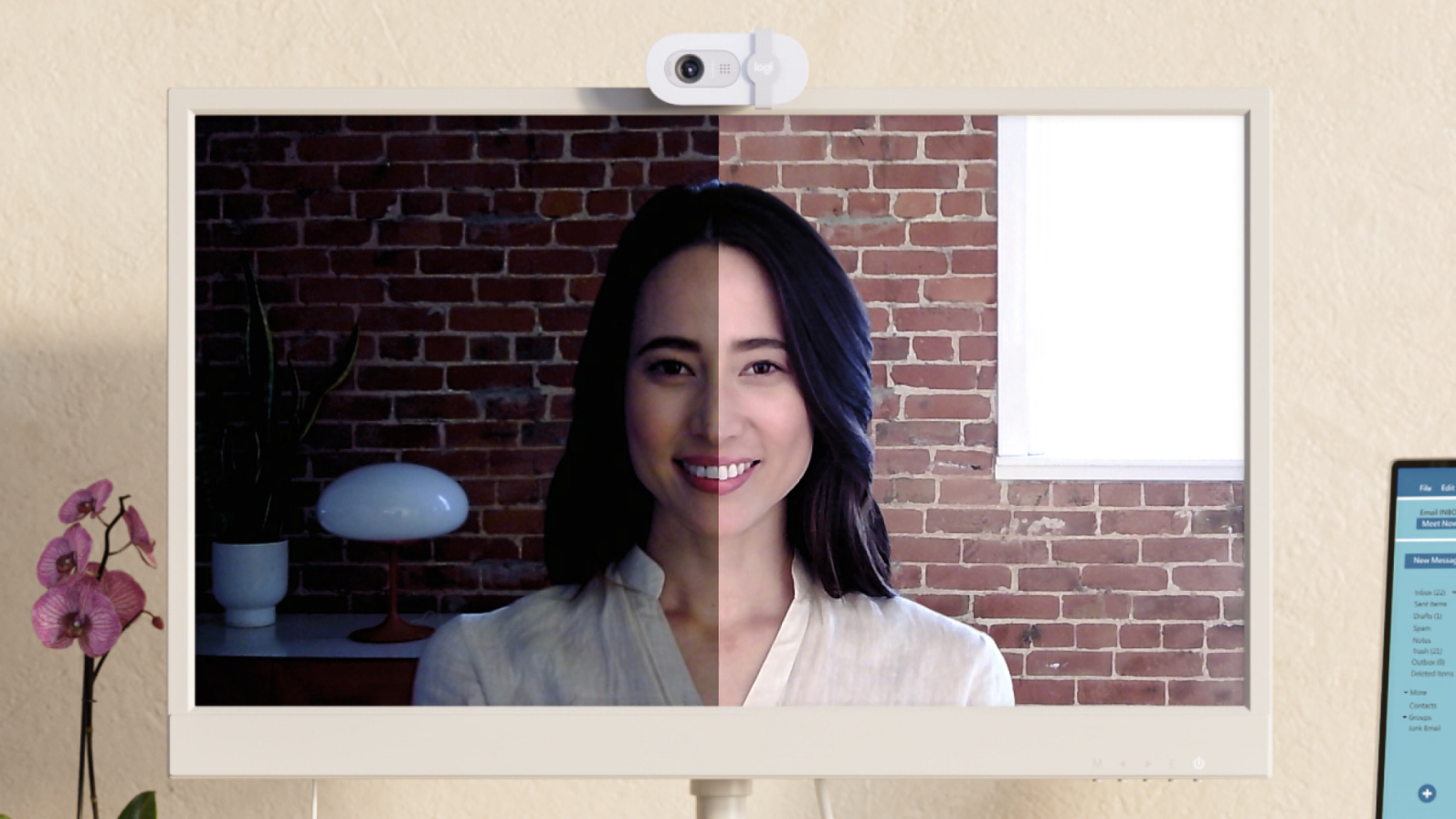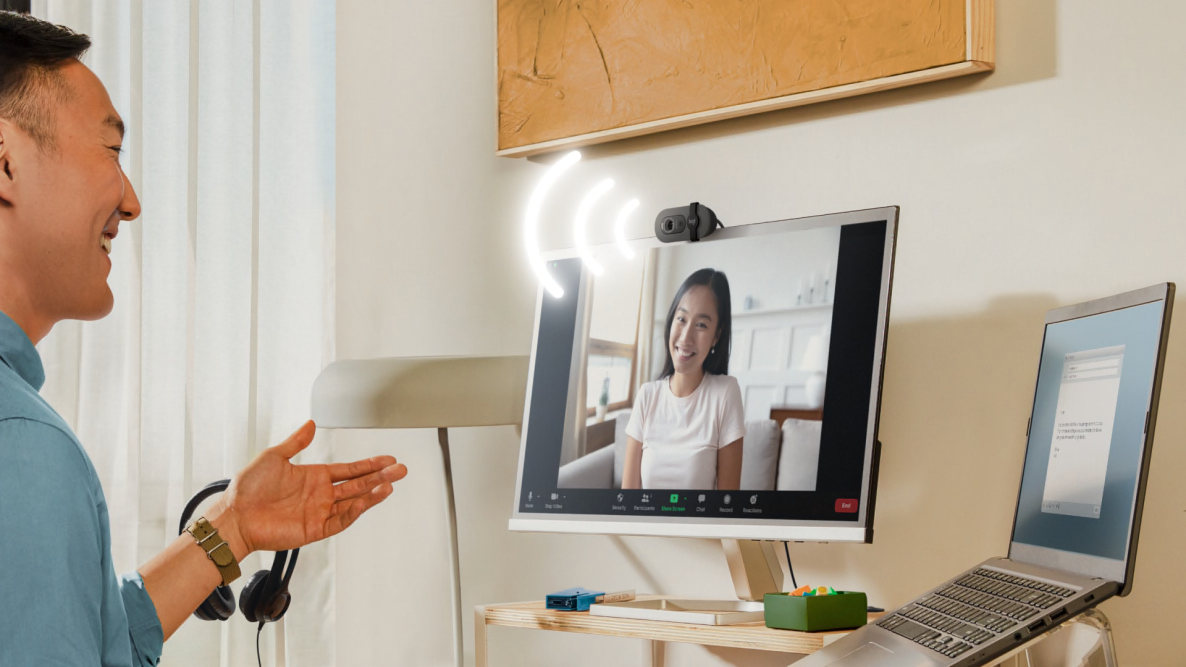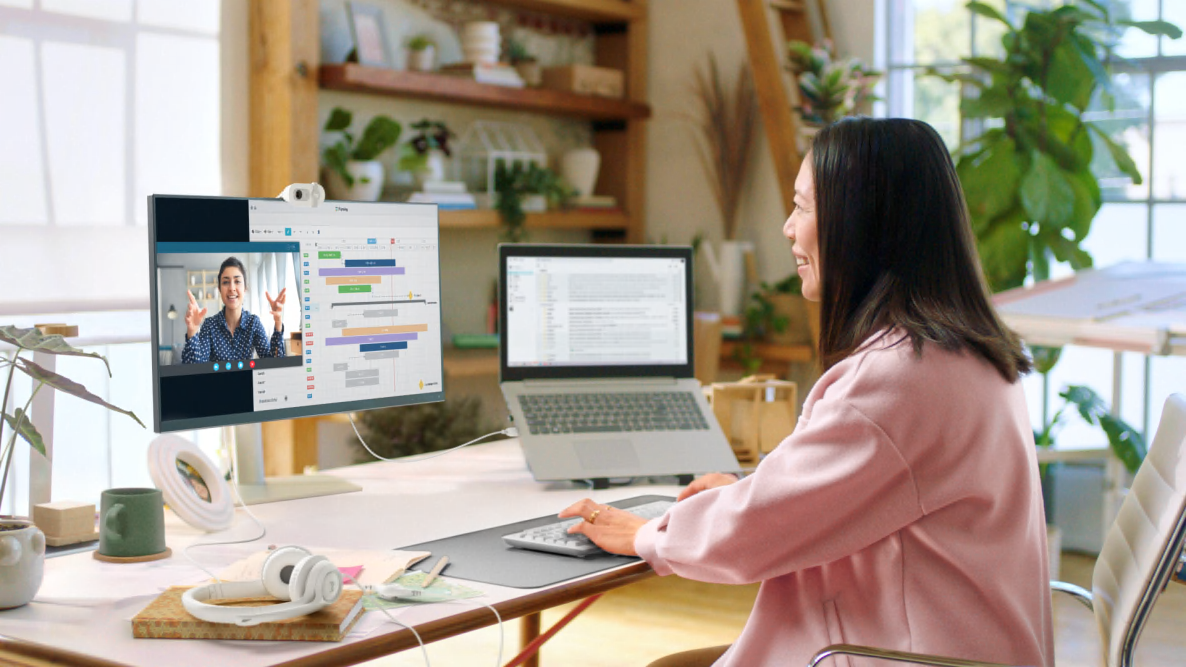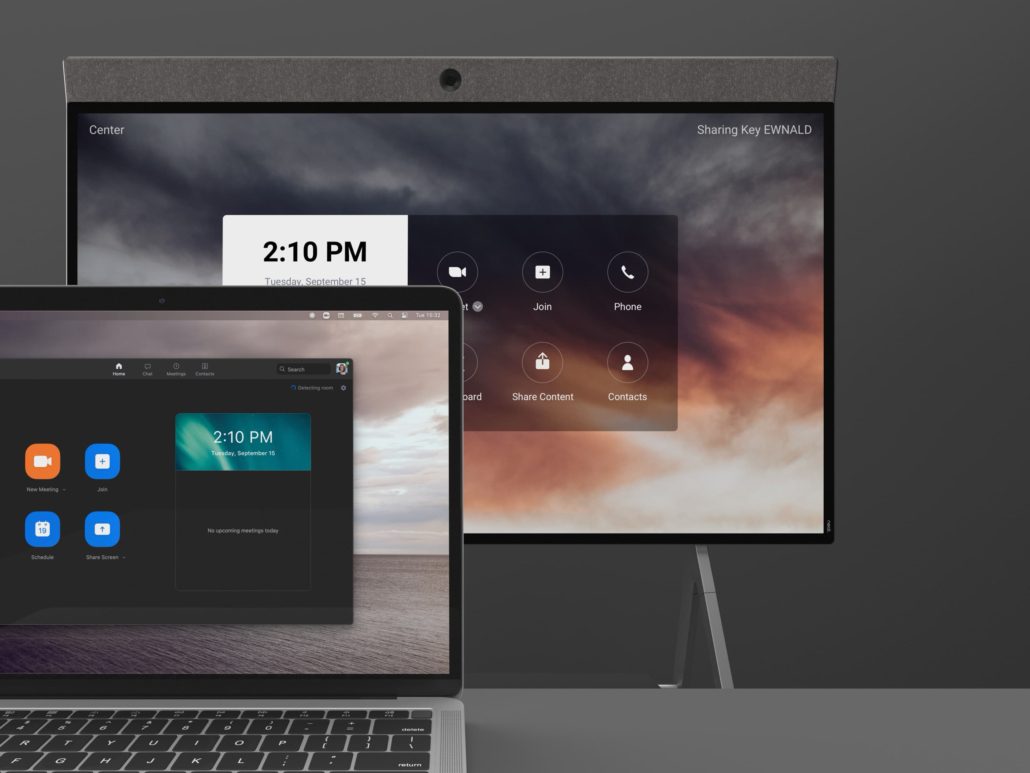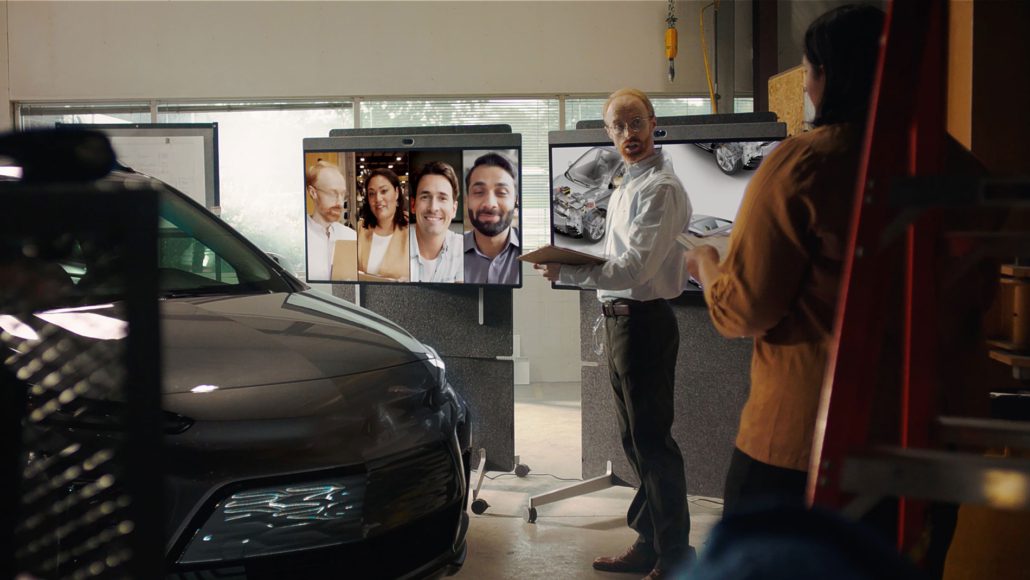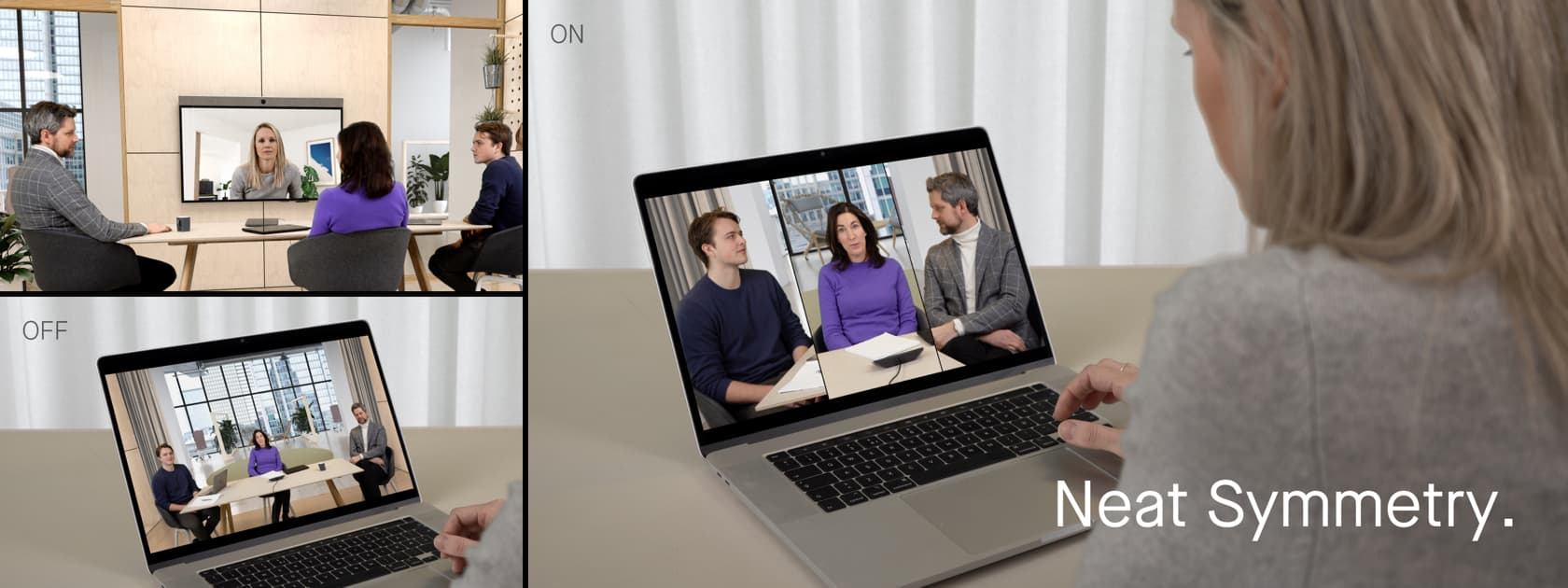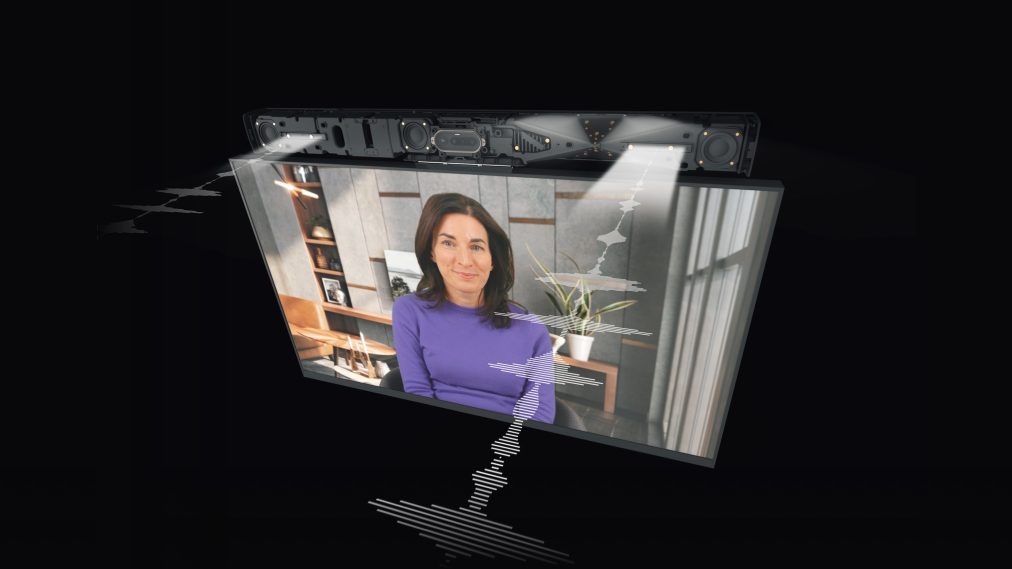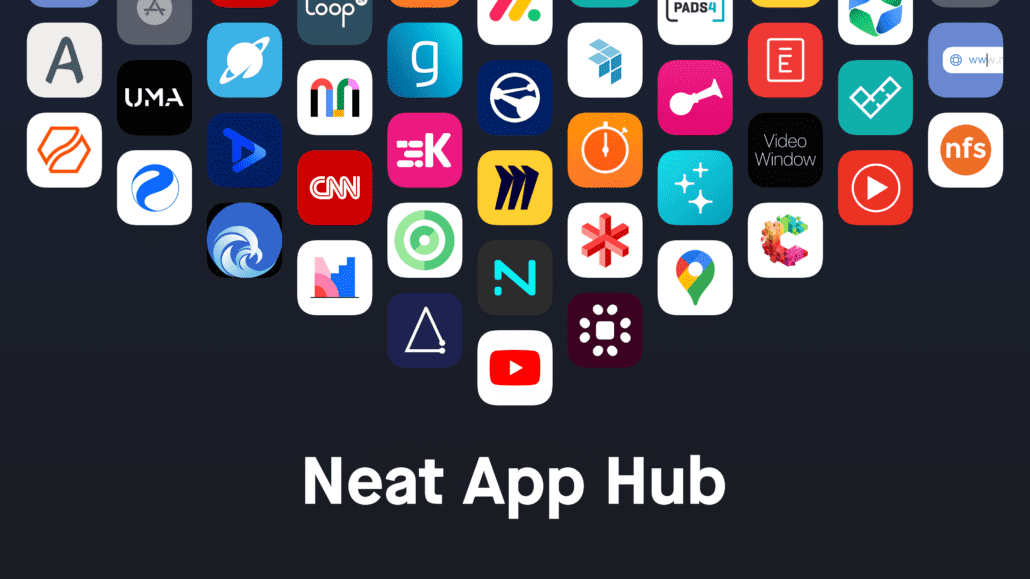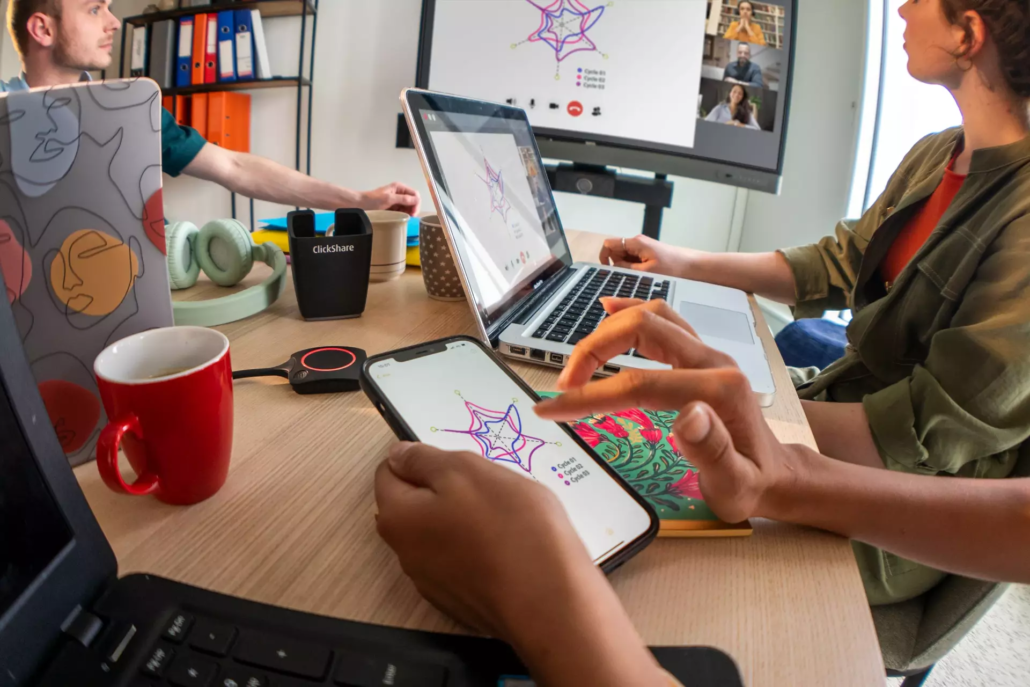Workspace Management in the Era of Hybrid Work: Logitech’s Smart Approach
In today’s hybrid work landscape, many organizations are facing a surprisingly common problem: more employees than desks. As businesses navigate the complexities of return-to-office (RTO) mandates and flexible schedules, workspace planning and management have become mission-critical.
To help shed light on how companies can tackle this growing challenge, I sat down with Chuck Applegarth, Global GTM Strategy Lead at Logitech for Business, to discuss how Logitech is blending hardware and software to streamline the employee experience while giving IT and facilities teams the data and tools they need to adapt.
👉 Watch the full video here:
🔍 Key Workplace Trends: RTO 2.0
Chuck described the current phase as “Return-to-Office 2.0”, where organizations are mandating employees to come back but quickly realizing they lack the physical space to support everyone. This has created urgency around optimizing existing spaces, understanding utilization patterns, and creating frictionless experiences for employees.
“They’re mandated to come back, and then they realize, hey, we don’t have enough space for everybody.”
– Chuck Applegarth, Logitech
🧠 Why Data-Driven Decisions Matter
Organizations can no longer guess how their spaces are being used. Logitech’s solutions provide telemetry data, such as:
With these insights, teams can reconfigure spaces (more huddle rooms? fewer large conference rooms?) based on real behavior, not assumptions.
💼 Logitech’s Approach: Hardware + Software
Chuck emphasized that workspace management isn’t just about deploying hardware or software independently; it’s the combination of both that creates a seamless experience.

Logitech View & Spot
Logi Dock Flex
“These things are growing legs… With Logi Dock Flex, we can alert IT when something goes missing.”
– Chuck Applegarth

🖥️ Managed Experiences with Logitech Sync
Logitech Sync is the backbone that connects everything. It allows IT and Facilities teams to:
Pair it with the Logitech Tune App for a personalized experience on mobile or desktop.
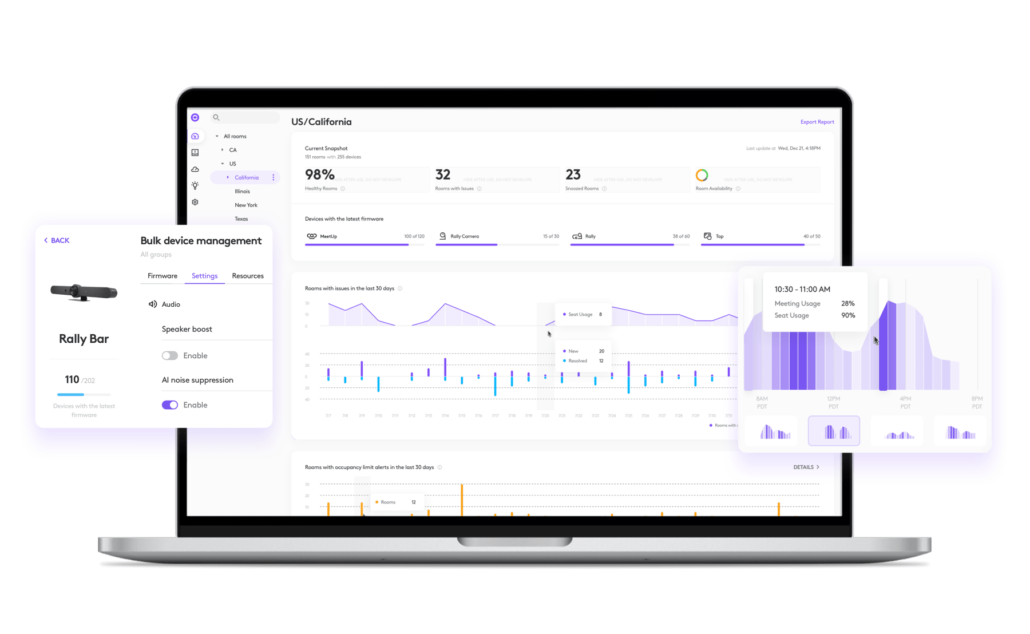
🤝 Integrations with Microsoft Teams, Zoom & Appspace
Logitech solutions integrate seamlessly with leading platforms like:
This makes adoption easier, especially when user experience consistency is key.
“Zoom is super mature in this space. The interface is awesome, the telemetry is awesome.”
– Chuck Applegarth
🚦 Automating the User Experience
Perhaps one of the most exciting features? No-touch experiences.
Imagine walking into a phone booth and simply sitting down. A Logitech Spot detects your presence, and the scheduling panel outside turns red to show the room is in use. No buttons to press, no panels to navigate, walk in, and you’re good to go.
📽️ Ready to See It in Action?
If workspace optimization, hot desking, and hybrid work challenges are on your radar, this interview is packed with insights. 👉 Watch the whole conversation here:
About Call One, Inc./Hello Direct
We help organizations make better-informed decisions about audio and video collaboration solutions by testing, demonstrating, and supporting real-world deployments across brands like Logitech, Jabra, Yealink, Poly, and more.
Need help navigating your workspace strategy? Contact us today to schedule a virtual or in-person demo.