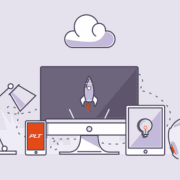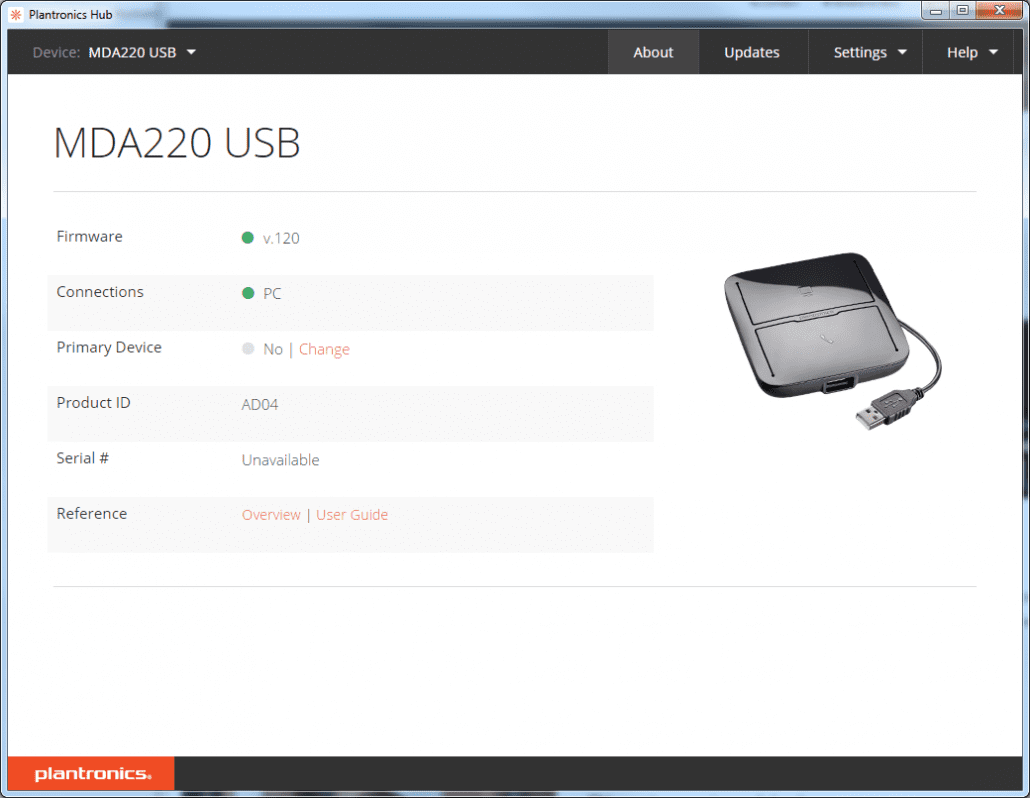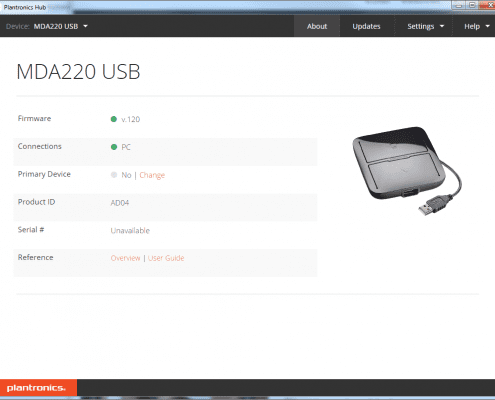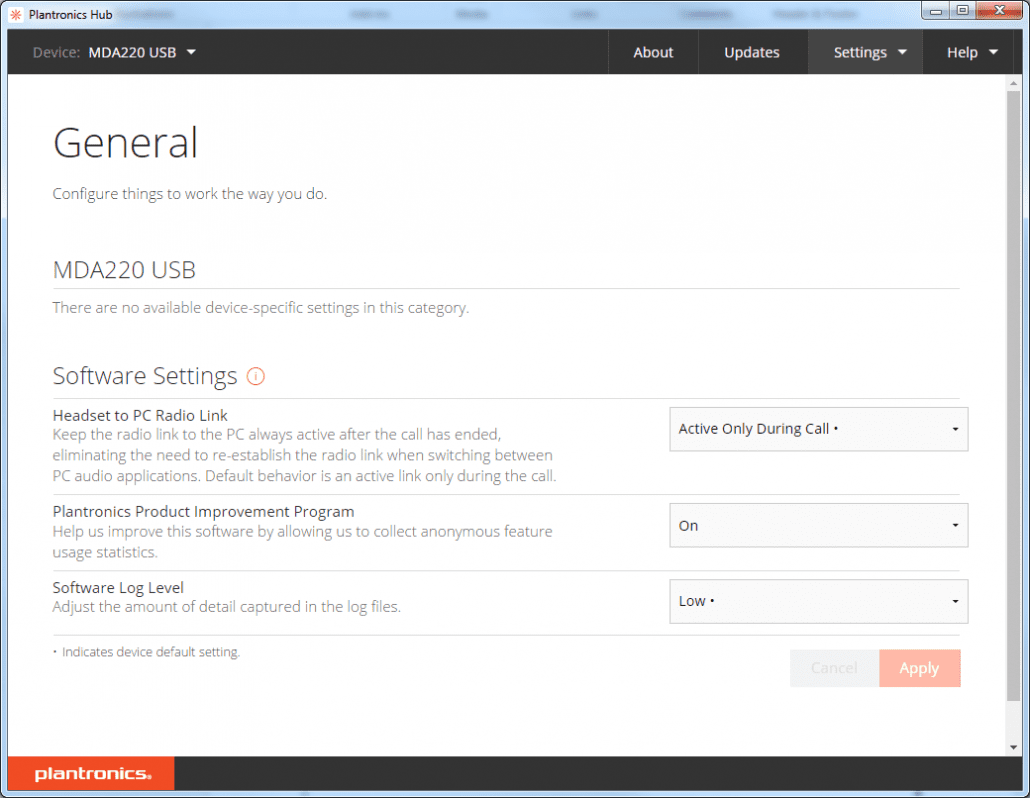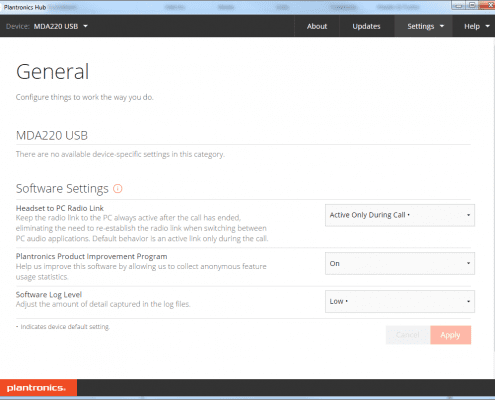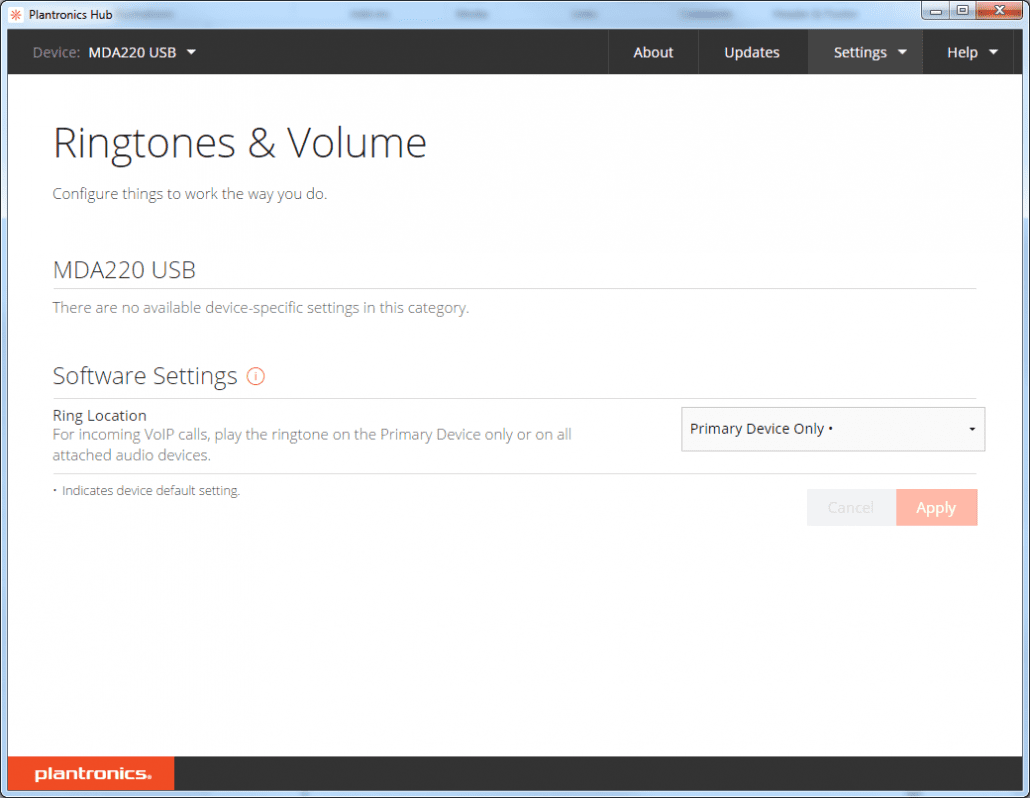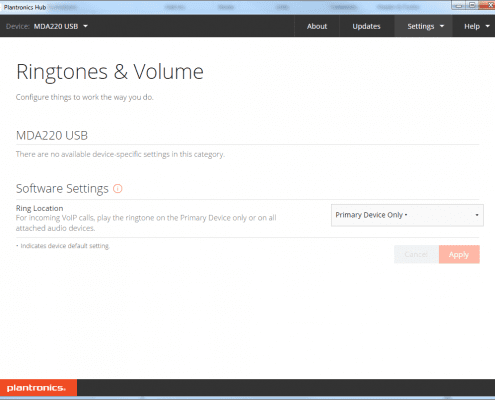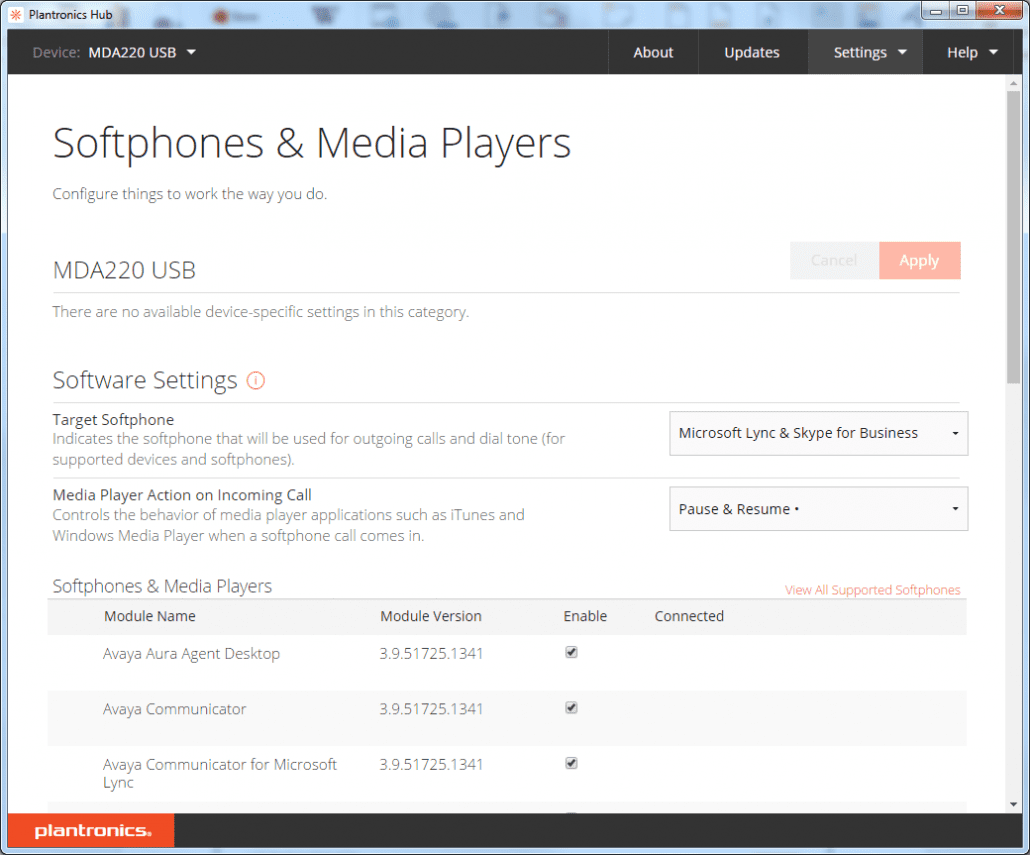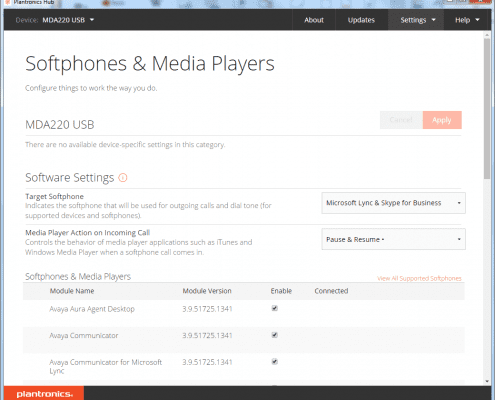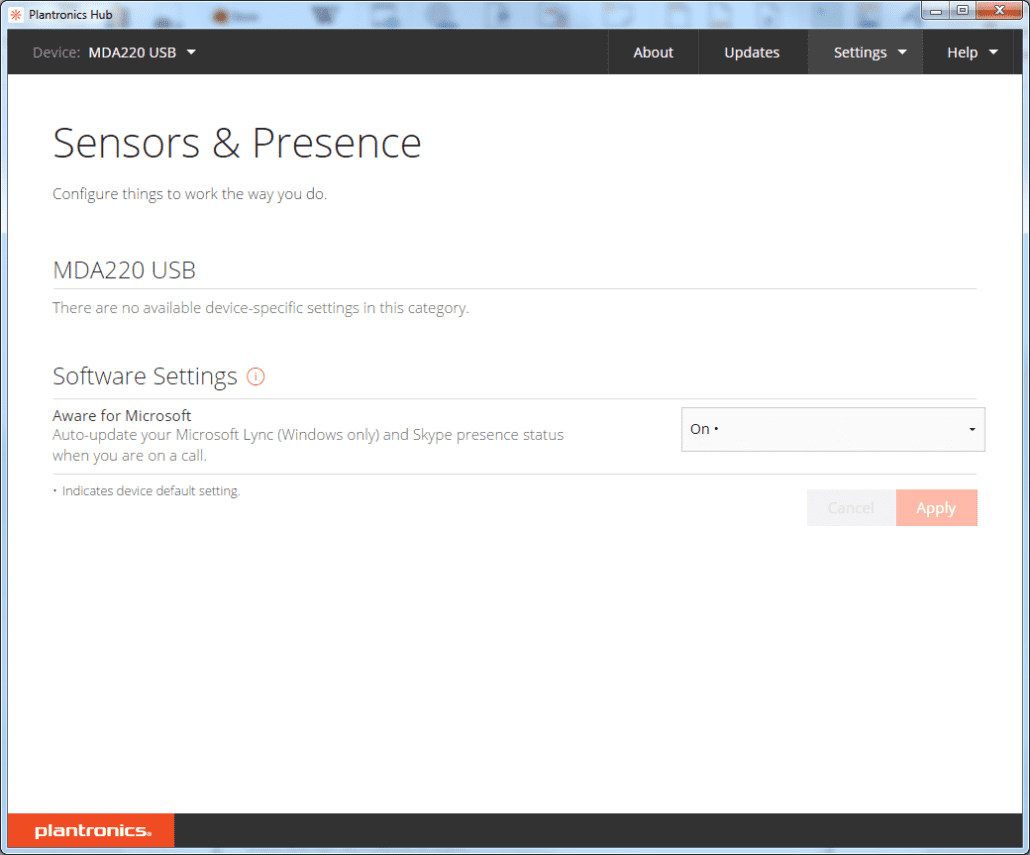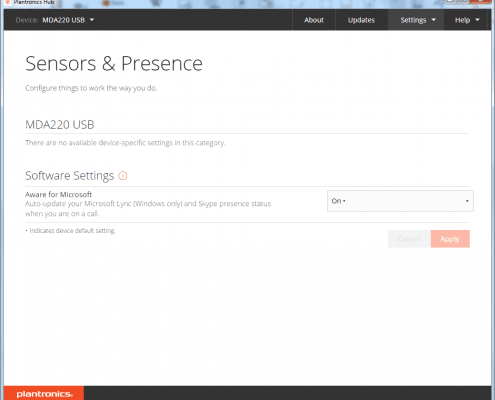Tag Archive for: USB
Manage headsets with Plantronics Manager Pro
/0 Comments/in Cloud Services, Software/by Danny HayasakaProactively manage headset related issues with Plantronics Manager Pro, software as a service.
When headsets are not working optimally, it can have a huge impact on productivity and overall UC adoption. Your IT Manager can tell you how fast helpdesk tickets can pile up and affect their group’s productivity and daily workflow. In fact, the average help desk ticket cost in North America is $15.56. How do you think your IT department would feel if they could proactively manage and maintain a portion of the hardware related help desk tickets, remotely before they interrupt the workflow of the day?
Connect a Plantronics Headset to Deskphone
/0 Comments/in How To's/by Danny Hayasaka“Can I use the Voyager 5200 UC or Voyager Focus UC with a desk phone?” ” Can I Connect a Plantronics Headset to Deskphone?” is another question we get. The answer is “YES!” Back in 2014 I wrote about the MDA200, fast forward to 2017 and the MDA220 has been introduced. So what’s the difference between the two, they look identical?

 The main differences:
The main differences:
- Better integration with Plantronics Software like Plantronics Manager Pro subscription service
- Compatibility with more Plantronics USB Headsets
- Blackwire Family
- Voyager Family
- .Audio 615, .Audio 630M
- Savi 400 Series
- EncorePro USB Series
- Bluetooth USB Adapter BT600 and BT300
- Entera USB (HW111N, HW121N)
- DA70, DA80, DA90
What’s in the Box? MDA 220 Audio Switcher, Telephone Interface Cable, Quick Start Guide


Set Up and Use: First connect your Plantronics Supported corded or wireless USB headset adapter to MDAA220 USB headset port. (See list above for list of supported headsets)
Connecting to PC or Laptop: Connect the USB cable from the MDA220 to the computer. The computer talk button LED will be solid green.
Connecting to Desk Phone: There are three options for connecting MDA220 to a desk phone.
-
-
- Desk Phone (standard) via included Telephone Interface Cable
- There are switch settings on underside as well as Speaker and Mic volume levels
- Desk phone + HL10 lifter and power supply (sold separately)
- Desk phone + EHS Cable (sold separately)
-

The Computer Audio Button and Desk Phone Audio Button are indicated via LED Indicators on the top of the MDA220. Below is the LED Indicator light guide
I can’t stress enough the importance of downloading Poly Software or subscribing to Plantronics Manager Pro. The Asset Management capabilities are one thing, the awesome voice analytics are really great.
Plus Plantronics Hub software offers many options. You can update firmware or adjust multiple settings to support how you work.
The MDA220 is a solid solution. If you have questions, please contact your dedicated Call One, Inc. Account Executive. 1-800-749-3160
Plantronics D100 USB Adapter deep dive…
/0 Comments/in How To's/by Danny HayasakaCall One, Inc. supports thousands of customers and receives multiple questions daily. In addition to our normal product reviews and blogs, we’ll devote some time to answering frequently asked questions such as this regarding the Plantronics D100 USB Adapter.
Question:
How do I link the replacement D100 USB adapter to an existing Plantronics wireless SAVI W400 Series headset?
Subscribing a Headset to D100 USB Adapter
The headset and USB adapter that are supplied together are already subscribed to each other. However, if you wish to use a new headset with your existing USB adapter or you need to restore subscription to your current headset, the units can be subscribed to each other by the following method:
- Ensure your headset is charged.
- Double press the subscription button on the USB adapter. The USB adapter will flash red and green.



Press the volume up button (press volume down for left ear configuration) on the headset for three seconds until the headset indicator light turns solid white.


When the indicator light on the USB adapter goes solid green, the headset and the USB adapter are subscribed to one another.
To ensure subscription was successful, press the call control button: the headset will flash white and the USB adapter will flash green.
NOTE: If the subscription process times out after two minutes or if the subscription process fails, the USB adapter indicator light will become solid red for four seconds and then return to its previous state. If this occurs, try to re-subscribe the headset again.
Ending Subscription
If the USB adapter is in subscription mode and you want to stop the adapter from searching for a headset, press the subscription button again. The subscription light will turn solid red for four seconds and then go to its previous state.
What is the D100?
It’s a DECT USB adapter adds PC connectivity and portability to your existing Plantronics DECT wireless headset. (Savi 400 and Savi 700 Series)
There are two variants:
- PLT-83550-01-019 Plantronics D100, Savi Adapter, DECT 6.0
- UC STANDARD VERSION BUILT FOR UC APPLICATIONS AND SOFTPHONES FROM AVAYA, CISCO, IBM AND MORE
- Expand the connectivity options of your current DECT headset with the D100 DECT USB adapter. When used with the D100, Plantronics DECT wireless headsets (traditionally used with a desk phone) can now be used with your PC – giving you the flexibility to take your headset wherever work takes you.
- Advanced wideband audio using CAT-iq technology for high definition voice quality
- DECT technology provides extraordinary sound quality while roaming or multi-tasking up to 300 feet from your PC; eliminates interference from Wi-Fi networks
- 180-degree articulation for optimal positioning while connected to the PC
- Download the latest release of Plantronics software and get one-touch call answer/end with supported softphones
- PLT-83876-01-018 Plantronics D100-M, Savi Adapter, DECT 6.0 (Microsoft Lync/SfB)
- VERSION OPTIMIZED FOR MICROSOFT® LYNC™ AND MICROSOFT OCS 2007
- Expand the connectivity options of your current DECT headset with the D100 DECT USB adapter. When used with the D100, Plantronics DECT wireless headsets (traditionally used with a desk phone) can now be used with your PC – giving you the flexibility to take your headset wherever work takes you.
- Advanced wideband audio using CAT-iq technology for high definition voice quality
- DECT technology provides extraordinary sound quality while roaming or multi-tasking up to 300 feet from your PC; eliminates interference from Wi-Fi networks
- 180-degree articulation for optimal positioning while connected to the PC
- VERSION OPTIMIZED FOR MICROSOFT® LYNC™ AND MICROSOFT OCS 2007
- UC STANDARD VERSION BUILT FOR UC APPLICATIONS AND SOFTPHONES FROM AVAYA, CISCO, IBM AND MORE
What do D100 / D100-M USB DECT Adapter Indicator Lights indicate?
USB Adapter Indicator Lights
| USB Adapter Status | Indicator Light |
| Headset in talk mode | Flashes green |
| Headset is muted | Flashes red |
| Incoming call | Flashes red and yellow |
| Adapter and headset subscribing | Flashes red and green |
| Headset subscribed, no activity | Solid green |
| Powered on – headset not subscribed | Solid red |
| USB adapter is in conference mode subscription | Flashes green and yellow |
| On a conference call with one or more guest headsets subscribed | Flashes yellow |
Where is the D100 USB Adapter Date Code Location?
The date code for the D100 USB adapter is printed on top line of the label, and is in MMYY format (For example: 0417).


DA100 USB Adapters have a 1 Year Manufacturer’s Warranty
D100 / D100-M USB DECT Adapters: Wideband Performance
The Savi Office headsets marked WH100 and WH200 do not support wideband audio when subscribed to the DECT dongle D100 or D100-M although wideband audio is supported by these headsets when subscribed to the Savi Office base, WO1. The newer Savi headsets, WH110 or WH210 can be purchased separately if wideband audio is needed with using the DECT dongle.
How do I update Firmware?
- Plantronics Hub can also be used as part of an enterprise-wide deployment with Plantronics Manager Pro.
- MSI installers available in Enterprise Software Support.

USB and 3.5mm Connectivity Headsets
/0 Comments/in Uncategorized/by Danny HayasakaBy Danny Hayasaka
July 22, 2016
More and more businesses/workers are using soft phones and mobile devices to communicate and collaborate. While there are multiple wireless solutions available, many customers want simple corded solutions that are portable and easy to use. The top headset manufacturers have answered the call and developed headsets that connect to your laptop/PC via USB and also allow you to connect to mobile device via 3.5mm connection.
Now folks can use the same headset for PC/Laptop as well as their mobile device. Additionally, all include carry case for portability.
Plantronics USB + 3.5mm Options:
- Blackwire C315 Monaural (204440-02) and C315-M Monaural – Microsoft (204440-01)
- Blackwire C325 Stereo (204446-02) and C325-M Stereo – Microsoft (204446-01)
Jabra USB + 3.5mm Options:
- Jabra Evolve 80 Stereo MS (7899-823-109) and Jabra Evolve 80 Stereo UC (7899-829-209)
- Jabra Evolve 40 MS Mono (6393-823-109) and Jabra Evolve 40 UC Mono (6393-829-209)

- Jabra EVOLVE 40 MS Stereo (6399-823-109) and Jabra EVOLVE 40 UC Stereo (6399-829-209)
Sennheiser USB + 3.5mm Options:
- Sennheiser SC 45 USB MS (507083)
- Fkas;dfk
- Sennheiser SC 75 USB MS (507086)
- Uadfada;
My USB headset isn’t working… “Have you updated the firmware?”
/0 Comments/in How To's/by Danny HayasakaBy Danny Hayasaka
January 21, 2016
We get lots of calls from customers who claim their USB headset isn’t working. One of the first questions we ask is, “Have you updated the firmware?” Most issues are corrected once customers download the software and update the firmware.
Yes, you need to download the appropriate software when you purchase a corded or wireless USB headset from Plantronics, Jabra, VXi and Sennheiser. Jabra and Plantronics also offer an Enterprise solution that allows IT to manage remotely versus going from station to station making changes.
Here are links that will direct you to the current software downloads:
- Plantronics Software: http://www.plantronics.com/us/category/software
- Jabra Software: http://www.jabra.com/software-and-services/jabra-direct
- Sennheiser Software: http://en-us.sennheiser.com/headset-software-pc
- VXi Software: http://www.vxicorp.com/support/software-applications-downloads/
Most also have software for Mac.
Here are some of the feature/functions that USB headset software offers (go to each link for specific details on the various software and supported devices and softphones):
-
- Change device settings
- Visible mute and battery status
- Readiness Status
- Device-level call control with call answer/end, mute, and volume adjust
- Compatibility for a broad range of softphones
- *Remote Call Control (Answer/End Call, mute, redial etc) from the headset
- Readiness Status
- And More!
Most of the software offers a graphical user interface (GUI) that makes it easy to “see” what you are connected to and status.


The GUI also allows the end-user to quickly make device setting changes.


You can quickly and easily make device setting changes with a few clicks.
The main point is if you are experiencing issues with your Plantronics, Jabra, Sennheiser or VXi USB headset and haven’t downloaded the software and updated firmware… that may be the issue.
Is there a Training-Y for USB Headsets?
/0 Comments/in Uncategorized/by Danny HayasakaNovember 18, 2015
Even though I’ve mentioned it several times, I still get asked fairly regularly by our reps and customers. “Is there a Training-Y for USB Headsets?”, “Is there any way to connect two USB headsets to one USB port for training purposes?” or “Is there a USB splitter we use to connect two USB headsets so both headset users can hear and be heard?”
The answer is no. It’s not a USB headset manufacturer thing, it’s a PC thing. A PC only recognizes one audio path and device. For instance, I have several USB audio devices connected to my PC however, I can only use one at a time for voice calls and for streaming audio.

For Lync/SfB calls I can select audio device I want. For audio from PC I go into my Control Panel, go to Sound and select the audio device and set as my default.

Believe me, I have tried to “trick” the system by using a multi-USB adapter but was unsuccessful.
If you are an organization that utilizes softphones and requires “buddy jacks”, “peer training”, needs to have two individuals be able to listen and talk in real time to the same call…you can’t do it with a hardwired USB headset. Again, it’s not a USB headset manufacturer issue, it’s PC thing. I believe the same is true of Mac iOS, I’ll have to confirm when I get home.
For now the only device that allows TWO headsets to connect to one USB port for training purposes is the Jabra Link 265 with two Jabra QD headsets.

To my knowledge, this is currently the only option. If anyone knows of any other way to connect TWO USB hardwired headsets into a PC so both can receive/transmit via same call, please share.
Call One USB Multi-Charger
/0 Comments/in Uncategorized/by Danny HayasakaBy Danny Hayasaka
January 6, 2015
Happy New Year!!! The holidays are over and I like most received new gizmos and gadgets. An issue folks may run into is how you charge all the various devices when you have limited USB ports or power outlets.
The Call One USB Multi-Charger is a great way to charge multiple devices using only one USB port.
The cable comes in a nice little case for easy portability and is a standard USB on one end and four connectors on the other end: Traditional Apple (30 pin), Apple Lighting and two Micro USB


I can now charge my iPad or iPhone, iPod, Bluetooth headset and even my mouse or keyboard!!!


Just another cool little device to make your lives easier. Hope you all have an awesome 2015!!!
Quick Links
Company
Search
Office
400 Imperial Blvd. Cape Canaveral, Fl 32920