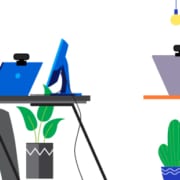Comparing Portable Video Conferencing Cameras: Jabra PanaCast 20, EPOS Expand Vision 1, and Huddly One
In today’s remote and hybrid work environments, portability is key. Whether moving between meeting rooms, coworking spaces, or traveling for work, having a reliable, high-quality, and portable video conferencing camera can significantly enhance your experience. In this comparison, we’ll explore three choices: the Jabra PanaCast 20, EPOS Expand Vision 1, and Huddly One. All three cameras are designed for portability and come with a carry case, making them ideal for work-from-anywhere scenarios.
Comparison Matrix
|
Specification |
Jabra PanaCast 20 |
EPOS Expand Vision 1 |
Huddly One |
|
Model/SKU |
8300-119 |
1001120 |
7090043790337 |
|
Model Name |
PanaCast 20 |
Expand Vision 1 |
Huddly One |
|
MSRP (USD) |
$199.00 |
$239.00 |
$360.00 |
|
Ideal Use Case |
Personal workspace, small huddle rooms |
Huddle rooms, small to medium meeting rooms |
Huddle rooms, particularly where a wider field of view is beneficial |
|
AI Features |
Intelligent Zoom, Picture-in-Picture, Virtual Background, Light Optimization |
No explicitly mentioned AI features |
Portrait Lighting |
|
Microphone |
3 MEMS Microphones |
2 omni-directional microphones with noise and echo canceling; 180° horizontal pick-up pattern; 3m/9.8ft range |
No microphone |
|
Privacy Shutter |
Integrated Privacy Cover |
Integrated Privacy Cover |
None |
|
Field of View |
90° horizontal, 75° vertical |
90° horizontal, 56° vertical |
120° diagonal, 90° vertical |
|
USB Cord Length |
1.5m/4.9ft |
1.2m/3.9ft |
0.6m/1.9ft and 2m/6.5ft |
|
Software |
Jabra Direct |
EPOS Connect |
Huddly Connect |
|
What’s in the Box |
PanaCast 20, carry case, USB-C to USB-A cable 1.5m/4.9ft |
EXPAND Vision 1 personal webcam, 1.2m USB-C 3.0 cable, carrying box, quick guide, safety guide |
Huddly ONE, Work from anywhere Kit incl Travel Case 0.6m & 2m cable |
|
Warranty |
2 Years |
2 Years |
3 Years |
|
Data Sheets |
Key Features Overview
Portability
All three cameras offer portability, which is critical for remote work. The included carry cases protect the cameras and make them easy to transport. Whether you’re traveling to a different office or working in various environments throughout the day, these cameras can go wherever you need them to.


AI Features
Each camera comes with AI-powered features to enhance video quality:
Privacy Shutter
The Jabra PanaCast 20 and EPOS Expand Vision 1 feature an integrated privacy shutter, allowing users to block the camera when not physically in use. This ensures peace of mind when privacy is a concern.


Importance of Device Management Software
The device management software that accompanies these cameras is critical to their use. These platforms allow users to control settings, update firmware, and optimize the camera’s performance.
- Jabra Direct: Jabra Direct is essential for maintaining the PanaCast 20. It provides Product information, updates, and customization options, including background effects, Intelligent Zoom, Field of View, Image quality settings, Video resolution, microphones on/off, and a camera controller you can use in real-time during video meetings.
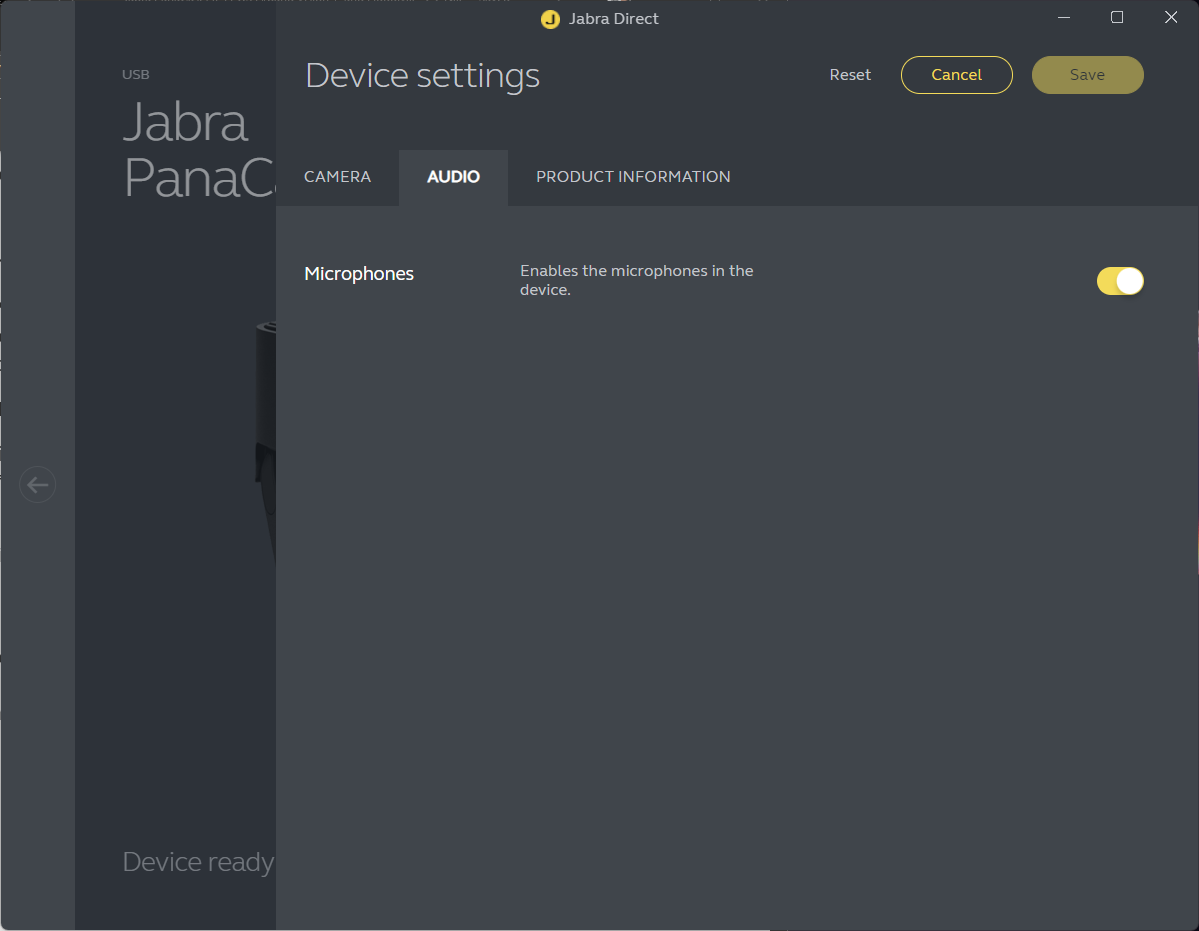
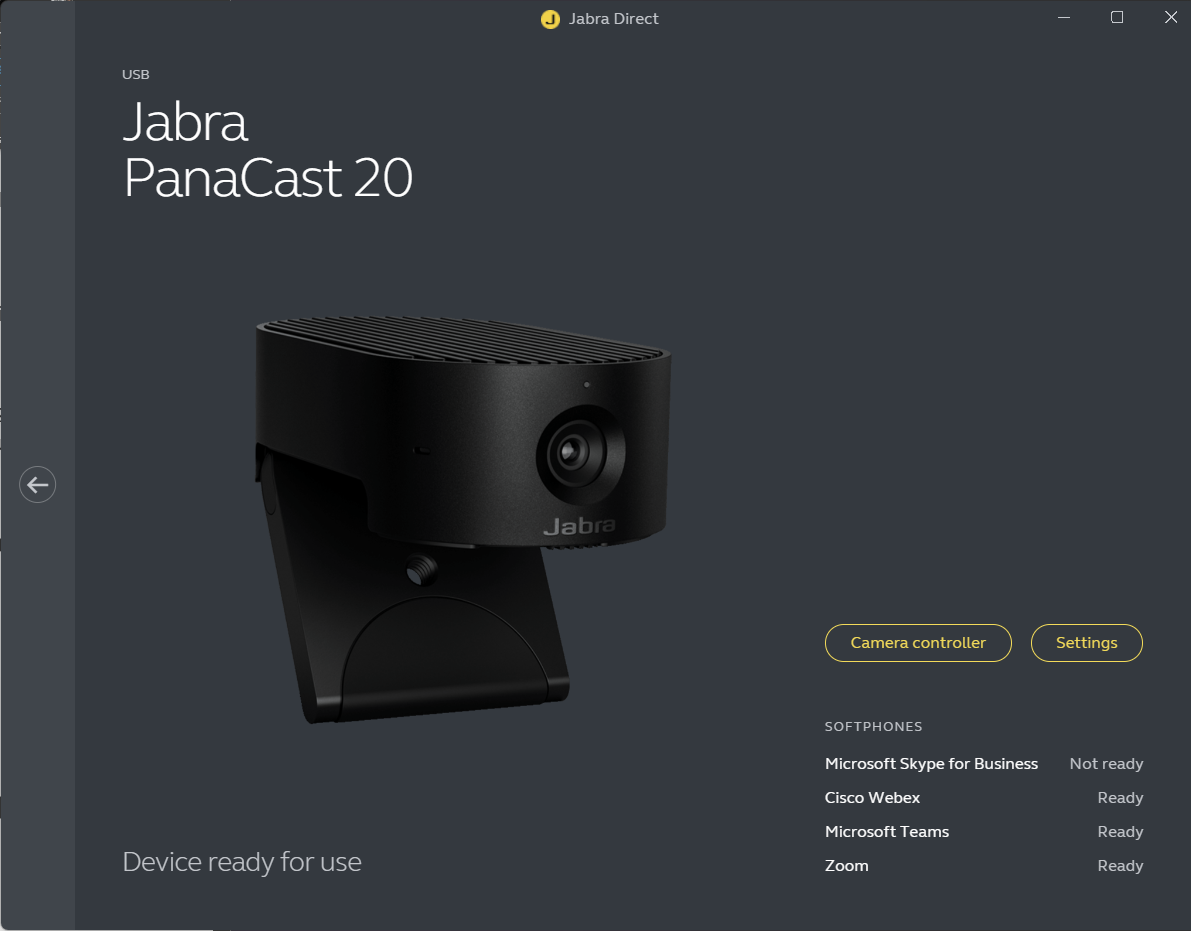
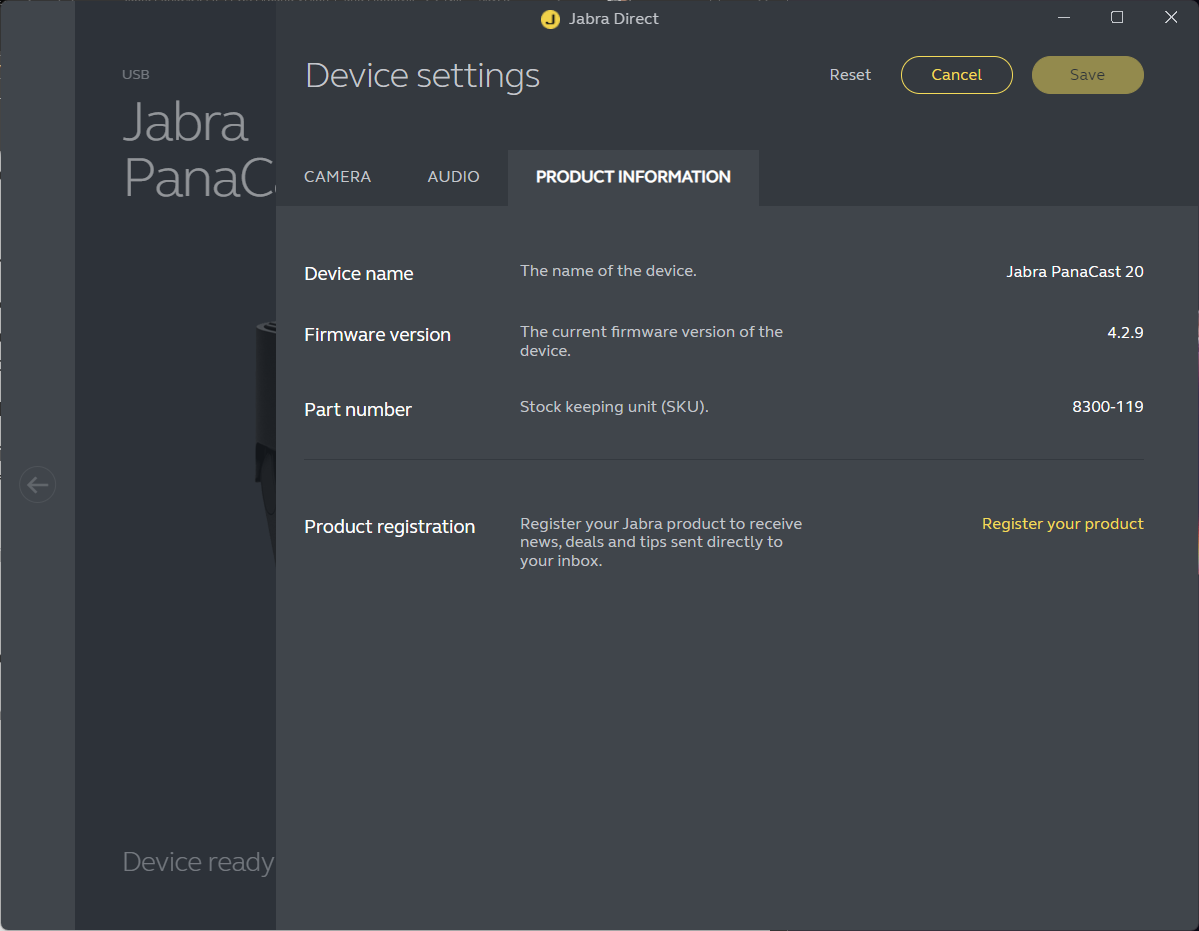

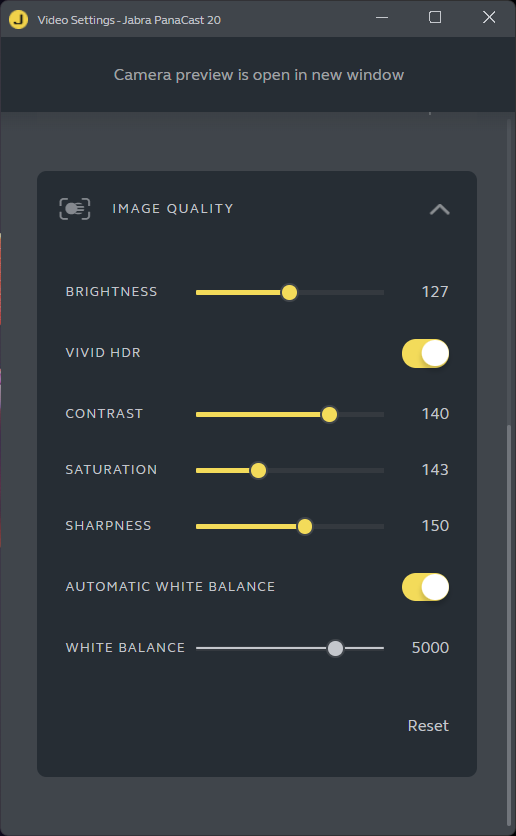
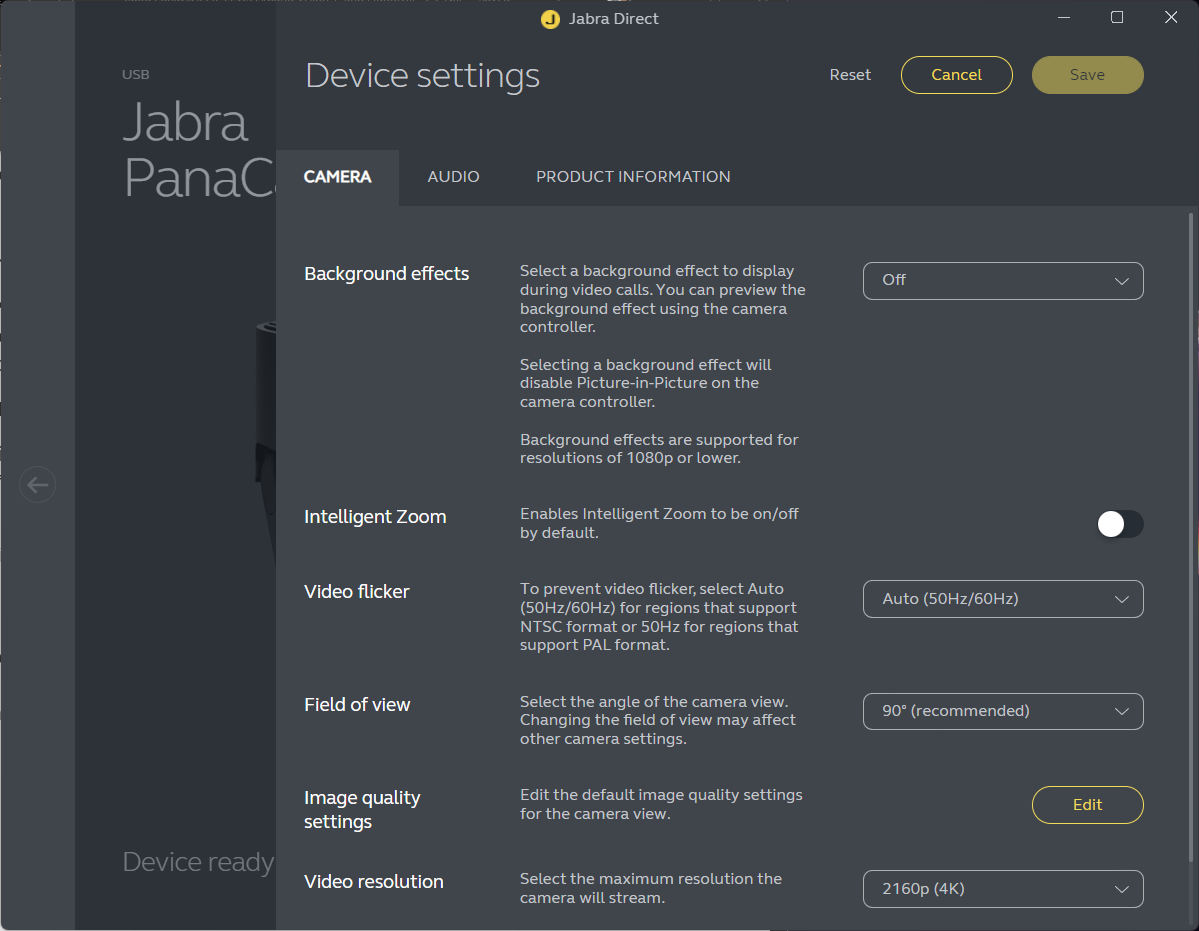
- EPOS Connect: EPOS Connect helps manage the Expand Vision 1. It offers firmware updates, product information, and customization features like Zoom options (Wide View, Default, and Close Up), Pan and Tilt, Mirror Image, Anti-Redness, Light (Dark, Default, Light), Temperature (Cold, Default, Warm), and more adjustments including manual Zoom, Brightness, Contrast, Hue, Saturation, Sharpness, Exposure Compensation, White Balance and Anti-Flicker. This will ensure your camera is always functioning optimally.

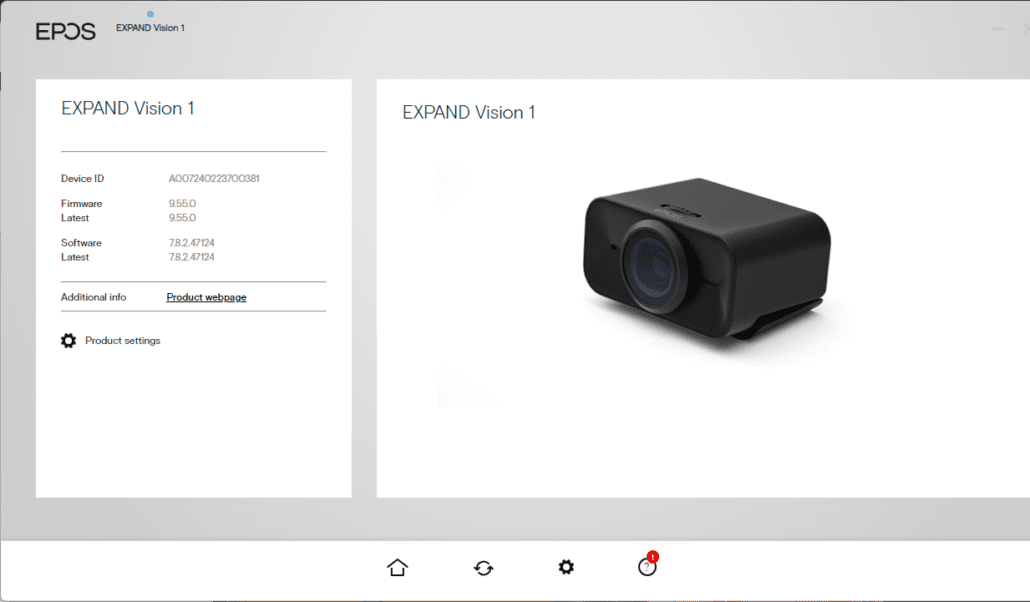
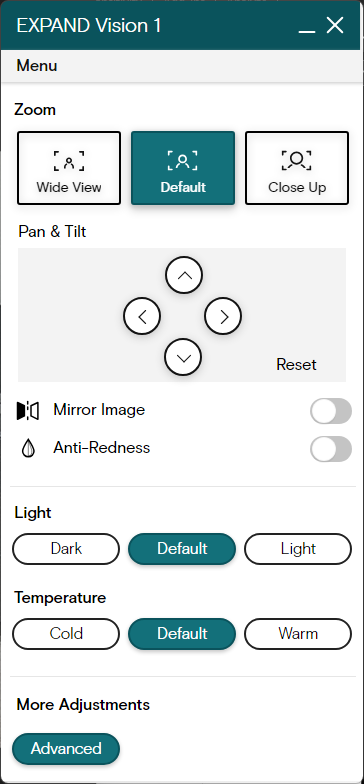
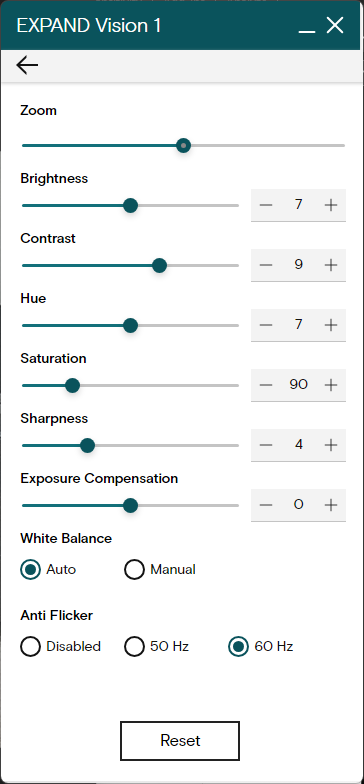
- Huddly Connect: Huddly Connect allows for firmware updates and provides access to features like Portrait Lighting, Brightness, Saturation, and electronic Pan, Tilt, and Zoom, enabling users to adjust settings and get the most out of their Huddly One.
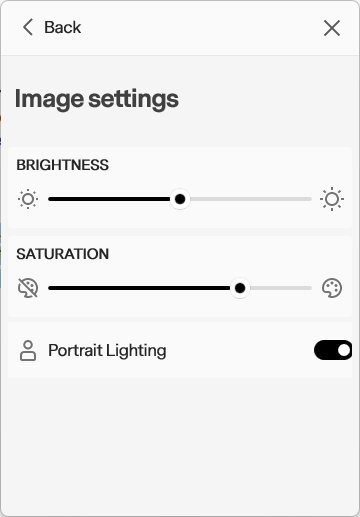
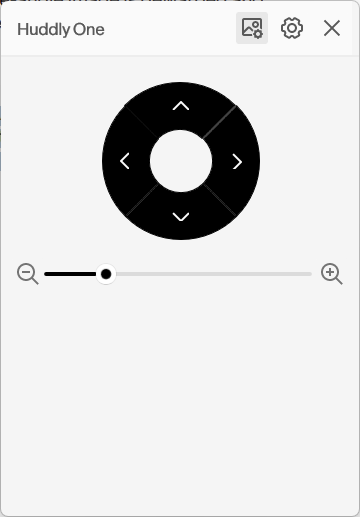
Video Quality Experience
All cameras provide a high-quality video experience during Teams, Zoom, and Google Meet meetings. It’s best to adjust the image settings for lighting or location changes. Here are some screenshots of each of the cameras side by side, including the built-in laptop camera, for comparison.


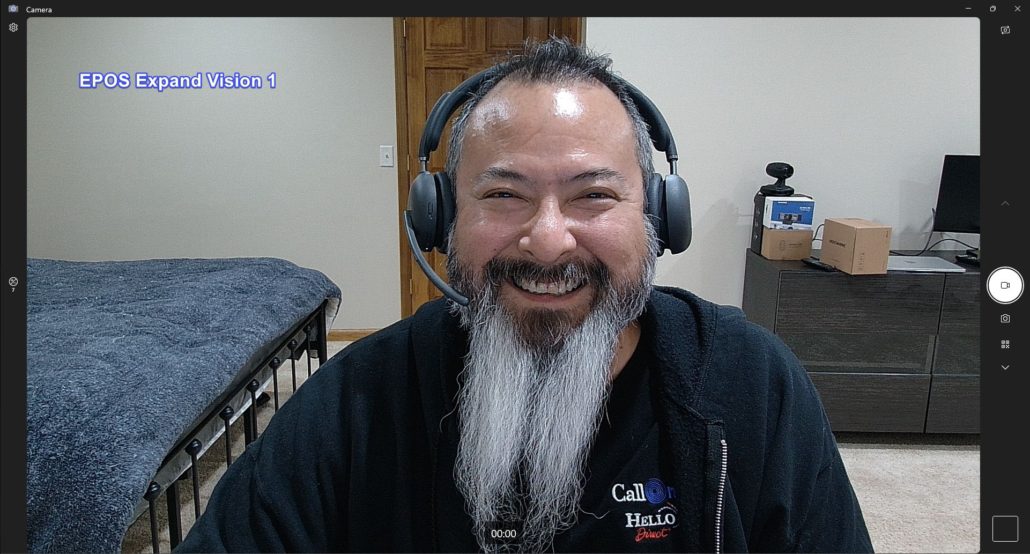
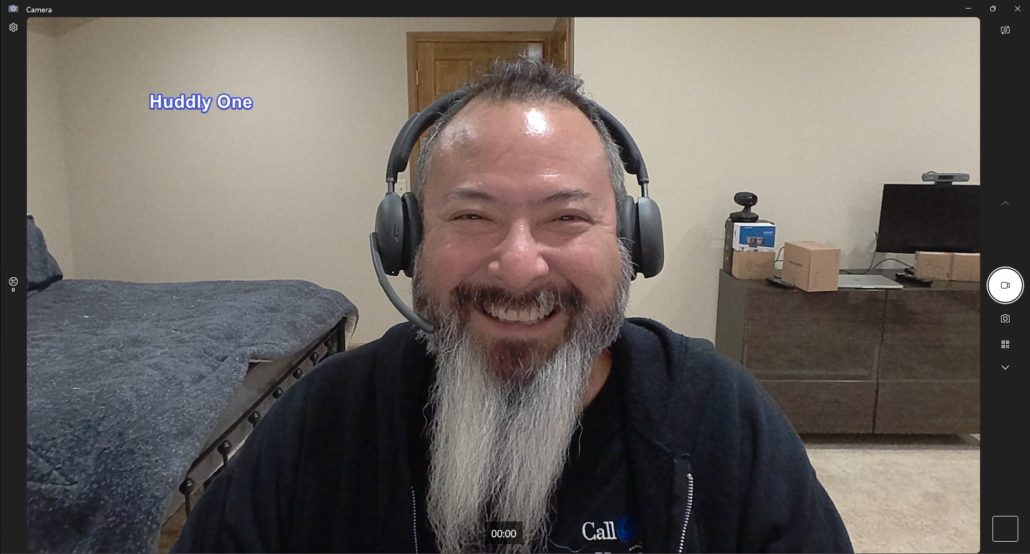
Conclusion
Choosing the right portable video conferencing camera depends on your specific needs and preferences. The Jabra PanaCast 20, EPOS Expand Vision 1, and Huddly One each offer unique features that cater to different user scenarios. With their AI-powered functionalities, privacy features, and management software, these cameras are ideal for remote professionals who need high-quality video conferencing tools they can take anywhere.
Ultimately, the decision on which camera is best depends on your individual requirements. Hopefully, this blog has given you the insights needed to make an informed choice.
If you would like help selecting webcams and cameras for personal and team workspaces, contact a subject matter expert like Call One, Inc. Their team of trained specialists can help you get the right webcams, headsets, speakerphones, and meeting room audio and video conferencing solutions. Call One, Inc. is a nationally certified Women’s Business Enterprise (WBE) and Woman Owned Small Business (WOSB) and authorized reseller of leading brands, including Jabra, EPOS, Huddly, Logitech, Neat, Yealink, DTEN, HP Poly, and more.
Book an in-person or virtual demo to experience the latest collaboration technology from the Call One, Inc. Customer Experience Center, or check out product demonstration videos in real-world scenarios from the Call One, Inc. YouTube Channel!