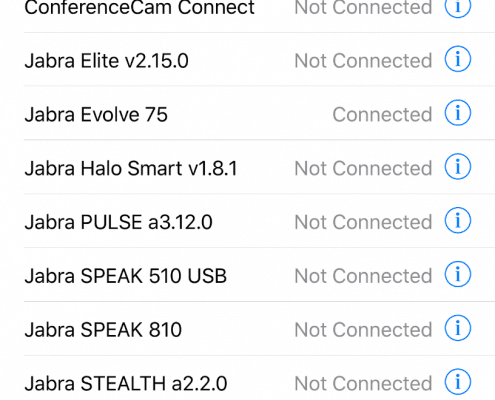A Hidden Gem for Budget-Conscious Teams: The Jabra Evolve 10
In the world of business headsets, premium often dominates the conversation. But what about those organizations where simplicity, comfort, and affordability are the top priorities? Enter the Jabra Evolve 10, a professional USB headset that rarely gets the spotlight but delivers precisely what’s needed for the price-sensitive workplace.
Why the Evolve 10 Deserves Your Attention
Not every team needs the latest in AI-driven features, software integration, or wireless connectivity. Sometimes, plug-and-play reliability is all that’s required. The Evolve 10 is purpose-built to provide essential audio performance without the complexity or cost.





Here’s what makes it stand out:
The Evolve 10 connects via USB-A and is ready to go out of the box. Just plug it into your computer, and you’re ready for calls or meetings, no software downloads, driver installations, or IT involvement.
Equipped with a 30mm speaker and noise-canceling microphone, the Evolve 10 ensures you’re heard clearly, even in moderately noisy environments. It’s not meant to replace high-end UC headsets but offers consistent and reliable sound quality that gets the job done.
At just 92g, the stereo version is light enough for extended wear. It has soft leatherette ear cushions and an on-ear headband design that prioritizes comfort over flash. Whether you’re working through back-to-back meetings or managing a queue of customer calls, the Evolve 10 keeps things easy on the ears.

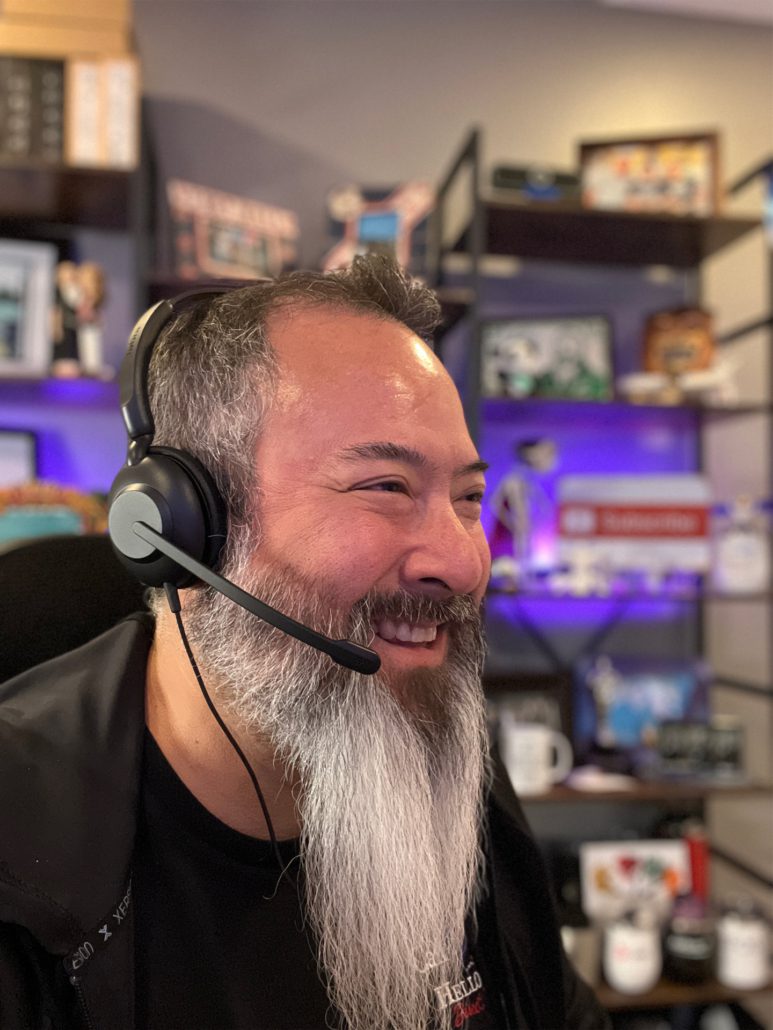
Made from over 50% recycled plastic and fully TCO certified, the Evolve 10 doesn’t just perform, it aligns with modern sustainability goals. It’s proof that eco-friendly doesn’t have to mean expensive.
The Evolve 10 is ideal for organizations with locked-down IT environments. Since it doesn’t require Jabra Direct, Xpress, or Jabra+, there’s no dependency on software for settings, updates, or management, making it perfect for deployments where simplicity is key.
Its 270° rotatable boom arm allows users to wear the mic on whichever side feels most comfortable, adding a bit of personalization to an otherwise minimalist design.

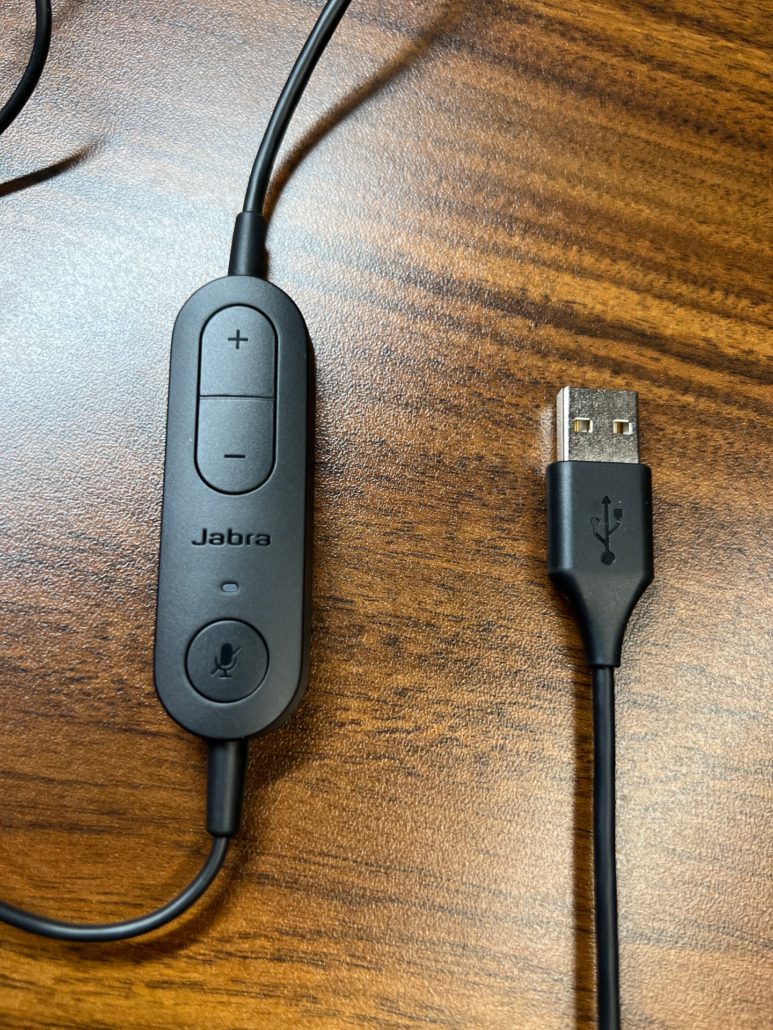
Ideal Use Cases:
Final Thoughts: The Headset You Didn’t Know You Needed
The Jabra Evolve 10 may not be flashy, but it fills a much-needed gap in the market—an affordable, sustainable, professional-grade headset for essential communication needs.
As always, it’s important to work with an authorized Jabra reseller like Call One, Inc. and Hello Direct. Our team ensures you receive:
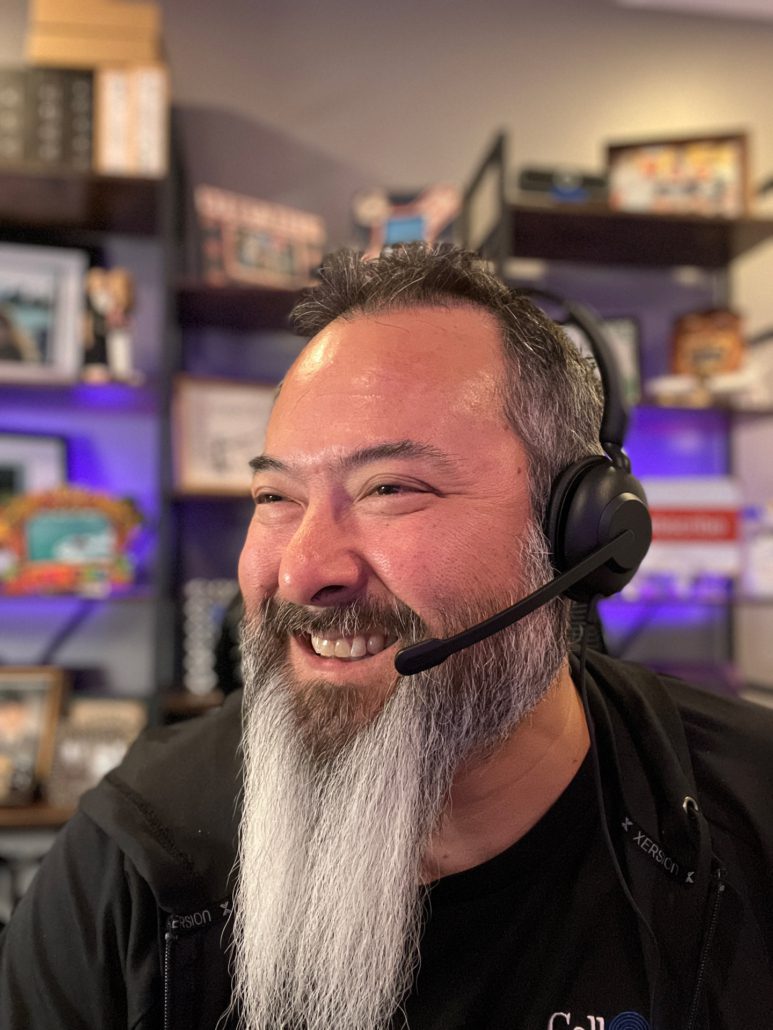

If you want to stretch your budget without compromising professionalism, the Jabra Evolve 10 deserves a look.