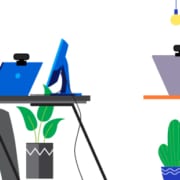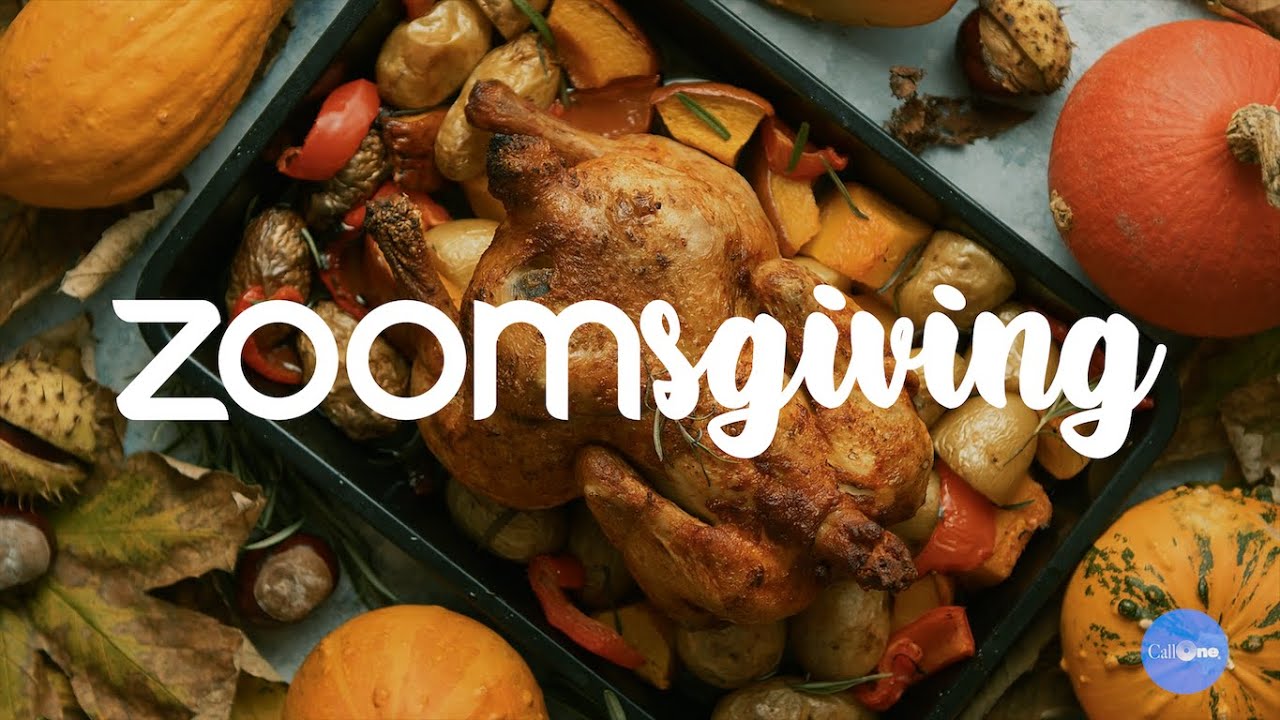Webcams for Business – What to consider
There is no shortage of webcam options available for businesses to select from. In fact, it can become a bit overwhelming. Organizations like Call One, Inc. and our sister company Hello Direct can help you select the right webcam for your multiple use cases.
Here is a guide of things to consider when choosing webcams for business.
Compatibility with Operating System
Not all computers and laptops are created equal. Make certain the webcams you are considering are compatible with your computers’ Operating System/s. Most leading webcam manufacturers will provide a System Requirements list. For example, the Logitech C925e System Requirements are: Windows 7 or later, macOS® 10.7 or later, Chrome OS™ Version 29.0.1547.70 and later. Some webcams will even include the type of processor and recommended RAM, like the Cisco Webex Desk Camera System Requirements list: Operating system: Windows 10 with Universal C Runtime and above, Mac OS X 10.12 and above | CPU (Recommended) I5@2.4 GHz/i7@1.9 GHz Intel processor, or a processor with equivalent capabilities | RAM (Recommended) 8 GB or more | USB Port: USB-C port, USB-A port (USB 2.0 or USB 3.0, 4K video requires USB 3.0 port).
Be sure to check webcam System Requirements before you buy.
Video Platforms Supported
Most USB webcams will work across all major and popular video platforms, but it is a good idea to check to ensure webcam will work in your video environment. Some webcams are certified to work with specific platforms. This means the webcam manufacturer has met all the specifications and requirements set forth by the platform provider to perform in an expected way. For example, the Logitech C930e, Yealink UVC20, Huddly IQ, Jabra Panacast and others are certified for Skype for Business and Microsoft Teams. However, they are also compatible with other popular applications to include BlueJeans, Cisco Webex™, Fuze, Google Meet™, GoToMeeting®, Lifesize Cloud, Pexip, RingCentral Video, Vidyo, and Zoom®.


Windows Hello Support
Microsoft face authentication in Windows 10 is an enterprise-grade identity verification mechanism that is integrated into the Windows Biometric Framework (WBF) as a core Microsoft Windows component called Windows Hello. Windows Hello face authentication utilizes a camera specially configured for near infrared (IR) imaging to authenticate and unlock Windows devices as well as unlock your Microsoft Passport.
I’m currently testing multiple cameras however, here is a list of cameras Call One, Inc. offers currently that support Windows Hello: Logitech Brio, Yealink UVC30 Desktop, and Cisco Webex Desk Camera.


Video Resolution
Today you can purchase webcams with 4K video resolution to include: Logitech Brio, Yealink UVC30 Desktop, Konftel Cam20, Huddly IQ, Jabra Panacast, VDO360 3See, Poly Studio P15 and the Cisco Webex Desk Camera.
Most users are good with 1080p and even 720p depending on their role in a video meeting. Some cameras have a fixed resolution like the Logitech C505e at 720p at 30 fps. While many webcams can adjust from 720p to 1080p. Most presenters will do well by selecting webcam with higher video resolution.
Field of View and Auto Framing
Field of View (FOV) has become increasingly more important as video meetings have become a part of our daily lives. Today people are joining from a variety of environments and some are using green screens to help hide their background. Some video participants prefer less of their background to be seen and require a webcam with a narrow FOV. While others need to share a wider field of view. The ability to adjust field of view is ideal for many use cases and select webcams offer that function via their software. While others allow you to zoom or provide pan, tilt, zoom capabilities via their software. The Cisco Webex Desk Camera supports FOV adjustment between 65°, 70°, 75°and 81°. The Logitech Brio supports FOV adjustments between 65°, 78°, and 90°. If you need a wider field of view, the Jabra Panacast offers 180 degree field of view with the option to adjust between 90°, 120°, 140°and 180°. Some cameras have a fixed FOV with digital zoom. How much or how little of your background do you want shown? Field of View is something to consider.


Auto Framing, Group Framing, Intelligent Zoom, or whatever they name the technology, is a great feature available from select cameras. This technology finds you and frames you perfectly in the center. This is great for those who like to walk and talk or simply need to move to another area of the room and not have to manually adjust position of camera. These cameras offer this feature: Huddly IQ, Jabra Panacast, and Poly Studio P15.
Autofocus and Auto Light Correction
Autofocus is a great feature especially if you want to show something directly from of the camera so others can see the detail. Most cameras offer Autofocus however a select few lower cost models like the Logitech C505e and JPL Vision Mini do not support. Low light or poor lighting is a major factor depending on your location. Some have ideal settings with strong light source facing them while others due to room and furniture configuration may have strong light source coming from behind them or they have poor or no light source. All the Logitech Business Webcams offer RightLight technology that help you look your best in any lighting environment. Other webcams like the Poly Studio P5, Konftel Cam10, JPL Vision and Vision Mini, and Cisco Webex Desk Camera all offer Auto Light Correction.


Built-in Microphones
Personally, I strongly recommend a good corded USB or wireless headset or USB speakerphone. However, I understand some folks rely solely on their laptops for audio so having solid performing built-in mics available, is an upgrade. Webcams offer a variety of options from single omni-directional mic, two omni-directional mics, single and dual directional microphones, two full-duplexed microphones to microphones that can also support background noise reduction. If you need to walk away and still be heard, the VDO360 2See includes a far-field mic array that picks up your voice from up to 8 meters / 26 feet away.
Privacy Shutter
Many like the peace of mind of having a privacy shutter on their webcam when not in use. I am a fan of webcams with built-in privacy shutters like the Poly Studio P5, Logitech C925e, Konftel Cam10, Yealink UVC20, and Cisco Webex Desk Camera. Some do not include a lens cover like the Logitech C505e and Huddly cameras. If a privacy shutter is important, be sure to ask if one is included.


Mounting Options
Because of the multiple use cases, many folks require threaded tripod-ready mounting as well as mounting clip to attach to monitors and laptop screens. Some also invert the camera and mount in ceiling. If you are looking to flip and mount camera upside down, ensure there is software available to invert view.
USB-A or USB-C Connectivity and Cable Length
Most webcams today provide a USB-A connection. However, many newer computers and laptops only provide USB-C ports. Some cameras include USB-A and USB-C connection options. The Yealink UVC30 Desktop camera has a USB-A cable and includes a USB 3.0 Type A to Type C adapter. The Cisco Webex Desk Camera includes removeable USB-C to USB-A and USB-C to USB-C cables. The Poly Studio P15 and VDO360 3See include a USB-C type connection. I have tested USB 3.0 Type USB-A to type USB-C adapter with several USB-A webcams and they have worked.


There currently does not appear to be a standard USB cable length and will range from 3ft to 7ft+. Check on cable length prior to ordering to ensure the length will be sufficient for your setup.
Additional USB Ports
Computer manufacturers are decreasing the number of USB ports they include. Some webcams include additional USB ports that can be used to connect a headset, speakerphone, or other USB peripheral. The Poly Studio P5 and VDO360 1See each include one USB-A port and the Poly Studio P15 includes two additional USB-A ports. This is a great feature to consider when selecting a camera.
All-In-One
If you are looking for a personal all-in-one device that includes a camera, microphones, and speakers, you may want to consider the Poly Studio P15 or VDO360 3See. Check out the Poly Studio P15 in action in this video below!
Device Management
Today the hybrid work model is prevailing across multiple industries. Remote work will be a part of many. Being able to manage your audio and video devices personally or remotely is something to consider. Leading brands like Poly, Logitech, Yealink, Jabra, and Cisco offer enterprise and individual device management software to ensure your devices are performing optimally by having the latest software and firmware updates. Additionally, you can access multiple features and settings to help customize your video experience.
Warranty
Warranty can range from 1 to 3 years depending on webcam brand and model. All Logitech Business Webcam models include a 3-year limited hardware warranty. Beyond warranty, check with your vendor to understand the warranty service process. However please note, I have tested several webcams and it is very rare for a webcam from an established brand like Logitech or Poly to quit working. We have experienced issues with some of the lesser-known brands.
Price
Fortunately, there are webcams available to support all budgets. I have tested really low-cost (Under $50) webcams like the Adesso CyberTrack H3 and H4 webcams and JPL Vision Mini as well as moderately priced webcams ($89-$129) like the Yealink UVC20, JPL Vision+, Logitech C925e, Logitech C930e, Poly Studio P5 and Konftel Cam10. I have also tested the premium models in the $199+ range to include the Logitech Brio, Cisco Webex Desk Camera, Huddly IQ, Konftel Cam20 and all-in-one units like the Poly Studio P15. Of course, the size and scope of deployment will impact pricing so don’t let MSRP be your deciding factor.
In Conclusion
The individual use case will ultimately determine which webcam is best. Our helpful team along with our partners can help you and your business select the right solution. If you would like to set up a meeting to discuss your audio and video solutions needs, contact us!
Check out our Desktop Video Solutions and watch us put these webcams to the test in this Webcam and Video Collaboration Solutions Playlist!