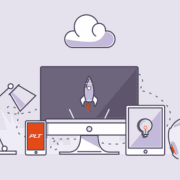Manage headsets with Plantronics Manager Pro
Proactively manage headset related issues with Plantronics Manager Pro, software as a service.
When headsets are not working optimally, it can have a huge impact on productivity and overall UC adoption. Your IT Manager can tell you how fast helpdesk tickets can pile up and affect their group’s productivity and daily workflow. In fact, the average help desk ticket cost in North America is $15.56. How do you think your IT department would feel if they could proactively manage and maintain a portion of the hardware related help desk tickets, remotely before they interrupt the workflow of the day?