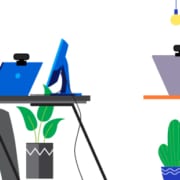All-in-One Video Bars Perfect for Small and Medium-sized Meeting Rooms
Regardless of what work model companies and organizations are implementing, video is a part of the equation. Most organizations have one or a few large meeting rooms however, they have more small to medium-sized meeting spaces. Some have hundreds to thousands of these spaces. All-in-One Video Bars are a great way to easily video-enable these rooms for these reasons:
Additionally, device management software is available to help simplify the deployment, monitoring, and management of these devices.
All-in-One Video Bars for Small Meeting Rooms (Up to 6 People)

Poly Studio – MSRP $949
The Poly Studio is a premium USB video bar built for rooms with up to 6 people. It’s designed for BYOD spaces that allow users to bring in their laptops and connect to the video service platform of choice. It has integrated mics and stereo speakers with a 4K, 120° wide-angle; Group framing/speaker tracking; 5x EPTZ camera. It has a USB-A connection to a PC or Mac for video calls. The Poly Studio includes some great audio technology features that improve the meeting experience. Eliminate distracting sounds with their patented Poly NoiseBlockAI technology. Acoustic Fence technology keeps voices and other noises outside of the fence perimeter that can be adjusted from narrow to wide via the Polycom Companion App. Check out this Poly Studio Acoustic Fence demo against barking dogs!
Logitech MeetUp– MSRP $899.99 – $1,079.99

Logitech MeetUp is designed for small meeting spaces and packs big features into a compact form factor. Includes 4K Ultra HD Camera with 5x HD zoom, a full-range speaker system, beamforming microphone array, and motorized pan/tilt lens. Additional features include Logitech RightSense™ technologies which is a suite of technologies that include and RightSight™, RightLight™, and RightSound™. The MeetUp also allows you to connect mobile devices via Bluetooth for use in audio conference calls. It’s a great option for rooms of up to 6 people. The Logitech MeetUp is simple to manage with Logitech Sync Device Management. Watch this video to learn how Logitech Sync can help your business.
VDO360 TridentAI – MSRP $849

The TridentAI is an all-in-one solution for next-generation video conferencing. Get a 120° wide-angle field of view, 4K auto-tracking video, a four-microphone beamforming array, and a speaker that fills your conference room with crisp audio output. Keep your team working seamlessly in a remote or hybrid environment. Perfect for BYOD, BYOM, and modern collaboration spaces. Take it out of the box, plug the camera into your USB-C port, hang it on your monitor or mount it on a tripod and you’re ready to go. You don’t need extra software or drivers. The TridentAI doesn’t care which operating system you choose, it plays well with Windows, Android, Mac OS, and Linux. See it in action in this video!
Konftel CC200 – MSRP $899

The Konftel CC200 is designed for a meeting size of up to six people. Unlike the first three video bars I’ve shared, this is a whole video system in a compact collaboration camera. There is no need for a computer. Connect via SIP/H.323 or WiFi. Check out this video where I unbox, configure, set up, and share some of the CC200 features! You can share content wirelessly with all the meeting participants – sending it from your laptop or mobile phone to the Konftel CC200. We call this Wi-Fi Display. If your organization requires screen sharing to be done by cable, the Konftel AV Grabber is available as an accessory. This is a feature-packed solution that can quickly and cost-effectively transform any space with a screen into a venue for video conferencing.
Poly Studio X30 – MSRP $1,699 – $2,199

The Poly Studio X30 is ideal for small meeting rooms of up to six people that need an all-in-one video solution. You can order with or without the TC8 touch control. It’s radically simple to use with support for leading cloud video services built right in—no PC or Mac required. Voices are crisp and clear, thanks to a beamforming microphone array and acoustic chamber design. Built-in, wireless content sharing lets users share from their devices without the need for cables or pucks. Setup, management, and maintenance are all streamlined, too. Say hello to lower IT costs. Check out this quick overview video where we set it up and demo the Studio X30.
Jabra PanaCast 50 – MSRP $1,195 Grey or Black

The Jabra Panacast 50 is engineered to be the first new-normal ready intelligent video bar. It’s great for standard (10 ft x 10 ft)to large (14 ft x 14 ft) huddle rooms with up to seven people. As well as break-out rooms. See Meeting room setup guidelines. The Jabra Panacast 50 has a unique 180° field of view that keeps everyone in the picture at a safe distance. Virtual Director intelligently adjusts the video in real-time for more immersive meetings. Intelligent Zoom automatically adjusts the field of view to include everybody in the conversation. There is also a whiteboard sharing/content camera (Windows only) for real-time whiteboard streaming for more inclusive remote collaboration. Watch this Jabra Panacast 50 overview video! See all Jabra Panacast Solutions and Accessories.
Logitech Rally Bar Mini – MSRP $2,999

Rally Bar Mini is Logitech’s premier all-in-one video bar for small rooms and huddle spaces. It’s remarkably simple to use, manage, and deploy at scale, delivering the capabilities of larger video bars like Logitech Rally Bar in a compact form factor for smaller spaces. With studio-quality audio and video, motorized pan and tilt, and AI-powered performance, Rally Bar Mini sets new standards for video collaboration. Easily connects to virtually any PC or Mac®, with no additional software required. Built-in compute allows you to run supported video conferencing applications such as Zoom directly on the device. Check out the Logitech Rally Bar Mini Data Sheet for a list of features and benefits, accessories, and technical specifications. Watch this overview video!

Yealink MeetingBar A20 with CP18 Touch Panel – MSRP $1,999

The Yealink MeetingBar A20 with CP18 touch panel is an all-in-one Android video collaboration bar for small meeting rooms. Featuring a 20MP camera and 133° superwide-angle lens, A20 delivers outstanding video quality. Together with the electric lens cap, and AI technologies including Auto Framing and Speaker Tracking, allow users to experience a smarter and safer video conference. With 8 MEMS microphone arrays and Yealink noise-proof technology, A20 brings excellent audio experience in small rooms even in full-duplex mode and ensures that everyone can be heard as well as seen. Moreover, A20 combines a computing unit, camera, microphones, speaker, Wi-Fi, and Bluetooth, which provides you a solution for simple deployment. A20 supports cloud video platforms like Zoom and Microsoft Teams without a PC or Mac. The A20 is capable of content sharing and whiteboarding that makes the meeting more communicative and collaborative. Simple and flexible deployment but powerful features deliver excellent video collaboration performance. Check out this brief demo from Microsoft Ignite 2020.
All-in-One Video Bars for Medium Rooms
Poly Studio X50 – MSRP $2,999 – $3,499

he Poly Studio X50 is ideal for medium-sized rooms with up to 10 participants and can be ordered with or without the TC8 Touch Control. The Poly Studio X50 video bar delivers radical simplicity in a small, elegant package. In small- and medium-sized rooms, connect easily with whatever video collaboration software you may use. Experience full boardroom-quality audio, advanced camera capabilities, and quick wireless content—all in one sleek video bar. And say goodbye to unnecessary pucks, cards, and cables, along with the PC or Mac to drive the meeting, since the Poly Video OS runs the show. Easy to install, easy to manage. It also offers dual monitor support to ensure an ideal setup for many types of rooms.
Logitech Rally Bar – MSRP $3,999 White or Graphite

Logitech Rally Bar sets a new standard for video meetings in midsize rooms, with expansion options for larger groups and settings. It’s remarkably simple to use, manage, and deploy at scale, delivering cinema-quality video and audio in a sleek, all-in-one form factor. Plug and play Rally Bar with any PC or Mac, or leverage the built-in compute to run video conferencing applications directly on the device. Rally Bar features a multi-element lens assembly, powerful low distortion speakers, and an advanced mic system to create meeting experiences that sound as good as they look. A dedicated AI camera amplifies RightSight auto-framing and delivers insights about room usage directly to the Logitech Sync dashboard. Learn more about Logitech Sync in this video interview with Sr Product Manager, Trevor Rush. Upgrade your video collaboration with Rally Bar. Check out this Logitech Rally Bar Overview video we did with fellow YouTuber and Microsoft MVP Ragnar Heil.

In Summary
The global pandemic has forever changed the workplace. Video conferencing and collaboration are now the new normal. Meetings will be a mix of in-person and remote participants moving forward. Meeting spaces of all sizes will need to be video-enabled. All-in-one video bars are a great option for small to medium-sized meeting rooms for these reasons: Compatible with all major video platforms, Compact all-in-one design, Easy to Set Up, Easy to Use, and Affordable. Listed are units we’re familiar with based on our partnerships. There are other video bars like the Aver VB130, Neat Bar, and Bose Videobar VB1. I haven’t had the pleasure of testing those solutions yet.
If would like to schedule a meeting to discuss your small to medium meeting room video needs, contact us!