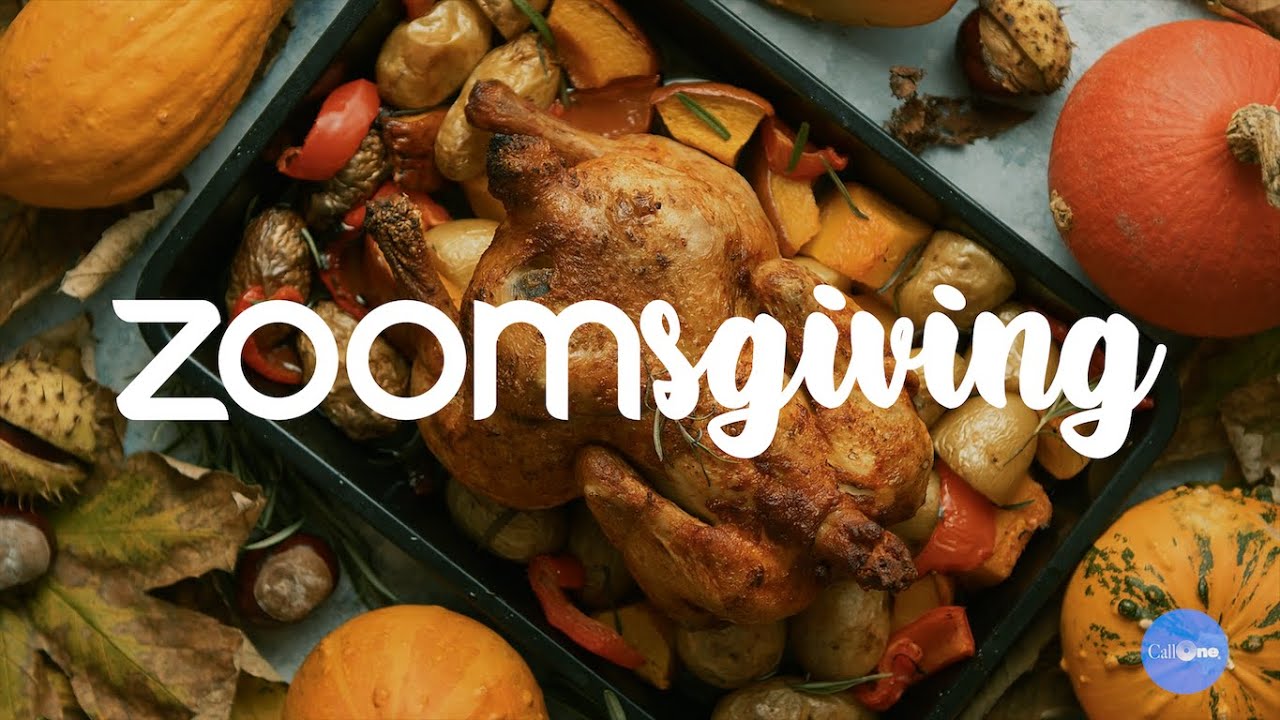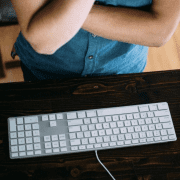Jabra Evolve is new series of USB headsets that includes multiple models however this particular variant is one of the cooler headsets I’ve had the pleasure of evaluating. What we’re reviewing today is the Jabra Evolve 80 MS Stereo.
Two Evolve 80 variants:
Jabra Evolve 80 MS Stereo (Jabra SKU# JBR-7899-823-109-003 )
Jabra Evolve 80 UC Stereo (Jabra SKU# JBR-14401-11-018 )

What’s in the box: Jabra Evolve 80 MS Stereo Headset, Carry Pouch, Cable Management clip, USB Controller (Jabra Evolve Link), User Guide & Warranty Info
Set Up for Softphone Use: The Evolve includes hardwired 3.5mm cable that connects into the USB Controller. Connect USB cable into USB port on PC. Like the majority of business use headsets, it’s important to download the appropriate software for optimal quality and feature functionality. Jabra offers Jabra PC Suite (now Jabra Direct) for individual download or Jabra Xpress for mass deployment. Once downloaded, check to see firmware is up to date. Since we use Microsoft Lync (now Skype for Business) I have also configured for Microsoft.



Right and Left ear speakers are clearly marked. The boom microphone is on the right side.


The USB Controller includes answer/end call button, volume down, volume up, mute switch and Busylight indicator (little ring around Jabra logo).
Another cool feature that at first may go unnoticed is the little grippy pad on the underside of the USB controller. It prevents controller from sliding on your desk. Most other USB headsets with inline control typically hang down by your knees and aren’t very practical. So this is nice feature. Additionally you can accept and handle multiple calls at same time via USB controller. Read user manual for “how to” do this.


The Evolve 80 has Active Noise Canceling (ANC) which is awesome feature if you really need to concentrate and block out background noise. The ANC on/off button is located on the underside of Right speaker. There is also a “Listen In” feature that allows you to listen to your surroundings if you need to. Listen in button also Right speaker under Jabra logo.


You must charge headset for at least 3hrs for ANC to work. Once charged you get up to 24 hrs. of ANC time. Battery indicator light on underside of Left speaker. Evolve 80 must be connected via USB for headset to charge. 3.5mm cable alone will not charge headset.
Set Up for Mobile Device: Disconnect 3.5mm cable from USB Controller and connect 3.5mm plug to mobile device that supports. Reminder that headset does not charge when connected via 3.5mm plug.
If your softphone supports transferring call to mobile device, you can switch from PC to mobile.
Actual Wear and Use: I’m all for the “open office” concept. It does foster more collaboration amongst co-workers however at times it can get “noisy” and hard to concentrate. The Evolve 80 is a great solution. When you really need to concentrate simply put your Evolve 80 headset on, turn on the ANC and focus. The speakers completely surround your ears in what feels like a cushiony pillow.


Yet another great feature is the Busylight indicator on both speakers and USB controller. It lets others know you are in a call. Additionally you can manually turn on/off Busylight. Again, if you need to focus and not be bothered, turn on the Busylight indicator so folks leave you alone.
I LOVE listening to music while working. These Evolve 80 stereo headsets produce great audio quality while listening to music. One of the features of Lync I use sometimes is forwarding calls to my mobile device. I can connect the Evolve 80 to my mobile device and stream music. Paired with Active Noise Canceling turned on it’s like the whole world just disappears and I can just enjoy the music!
In closing, I believe Jabra has knocked it out of the park with the Evolve 80 stereo headset. These can be used at work, home or when traveling in trains and planes. The Active Noise Canceling is comparable if not better than my Bose headphones. I will be replacing my Bose with the new Jabra Evolve 80!