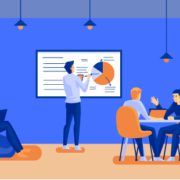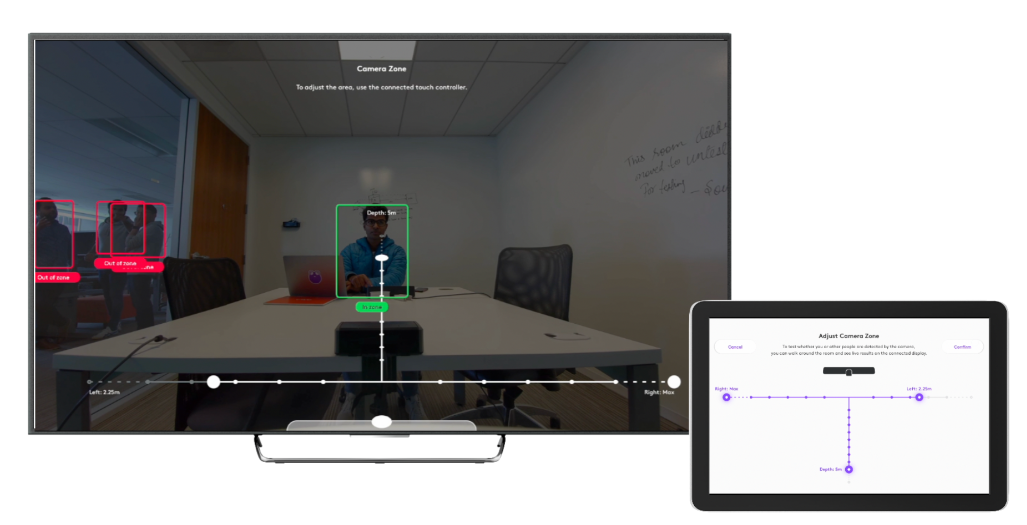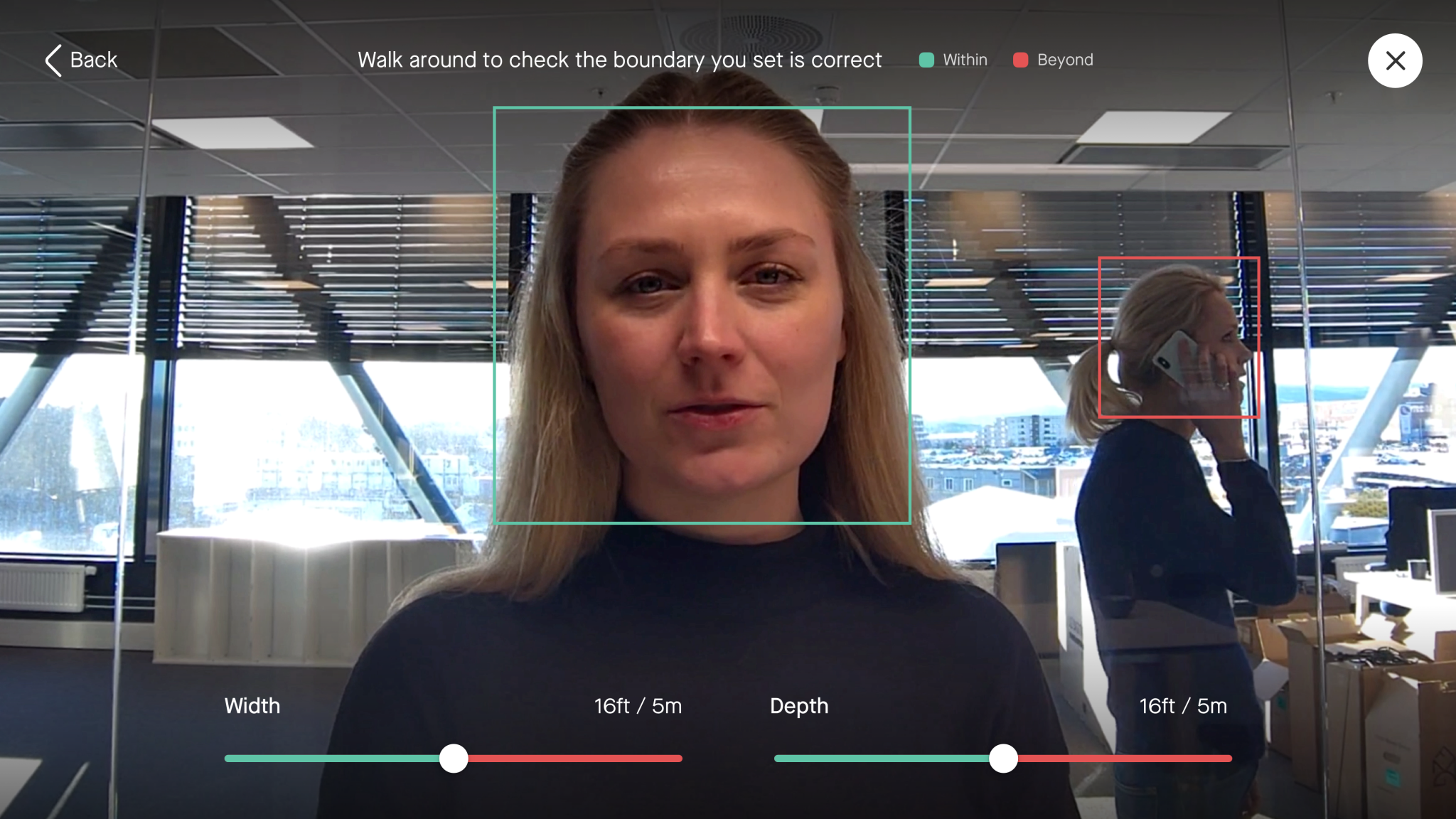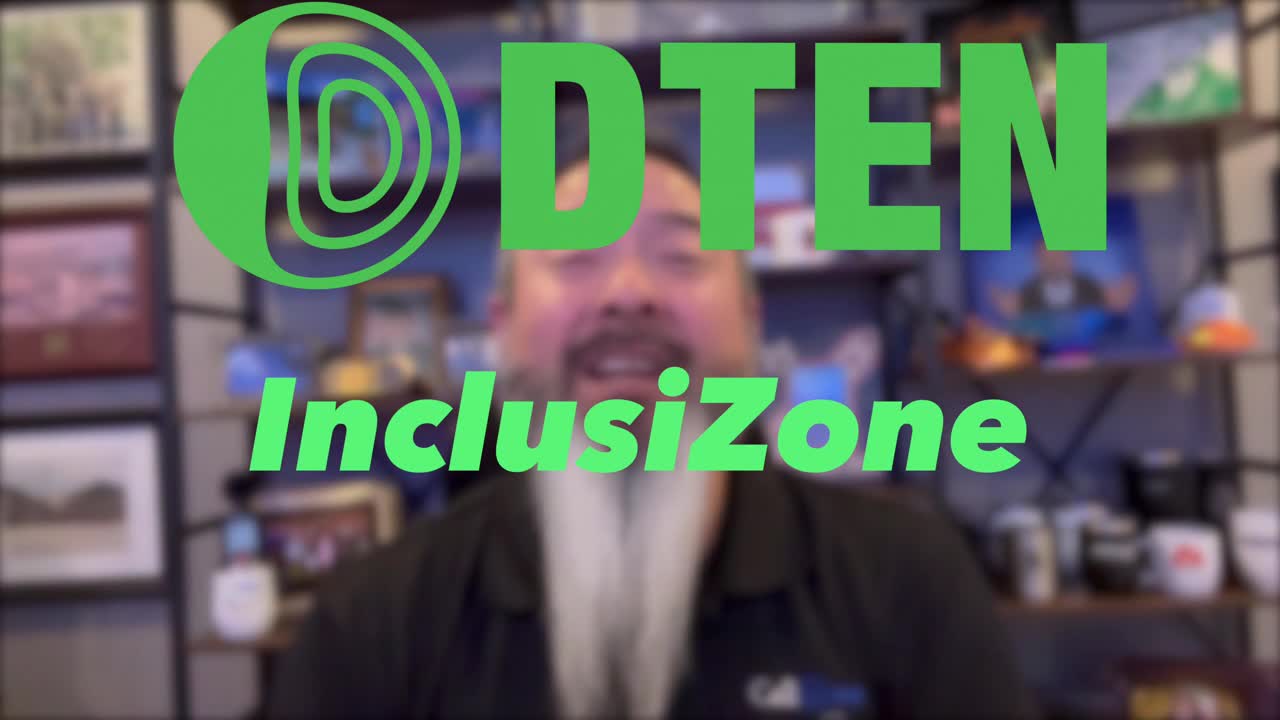All You Need to Know About the HP Poly Voyager Legend 50 Series: Ultimate Guide for Modern Professionals
Introduction: Redefining Communication for the Hybrid Workforce
In today’s hybrid work world, your headset is more than just a tool; it’s your connection to colleagues, clients, and business outcomes. The new HP Poly Voyager Legend 50 Series is designed for professionals who demand crystal-clear audio, smart features, and all-day comfort whether at home, in the office, or on the go.
This isn’t just another Bluetooth headset. It’s an AI-powered communication solution built to adapt to your environment, optimize your voice, and help you stay productive without being tethered to your desk.





Two Models. One Mission. Choose What Fits Your Workflow
The Voyager Legend 50 comes in two flavors:
|
Feature |
Legend 50 |
Legend 50 UC |
|
Target User |
Consumer |
Enterprise & Consumer |
|
Connectivity |
Mobile |
PC/Laptop & Mobile |
|
Charge Case |
No |
Yes |
|
BT700 USB Adapter |
No |
Yes |
|
UC Certifications |
No |
Yes (Teams, Zoom, Google Meet) |
|
Warranty |
2-year limited |
2-year limited |
|
MSRP (USD)* |
$109.99 |
$164.99 |
*Pricing subject to change due to tariff and other impacts. This was the pricing at the time I wrote this blog.
What’s In The Box
Comfort All Day Long
Poly’s “Legend Revamped” design makes this their most comfortable fit yet, weighing just 20.5g. It includes small, medium, and large ear tips so you can find your perfect fit.
The adjustable microphone boom rotates for left or right-ear wear and should be pointed toward your mouth for the best performance.
Say Goodbye to Background Noise
With four noise-canceling mics, Poly NoiseBlockAI, and WindSmart technology, this headset ensures your voice is heard, even with traffic, barking dogs, or coffee shop chatter in the background.
You can even customize your noise-canceling microphone experience using the Poly Lens app and selecting between three Close Conversation Limiting options:

Battery Life That Goes the Distance
Whether you’re hopping on back-to-back calls or traveling between meetings, the Legend 50 keeps up.

Smart Connectivity & Seamless Pairing
The BT700 adapter provides the best quality and call control integration.

Controls That Work With You
The Legend 50 combines physical buttons, smart sensors, and AI voice commands:
Certified Teams model? Press the Call button for 2 seconds to raise your hand during a Teams meeting.

Customize Everything with Poly Lens
Download the Poly Lens app (desktop and mobile) to:
Poly Lens enables centralized device management for IT teams, perfect for scaling your workforce.


Built for Teams, Zoom, and Google Meet
The Legend 50 UC model is certified for:
This guarantees compatibility, full feature support, and reduced IT headaches. Whether you’re presenting to clients or collaborating internally, you’ll sound and feel more professional.
Sustainability Matters
The HP Poly Voyager Legend 50 Series is TCO 9 Certified, ensuring ethical sourcing and environmental responsibility throughout the product’s lifecycle.
It’s a smart purchase for businesses with Corporate Social Responsibility (CSR) or ESG goals.
Quick Fixes at Your Fingertips
The most common issues, from problems pairing to audio glitches, can be fixed in seconds. Whether you need to connect your USB adapter, reset smart sensors, or troubleshoot audio, Poly has a solution [see the complete troubleshooting guide in the user guide].
Why Buy from an Authorized Reseller?
Buying through authorized HP Poly resellers like Call One, Inc. and Hello Direct ensures:
Don’t just buy a headset, partner with a team that understands your business needs.
Final Thoughts: Should You Get the Voyager Legend 50?
If you’re a professional who needs:
Then yes, the HP Poly Voyager Legend 50 (especially the UC version) is a great investment.
📞 Need help choosing the right model or testing one in your environment? Contact an expert at Call One, Inc. or Hello Direct today.
Resources:
https://www.hp.com/us-en/poly/headsets/bluetooth-headsets-and-earbuds/voyager-legend-50-series.html
https://www.hp.com/us-en/shop/pdp/poly-voyager-legend-50-m-headset-uc
https://www.hp.com/us-en/shop/pdp/poly-voyager-legend-50-headset
Poly Voyager Legend 50 Bluetooth Headset User Guide
https://h20195.www2.hp.com/v2/GetPDF.aspx/c09099677