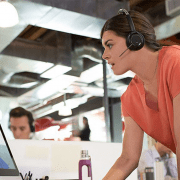Tag Archive for: Focus
Plantronics Voyager Focus UC revisited
/0 Comments/in Uncategorized/by Danny HayasakaAlmost a couple years ago I wrote “Plantronics Voyager Focus UC Review”. As more and more organizations transition to open office spaces as well as work remotely from anywhere, the need for Active Noise Canceling has become increasingly important.
The Plantronics Voyager Focus UC is ideal for folks who want the ability to “Focus” on their work. Many do this by streaming their favorite tunes or podcasts via their mobile device.
There are four Plantronics Voyager Focus UC variants:
- PLT-202652-01-006 Plantronics B825 Voyager Focus UC Bluetooth Headset
- PLT-202652-02-006 Plantronics B825-M Voyager Focus UC Lync/Skype for Business Bluetooth Headset
- PLT-202652-03-006 Plantronics B825 Voyager Focus UC Bluetooth Headset (No Stand)
- PLT-202652-04-006 Plantronics B825-M Voyager Focus UC Lync/Skype for Business Bluetooth Headset (No Stand)

It has phenomenal talk time (up to 12hrs) and listening time (up to 15hrs).
Let’s focus on Plantronics Smart Sensor technology. It’s a very cool feature. As I wrote before, Smart Sensor means the headset knows when you are wearing it and when you are not. Here are some applications on how Smart Sensor Technology is beneficial:
- Your mobile device rings and you aren’t wearing headset, simply answer call by putting headset on.
- Let’s say headset wasn’t quite in reach, that’s okay…answer call via mobile device. If you find it will be longer call, put the Voyager Focus on and the audio automatically transfers from mobile device to headset
- You’re streaming media, you can pause by removing headset and resume by putting it back on.
- Maybe you need to sneeze, cough or co-worker taps you on the shoulder to ask quick question while you are in a call, if you take headset off, it automatically mutes the mic so the party on the other end doesn’t hear.
- In our Microsoft Lync/Skype for Business. If you take headset off, it will change your Presence status to “Away”. Voyager Focus UC will also answer Microsoft Lync/SfB call by putting headset on.
Use sensors: Smart sensors respond when you put on or take off your headset.
| With active sensors | Putting on headset will: | Taking off headset will: |
| Call | Answer the call | Mute the headset |
| Music/Media | Resume music/media (if playing previous to taking off)* | Pause music/media (if playing)* |
| Mute | Unmute if on an active call | Mute if on an active call |
NOTE *Functionality varies by application. Does not function with web-based apps.

Reset sensors
You may need to reset the sensors in the Plantronics Voyager Focus UC if they are not working as expected. There are two ways to reset the headset sensors. Choose:
- With your headset powered on, charge your headset on the charge stand for 10 seconds
- Press and hold both the Mute and Play/pause buttons for more than 4 seconds until the LEDs flash purple twice, being careful to not touch the earcup padding or allow it to come in contact with surfaces
Disable sensors
You can disable your headset smart sensors several ways:
- Manage sensors through Plantronics Hub software
- Hold both the Mute and Call buttons for more than 4 seconds until the LED flashes purple then red. Repeat to reactivate; the LED flashes purple then blue.
NOTE Sensors cannot be disabled while streaming audio.
To learn more about the Plantronics Voyager Focus UC or to find out if this solution is right in your environment, contact us.
Plantronics Voyager Focus UC Review
/0 Comments/in How To's/by Danny HayasakaDo you work in an open office environment? Are your primary modes of communication a PC and Mobile device? Do you like streaming music while you work? Are there times when you really need to focus but can’t because you’re distracted by all the noise around you? If you answered yes to any of those questions, the Plantronics Voyager Focus UC may be the device for you!
This is another great product from Plantronics! It’s a Bluetooth stereo headset with Active Noise Canceling speakers. There are a couple of other Active Noise Canceling (ANC) products that have recently been introduced however they are corded and miss the mark on some features/functionality. The Plantronics Voyager Focus UC seems to address those missed features.
There are currently four variants:
- PLT-202652-01-006 Plantronics B825 Voyager Focus UC Bluetooth Headset
- PLT-202652-02-006 Plantronics B825-M Voyager Focus UC Lync/Skype for Business Bluetooth Headset
- PLT-202652-03-006 Plantronics B825 Voyager Focus UC Bluetooth Headset (No Stand)
- PLT-202652-04-006 Plantronics B825-M Voyager Focus UC Lync/Skype for Business Bluetooth Headset (No Stand)
I’m reviewing the Plantronics B825-M Voyager Focus UC-M for Microsoft Lync/Skype for Business.
What’s in the box? Plantronics Voyager Focus Stereo Headset, Charging Stand, BT600 USB Dongle, Micro USB Charging Cable, Travel Case, Quick Start Guide, other documentation

At first glance: It’s a pretty cool looking wireless stereo headset.
What does it do? Bluetooth stereo headset with Active Noise Canceling speakers. Pairs to your mobile device via Bluetooth and to a PC/Laptop via USB Bluetooth dongle. You can answer softphone calls and mobile calls. You can stream music. There are some other very cool features I’ll get into.
Set Up and Use: The charging stand has one hardwired USB cable. I connected to USB port on my PC and I placed headset in to charge. I only charged for few hours because I was excited to use it. I didn’t read any of the instructions however I’ve set up tons of headsets in my almost 17 years doing this. The Voyager Focus UC was fairly intuitive. I assumed if I wanted to pair to mobile device I would just turn on and hold on/off/Bluetooth button until headset went into pairing mode. It did. I selected “PLT Focus”. Next I plugged the new BT600 USB Dongle. It took a little bit however soon my Lync client recognized it and I selected the Plantronics BT600. Also, if you want this to be your primary device, be sure and go into your PC’s Control Panel –> Sounds (or Hardware and Sound) –> Select Plantronics BT600 as Playback and Recording Default Device. This way you hear when you get notifications, emails, IM’s, as well as have audio through the headset when streaming online media.




The Voyager Focus UC is a very comfortable headset. It has very soft leatherette ear cushions and a nice cushioned headband.





The power button acts as “on/off” as well as the button to place headset into pairing mode. The red “mute” button is on the mic boom. You get audio prompt letting you know “Mute on” as well as “Mute off”. It automatically turns “Mute off” if you hang up call.
The “answer/hang up” button is on the mic side of headset as well as the online indicator lights. A cool feature if you are
streaming audio from mobile device is that if you get a softphone or mobile call, it will pause the music. When you hang up call, it starts the music from where it paused. If you are using a music streaming program like Windows Media Player and answer a call, it pauses the music and starts back when you hang up. If I am watching a YouTube video and answer a call, it does not pause the video or audio. In fact, I can hear the audio from the video and the caller’s voice simultaneously. So that was interesting. No, the caller can’t hear the video that is playing. Another cool feature, let’s say you are in a call and as it quite often happens, someone comes up to you and they can’t wait for you to get off call. If you take headset off, in the middle of call, it automatically places headset on mute. When you place headset back on, it turns mute off. Also like the Voyager Legend and Edge, the Voyager Focus UC has Smart Sensors so it knows when you are wearing the headset. Let’s say you aren’t wearing the headset and you get a mobile call. You can answer via your mobile phone like normal, if you put the headset on; it automatically transfers the call from your mobile device to the headset. I’ve loved this feature ever since it was available. Similarly if you aren’t wearing headset and you get a softphone call, simply put the headset on and it answer call. Super cool.



The non-mic side contains the controls for music: Volume Control, Play/Pause button, track forward and back buttons. A cool feature of the volume is regardless of which side the mic is on, forward is always volume increase and if you rotate back it’s volume decrease. The Active Noise Canceling (ANC) on/off button is on same side.
Audio Quality: So it looks good, it’s comfortable but how does it sound? If you are streaming music, it’s great! Sounds really, really good. If you have ANC activated plus the music streaming…you won’t be able to hear anyone or anything. This is so important if you are working on an important project that requires your complete attention. Ok, here’s where I give a just a couple dings. The noise canceling mic is not going to completely drown out background noise. If you are in an area with “loud talkers” or there is laughter, cheering, etc in the background, it will be heard. However, it’s a sufficient noise canceling mic. It does have an online indicator however, it’s a tiny little light so not certain how effective it would be at showing/informing others you are in an active call unless you educate them beforehand.


The speakers do fold flat for easier portability. I was impressed that in addition to the charging stand, they also include a micro-usb charging cable and travel pouch. The travel pouch has another zippered compartment where you can neatly store the charging cable and even the BT600 USB dongle for safe keeping. Really digging the second compartment.
Conclusion: The Plantronics Voyager Focus UC is another great addition to the Plantronics portfolio that definitely fills a void. It’s packed with many very cool features. Oh and one of the best parts!!! Can’t believe I hadn’t mentioned it earlier. Are you ready for this? 12 HOURS OF TALK TIME!!! 15 HOURS OF MUSIC STREAMING!!! So you get ALL DAY hi-fi stereo sound! If you really need to “focus”, the Plantronics Voyager Focus UC is definitely a must.
Company
Search
Office
400 Imperial Blvd. Cape Canaveral, Fl 32920