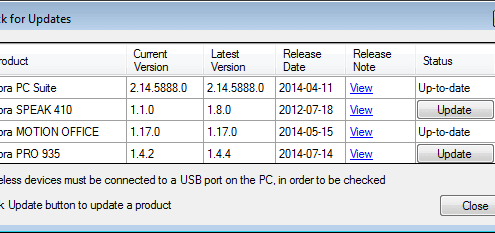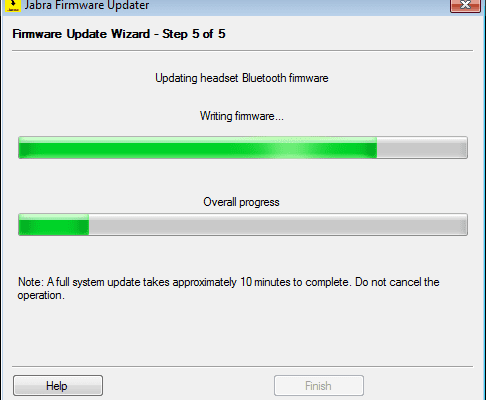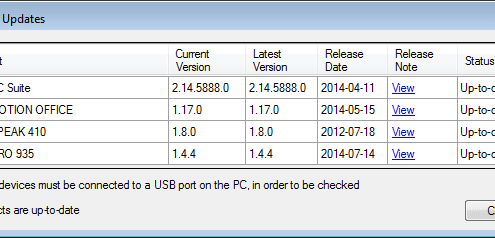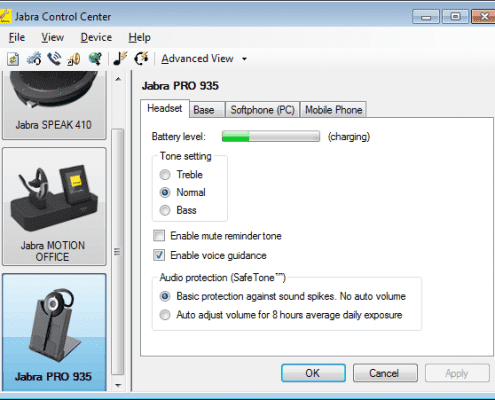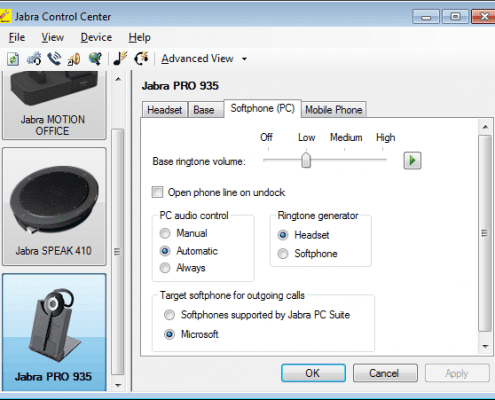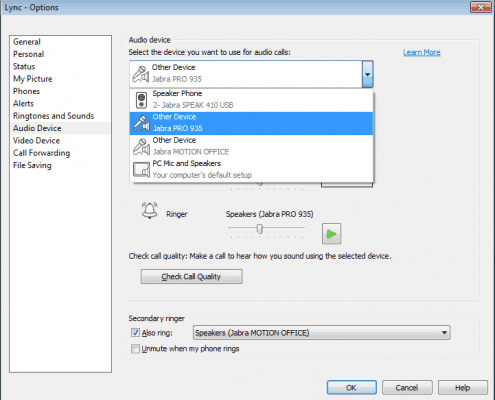The Jabra PRO 935 Dual Connectivity wireless headset is part of a larger PRO 900 Series family. All variants include Headband and Ear Hook wearing styles.
PRO 920/930 Variants:
- PRO 920 – Desk Phone
- PRO 930 – PC via USB cable
PRO 925 Variants:
- Single Connectivity
- PRO 925 – Desk Phone
- Dual Connectivity
- PRO 925 Dual Connectivity – Desk Phone and Mobile
PRO 935 Variants:
- Single Connectivity
- PRO 935 – PC Only
- PRO 935 MS – PC Only (Lync Optimized)
- Dual Connectivity –
- Bluetooth & NFC
- PRO 935 Dual Connectivity – PC and Mobile
- PRO 935 MS Dual Connectivity – PC and Mobile (Skype for Business)
I was curious to test this new Jabra PRO 935 Dual Connectivity wireless headset.
What’s in the box?: Headset, Base, Headband, Ear Hook, USB Cable, AC Power Cable, and some FCC notice.



Initial thoughts: Looks just like the PRO 930 MS and looks super easy to set up.
Set Up: Super simple to set up. Only two cables: Power cable you plug into outlet and USB Cable.


Next, you need to decide wearing style. Personally, I think Jabra needs to do a little work on designing better over the ear hook. Not a fan of this current ear hook however, others seem to like it. I personally prefer headband for this headset. Changing out wearing styles is very easy as well. Headband and ear hook just snap on and off. You can wear on right or left ear. Place headset on charging base to charge.
I test a lot of different headsets so I am fully aware that for any USB headsets, you should really download the manufacturers’ software. In this case, it’s Jabra PC Suite (now Jabra Direct) or for enterprise Jabra Xpress. I help a lot of customers as well as our internal users with “getting their headset to work”. Often times when Jabra USB headset “isn’t working” the first question I ask is, “Do you have Jabra PC Suite or Xpress?” The most common answer is, “No”. Typically once the software is downloaded, they will find they have to “Update” the firmware. This is very important if you wish to have optimal performance out of your Jabra USB headset corded or wireless. Another thing end-users tend to neglect is going into your PC’s Control Panel à Hardware & Sound or Sound à Make Jabra PRO 935 your default device for Playback and Recording if you wish to have all PC sounds go through your headset.
Once updates are complete, you can open Jabra PC Suite Control Center to view other options and customize feature/functionality further.
I use Microsoft Lync so I go into my Lync Options menu and select Jabra PRO 935 as my audio device.
Pairing to Mobile Device: Again very easy process. With the headset on, press mobile device button on the front of the base of PRO 935 until it goes into pairing mode (pairing mode announcement made in headset). Go to Bluetooth menu on your mobile device and select “Jabra PRO”, it should “connect”. Jabra PRO 935 does support streaming audio from a mobile device so you can listen to music or audio from videos.

I didn’t pair to NFC device however I have in the past and that is super simple. Just tap headset NFC zone to NFC enabled mobile device and a message pops up asking if you would like to pair. Again, very easy.
Headset Controls: The Jabra PRO 935 has very pronounced and easy to use controls. The Multi-function button acts as answer/hang up for Lync calls as well as mobile calls. Then there are volume up (+), volume down (-) and mute buttons.

Audio Quality: The audio quality is good. I can hear just fine and I haven’t heard any complaints from people I call about transmit issues.
Wireless Range: Jabra claims up to 300ft from base and 33ft from a mobile device. We have 25,000 sq ft facility and I was able to go to every corner of the building and still remain connected to call. I did begin to cut out in the stairwell as I headed downstairs. However, that’s typical of most wireless headsets. For Bluetooth wireless, it was a very good range. Again, I’m able to roam throughout our office space with no problems. Of course, we have a very open workspace. Wireless range is always dependent on a variety of factors like building material, floor layout, other wireless devices, etc.
Closing Comments: This has been a very good solid performing headset. The initial purpose of the new PRO 925 and Jabra PRO 935 Dual variants was to support high-density wireless deployments as these new variants use 2G4 Wireless (Bluetooth 2.4GHz operating frequency). However, I believe these can be great standalone devices purchased by anyone looking for wireless PC and Mobile connectivity in the office. Another awesome feature is 12hr Talk Time!!! Fortunately, I haven’t had to work a full 12hrs but it does last a full 8am-5pm day.